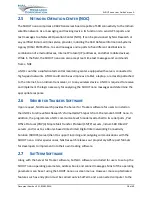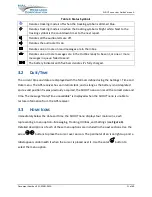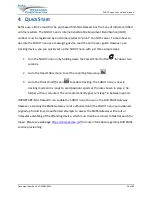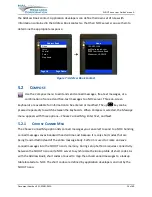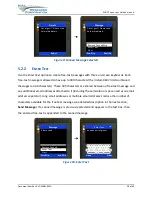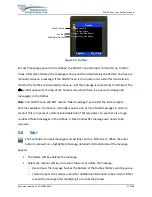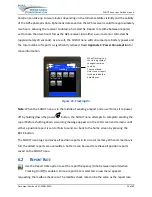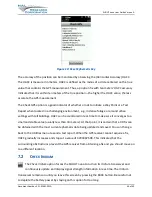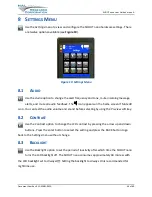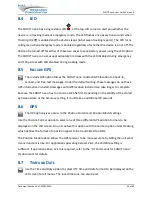SHOUT nano User Guide Version A
Document Number: 451-92681-001A
29 of 60
5.2.3
S
END
M
ESSAGE
After composing a message, select Next to send the message to a NOC server. A contact
selected from the Address Book and email addresses to whom the message is destined must be
entered through the
Choose Contact
and
Enter Emails
options. Choose Contact opens the
Address Book
screen. Enter Emails opens on-screen keyboards to enter email addresses
separated by a semicolon. The total number of characters of all email addresses including the
semicolons must be less than the difference between 309 and the number of characters in the
free-text message. The SHOUT nano keeps track of the limit and prevents entering email
addresses longer than allowed.
Figure 11: Send Message or Save as Draft
Once all required information is entered, either
Send
the message or
Save as Draft
. If
Send
is
selected, a
Success
screen appears to indicate that the message has been added to the Outbox.
The SHOUT nano must be held with the antennas having full view of the sky. If the Settings >
Include GPS option is turned on, then GPS location is added to the message. Messages with GPS
location take longer to complete because the SHOUT nano has to acquire a GPS fix.
5.3
I
NBOX
The
Inbox
folder contains all incoming read and unread messages with the newest
message at the top of the list.
Read messages have a white opened envelope
icon next to them.
Unread messages have a green closed envelope
icon next to them.
The arrow buttons are used to place the cursor over a message.
Scroll Up Scroll Dn
Send To
Remove Contact
Enter Emails
Next
To: Gene
Emails: [email protected];
[email protected]; [email protected]
Scroll Up Scroll Dn
Options
Send
Save as Draft
To: Gene
Emails: [email protected];
[email protected]; [email protected]
Please bring
an extra pair of gloves