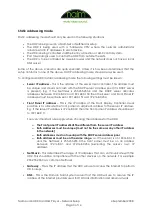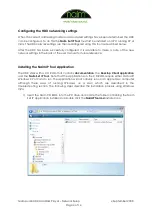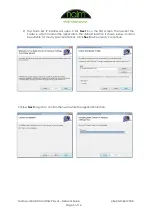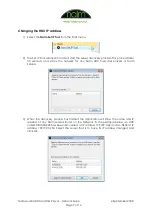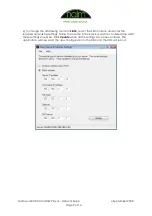Naim Audio HDX Hard Disk Player – Network Setup
4 September 2008
Page 11 of 14
Troubleshooting
The Set IP Tool does not discover the HDX
It is possible that a firewall running on the computer is blocking the communication between
the Set IP Tool and the HDX. If this is suspected to be the case, more detailed information
about how to allow certain applications to communicate through the firewall will be
available from the firewall’s vendor website. This process is usually known as ‘adding
exceptions to a firewall’.
Incorrect static address settings have been entered by accident
Launch the Set IP Tool, re-enter the details and click update. The new configuration will be
sent to the HDX. Alternatively return the HDX to DHCP mode if the HDX was not intended to
be set to static addressing mode.
The front display permanently shows ‘Please Wait…’
The most likely cause is that the HDX has been configured in static addressing mode with
incompatible settings. Either return the server to DHCP mode or correct the static address
settings. Here are some examples of incompatible settings
1) Example 1
Server IP = 192.168.0.
10
Front panel IP = 192.168.0.
10
Netmask = 255.255.255.0
In this example the server and front panel IP addresses are identical. Two devices on a
network must never have the same IP address.
2) Example 2
Server IP = 192.168.
0
.10
Front panel IP = 192.168.
1
.11
Netmask = 255.255.255.0
In this example the server IP and front panel IP addresses are on different address
ranges. The IP addresses should be changed so the first three parts of the IP are the
same. E.g. 192.168.0.10 and 192.168.0.11
3) Example 3
Server IP =
192.168.0.10
Front panel IP =
10.15.35.50
Netmask = 255.255.255.0
In this example the server and front panel IP addresses are on completely different
ranges. This can happen if an incorrect configuration is sent to the HDX from the
NetStreams Dealer Setup application. Either correct the problem using the Set IP Tool
or check the addressees allocated to the HDX and front panel by the Dealer Setup
application.