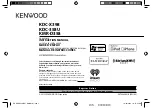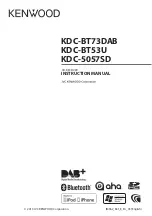nected to the Video 5 front panel inputs as the active
input. “VIDEO-5” is shown in the Display Panel when
selected.
EXT. 5.1
Selects the multi-channel output signal from the
DVD player or external decoder source (such as
MPEG, for instance) connected to the 5.1 Ch. input
as the active input.
NOTE:
No Ext. 5.1 audio signal is available from head-
phones socket, the Tape, Video 3 and Video 4 out-
puts when the Ext. 5.1. input has been selected.
SURROUND MODE
With the Surround Mode buttons the available sur-
round sound modes can be selected. The selected
Surround mode is permanently indicated in the dis-
play area and is also shown for 3 seconds in the
large Star-Burst section of the display. The Surround
Mode buttons scroll through the available surround
sound modes:
With any of the Digital Inputs 1, 2 & 3 (press Video
1, 2 or 3 respectively to select), the T 760 automati-
cally recognizes if the selected source carries a Dolby
Digital ™ or DTS ™ signal. When no Dolby Digital or
DTS signal is available, the Surround Mode buttons
scrolls through the other available surround sound
modes:
Stereo Pro
Logic Ears Stereo,
etc.
With either Dolby Digital or DTS surround mode
engaged, the Dolby Pro Logic and Ears surround
modes cannot be selected.
Dolby Digital and DTS has six independent chan-
nels available in total: Left, Center, Right, Surround
left, Surround Right and an “Effects Channel”
(Subwoofer).
The Dolby Digital signal allows for several channel
configurations.
DTS digital surround is an Encode/Decode system
that currently delivers six discrete channels (5.1) of
“Master-Quality” up to 24-bit audio.
Dolby Pro Logic decodes the center and surround
sound signals embedded in stereo movie sound
tracks from e.g. video, Laser Disc or TV. To decode
correctly, the source must be a Dolby Surround or
Dolby Stereo soundtrack.
In the EARS (Enhanced Ambiance Retrieval
System) Surround Mode, a realistic level of ambience
of surround sound is added to a normal stereo source
such as a CD or FM radio.
NOTES:
Dolby Digital or DTS are only available as a
Surround Mode if the source is either Dolby Digital or
DTS and a Digital Audio input is used.
An external source such as a decoder or DVD play-
er with a decoder built-in (MPEG for instance) can be
connected to the 5.1Ch input (No. 4 on the front
panel). When the EXT 5.1 CH. input is selected, no
other surround modes are available.
To obtain the best performance possible it is impor-
tant that the system and all speakers have been set
up correctly. Refer to the chapters “On Screen
Display” and “Setting Up the Surround System”.
TAPE MONITOR
Selects the output from a tape recorder when play-
ing back tapes or monitoring recordings being made
through the Tape sockets. Press the TAPE MONI-
TOR button once to select it and again to return to
the normal input selection.
The Tape Monitor function does not override the
current input selection. For example, if the CD is the
active input when Tape Monitor is selected, the CD
signal will continue to be selected and is sent to the
Tape Out, Video 3 and Video 4 Out sockets, but it is
the sound from recorder connected to Tape that will
be heard on the loudspeakers. When Tape Monitor is
selected, “TAPE MONITOR” will remain lit until Tape
Monitor is disengaged again.
CD
Selects the CD as the active input.
FM
Selects FM radio. FM is also automatically selected
when an FM Preset is selected.
AM
Selects AM radio. AM is also automatically selected
when an AM Preset is selected.
VIDEO OUTPUT
The video signal available on the S-Video and
Video Composite outputs is dependent on the select-
ed video input (VIDEO-1, VIDEO-2, VIDEO-3,
VIDEO-4, VIDEO-5). However, when one of the
audio-only sources is selected (FM, AM, CD, Tape
Monitor or Ext. 5.1) the last selected video signal
from one of the video inputs will be present on these
outputs. This way you can watch a DVD player or
video whilst listening to the CD player.
The display indicates which video signal is routed
to the MONITOR OUT sockets (No. 8 on back panel).
NAD
14
GB