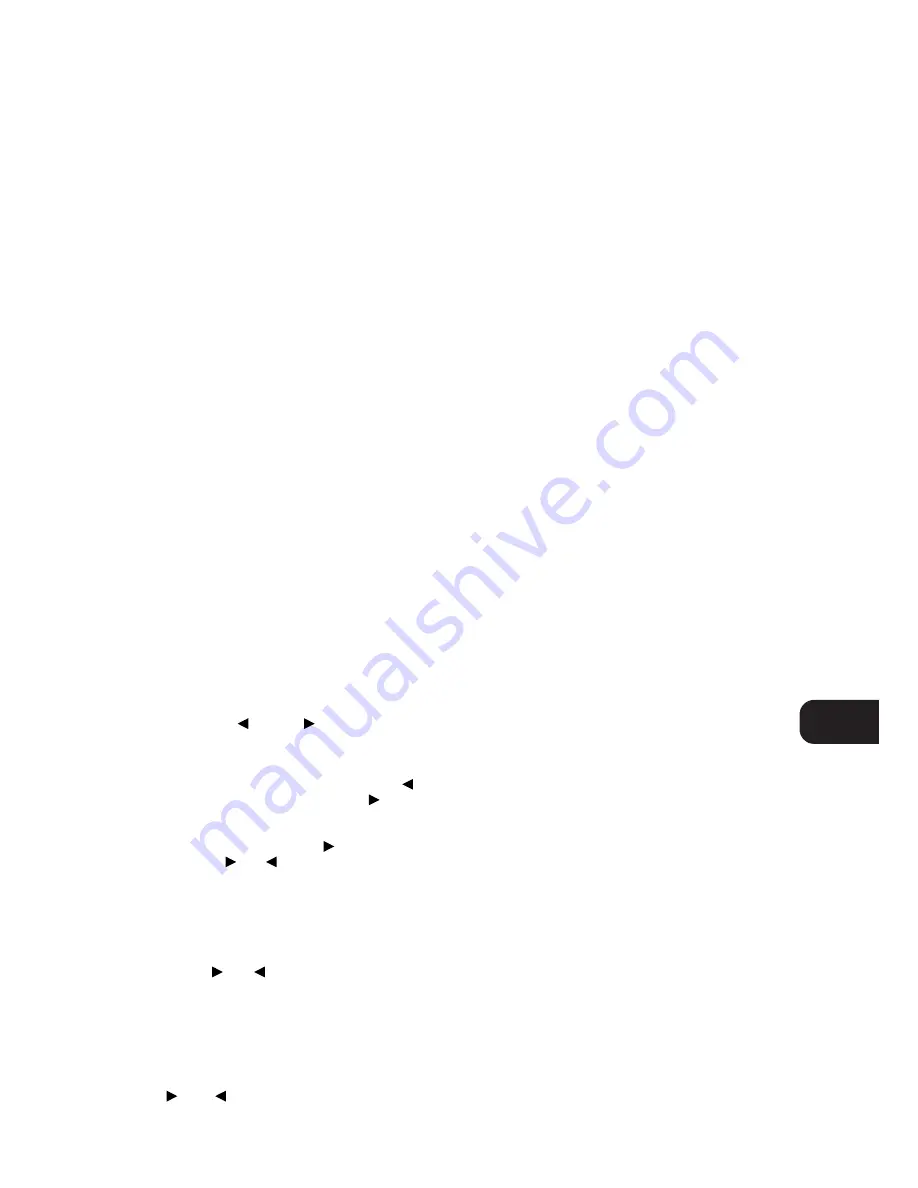
On the remote control handset, press the Mute Button to
temporarily switch off the sound to the speakers and headphones.
Mute mode is indicated by “AUDIO MUTE” flashing in red in the
display area. Press Mute again to restore sound. Mute does not
affect recordings made using the Tape and Video 4 outputs but will
affect the signal going to the Pre-amp output (Audio Pre Out).
8. BASS & TREBLE CONTROLS
The T750 is fitted with BASS and TREBLE tone controls to adjust
the overall tonality of your system.
The 12 o’clock position is ‘flat’ with no boost or cut and a detent
indicates this position. Rotate the control clockwise to increase
the amount of Bass or Treble. Rotate the control anti-clockwise to
decrease the amount of Bass or Treble. These controls affect the
Left and Right Front speakers only. In Dolby Pro Logic, Dolby 3
Stereo, Hall modes or the EXT. 5.1CH input selected, the Centre
and Surround speakers maintain a ‘flat’ response, regardless of
the tone control settings. The Tone controls do not affect
recordings made using the Tape or Video line outputs but will
affect the signal going to the Pre-amp outputs (Audio Pre Out).
9. TONE DEFEAT
The Tone Defeat switch by-passes the tone control section of the
T750. If the Tone Controls (No. 8) are not normally used and left
in the 12 o’clock position, then it is advisable to switch out the
Tone Control section altogether by using this switch. In the ‘out’
position, the Tone Control circuits are active, pushing the Tone
Defeat switch in bypasses the Tone Control section.
10. BALANCE
The BALANCE control adjusts the relative levels of the Left and
Right Front speakers. The 12 o’clock position provides equal level
to the Left and Right channels. A detent indicates this position.
Rotating the control clockwise moves the balance towards the
right. Rotating the control anti-clockwise moves the balance to the
left. The BALANCE control does not affect recordings made using
the Tape or Video line outputs but will affect the signal going to the
Pre-amp outputs (Audio Pre Out).
TUNER
11. TUNE/SEARCH
AND
The function of these buttons depends on the tuning mode
selected with the Preset button (No. 12). The Preset button toggles
between the two operation modes:
a) Preset mode (indicated in the display area): Press the
button to scroll to a lower number Preset; press the
button
to scroll to a higher Preset number. This is a “wrap-around”
function, so that going from the highest number Preset the tuner
will go to the lowest Preset number when
is pressed.
a) Tune mode: Press the
or
for more than 1/2 second to
engage automatic tuning respectively up or down the frequency
band. The tuner will search automatically for the first reasonably
strong radio station, where it will stop. Press the Tune/Search
button again for 1/2 second to start searching again.
NOTE:
Automatic tuning is only available on FM.
By briefly tapping the
or
you can engage manual tuning
respectively up or down the frequency band for precise tuning to a
specific frequency. With each successive tap of the keys, the tuner will
take 0.05 or 0.1 MHz steps (depending on version) on FM so you can
accurately tune into the desired frequency. For AM the tuning steps
can be 9 kHz or 10 kHz, depending on the version of your T750. This
tuning mode can also be useful when trying to receive a radio station
which is too weak for the auto search mode. When tuned accurately
to a station, “
TUNED
” will light up in the display.
With stations carrying RDS information, the station’s RDS name is
displayed, Program Service (PS; normally the station’s calling
letters, BBC R3, for instance).
Refer also to chapter “Storing AM and FM stations” for additional
information.
NOTE:
The 120V versions (North America) do not have RDS
(Radio Data System).
12. PRESET
The Preset button toggles between the Preset and Tune mode.
When Preset mode is selected, “PRESET” lights up in the display
area.
Up to 30 Presets, either AM or FM, can be stored in three Preset
Banks, which can contain up to 10 Preset stations each. The
Preset number is shown in the Display Panel.
Refer also to section 11 and chapter “Storing AM and FM stations”
for additional information.
13. BANK
Pressing Bank switches between the T750’s three Preset Memory
Banks (A, B or C). Each of these banks can hold up to 10 Preset
stations. These Banks can contain a mix of AM or FM stations
each. The Bank selected is shown in the Display Panel. You can
use the banks to sort your Presets, for instance by station type
(Bank A for rock/pop; Bank B for Classical music; Bank C for
Jazz).
Refer also to chapter “Storing AM and FM stations” for more
information.
The remote control handset also has a Bank button and performs
the same function.
14. MEMORY
The Memory button is used to store stations into the three Preset
Memory Banks. Used in conjunction with the Tune/Search (No.11)
buttons. When Memory is active, the Preset number flashes and the
red ‘MEMORY’ indicator is shown in the Display Panel.
Refer also to chapter “Storing AM and FM stations” for more
information.
15. FM MUTE/MODE
This button combines two functions; it switches the tuner from
Stereo to Mono and disengages the muting circuitry at the same time.
The muting circuit will mute the tuner in between radio stations
when searching or tuning. This way the tuning noise is avoided.
Very weak radio station signals however may be suppressed by the
muting circuit. if such a very weak station is in stereo it will have
a high level of background hiss. Switching to Mono Mode and
disengaging the muting circuit by depressing the FM MUTE/MODE
button will allow the station to be heard and will cancel most or
all of this background noise.
In normal operation the mute circuit is engaged, the display
indicates “FM MUTE ON”. Press the FM Mute/Mode button to
disengage the muting circuit and switch from stereo to mono
reception. The status of FM Mute/Mode is indicated in the display.
Also, “STEREO” will extinguish if a stereo broadcast was received.
Press the FM Mute/Mode switch again to return to Auto Stereo FM
operation.
GB
9
Содержание T750
Страница 3: ...3 REAR PANEL CONNECTIONS FRONT PANEL CONTROLS ...
Страница 4: ...4 FIGURE 1 FIGURE 2 FIGURE 3 ...
Страница 15: ...GB 15 ...
Страница 27: ...F 27 ...
Страница 39: ...D 39 ...
Страница 61: ...I 61 ...
Страница 83: ...S 83 ...










































