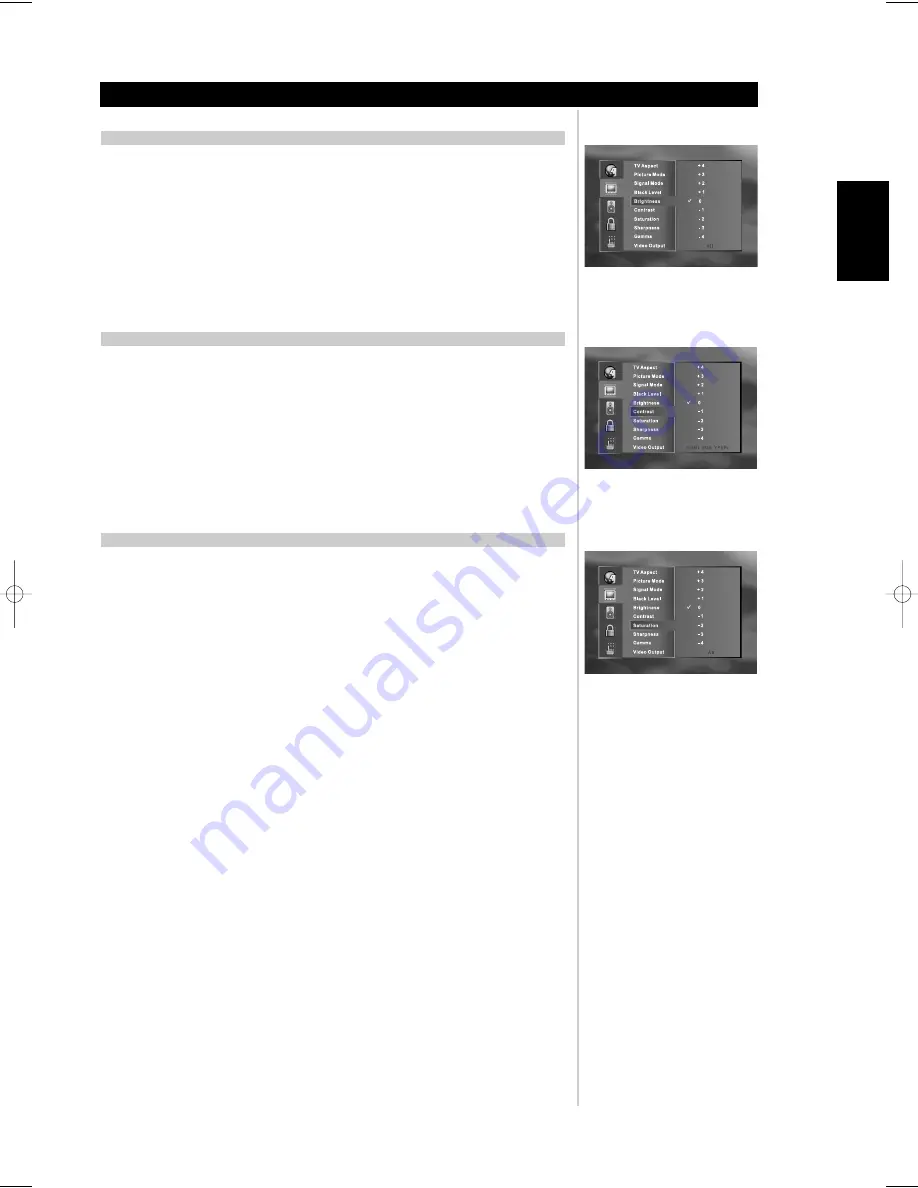
29
ENGLISH
FRANÇAIS
DEUTSCH
NEDERLANDS
ESP
AÑOL
IT
ALIANO
POR
TUGUÊS
SVENSKA
SELECTING BRIGHTNESS LEVEL
Depending on the settings of your monitor, you may wish to adjust the brightness of the viewed media
from your M55 instead of the monitor. The brightness can be fine tuned to your video monitor.
1
From the drop-down menu of the OSD screen, use the navigation keys to select the video icon, and
press the
ENTER
on the remote
2
Using the navigation arrows, select “Brightness” and then press
ENTER
. Choose the level of
brightness for your video monitor and press
ENTER
. The default setting is “0”
NOTE
• Please refer to the Reference section video
adjustment charts on pages 31 and 37
regarding the
features available on each video output.
SELECTING CONTRAST LEVEL
Depending on the settings of your monitor, you may wish to adjust the contrast of the viewed media from
your M55 instead of the monitor. The contrast can be fine tuned to your video monitor.
1
From the drop-down menu of the OSD screen, use the navigation keys to select the video icon, and
press the
ENTER
on the remote
2
Using the navigation arrows, select “Contrast” and then press
ENTER
. Choose the level of Contrast
for your video monitor and press
ENTER
. The default setting is “0”.
NOTE
• Please refer to the Reference section video
adjustment charts on pages 31 and 37
regarding the
features available on each video output.
SELECTING SATURATION LEVEL
Both NTSC, PAL/PAL-60 allow SATURATION (colour level) adjustments to fine tune your monitor’s colour
balance.
1
From the drop-down menu of the OSD screen, use the navigation keys to select the video icon, and
press the
ENTER
on the remote.
2
Using the navigation arrows, select “Saturation” and then press
ENTER
. With this adjustment, you
may set different colour levels for your video monitor and press
ENTER
. The default setting is 0.
NOTE
• Please refer to the Reference section video
djustment charts on pages 30 and 37
regarding the
features available on each video output.
INITIAL SETUP SETTINGS
Setup
M55 08.qxd 8/11/2006 9:07 AM Page 29
























