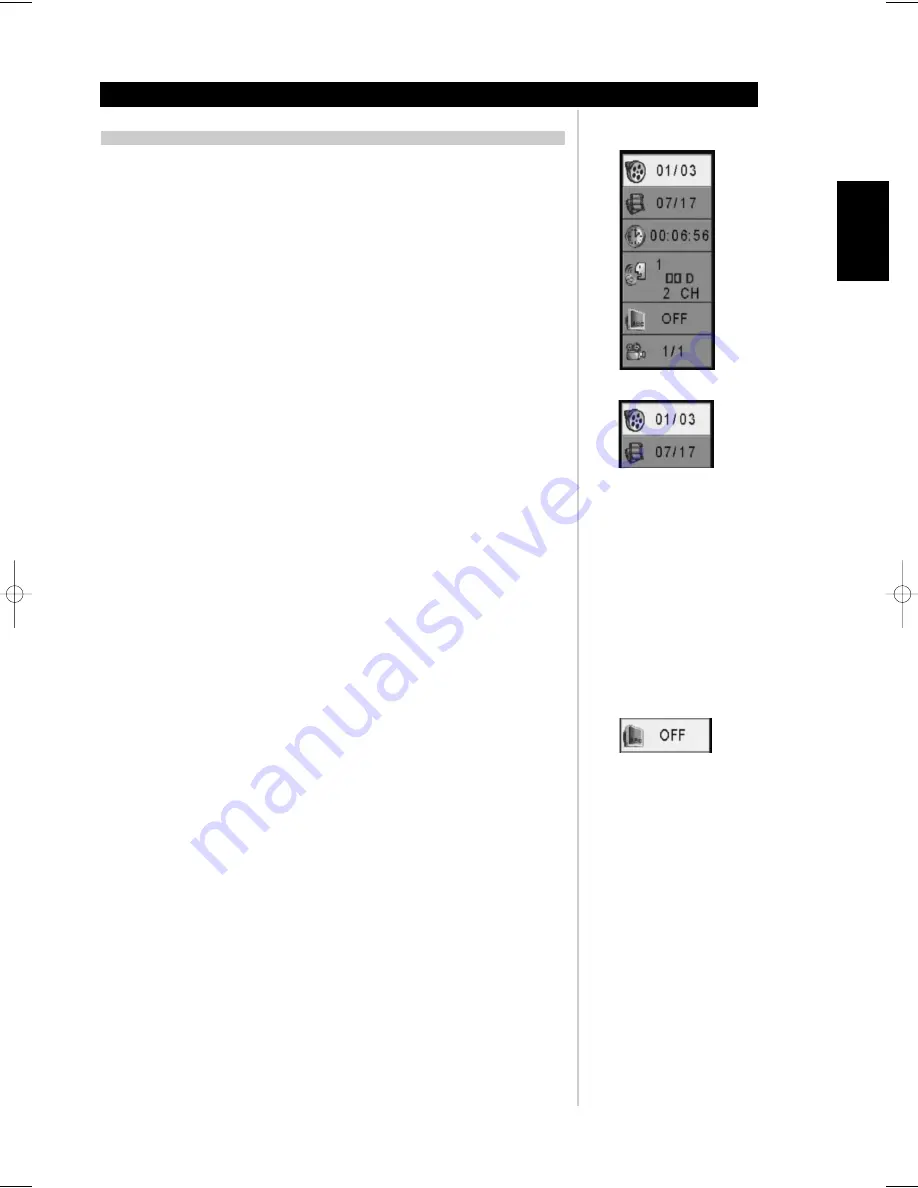
15
ENGLISH
FRANÇAIS
DEUTSCH
NEDERLANDS
ESP
AÑOL
IT
ALIANO
POR
TUGUÊS
SVENSKA
DISPLAY/TITLES/MENUS/SUBTITLES
Examples of GUI (Graphical User Interface) MENU Icons
(The screens may differ depending on the disc contents.)
OPERATION USING MENU ICONS
Press DISPLAY during playback [TV screen] DVD GUI
To show the current title number, press the DISPLAY button, and navigate to the desired title number or
type in the numeric number directly and press ENTER. To show the current chapter number and to jump
to the desired chapter number, press DISPLAY and navigate to the Chapter menu and enter the desired
numeric value. To show the current audio (Stereo, Left, Right) and to select to the desired audio channel,
toggle through the audio selections by pressing the AUDIO button repeatedly.
1 Press AUDIO during playback. Each time this button is pressed, the TV screen displays
changes.
2 Press AUDIO repeatedly until the desired sound is selected.
Some movie discs may contain two or more titles. If the disc has a title menu recorded on it, the TITLE
button can be used to select the movie title. (The details of operation differ depending on the disc used.)
NOTE
Selecting a title may not be possible on certain DVD discs.
1 Press TITLE.
A list of the titles on the disc is displayed. Press TITLE again to resume play from the
scene when TITLE was first pressed.
2 Press ENTER, PLAY, or press the numeric button(s), to select desired title.
The selected title
now starts playing.
Some DVDs have unique menu structures called DVD menus. For example, DVDs programmed with
complex contents provide guide menus, and those recorded with various languages provide menus for
audio and subtitle language. Although the DVD menu’s contents and operation differ from disc to disc,
the following explains the basic operation when this feature is used.
1 Press MENU during play.
The DVD menu available on the disc is now displayed. Pressing MENU
again resumes play from the scene when MENU was first pressed.
•
Resume play may not be possible on certain discs.
2 Press ENTER, or press the numeric button(s), to select desired item.
The selected item is now
executed.
It is possible to change the subtitle language to a different language from the one selected at the initial
settings. This operation works only with discs on which multiple subtitle languages are recorded.
1 Press SUBTITLE during playback. When no subtitles are recorded, ‘OFF’ will be displayed
instead of the language number.
2 Press SUBTITLE repeatedly until the desired language is selected. Number of the subtitle
language being played back is shown.
To eliminate the On Screen Subtitles, press SUBTITLE
repeatedly to select ‘OFF’ at step 2.
NOTES
• In some cases, the subtitle language is not changed to the selected one immediately.
• When a disc supporting the closed caption is played, the subtitle and the closed caption may overlap
each other on the TV screen. In this case, turn the subtitle off.
• When the desired language is not selected even after pressing the button several times, it means that
the language is not available on the disc.
• When the power is turned on or the disc is removed, subtitles appear in the language selected at the
initial settings. If this language is not recorded on the disc, the disc’s priority language appears.
OSD OPERATION
Operation
M55 08.qxd 8/11/2006 9:06 AM Page 15
















































