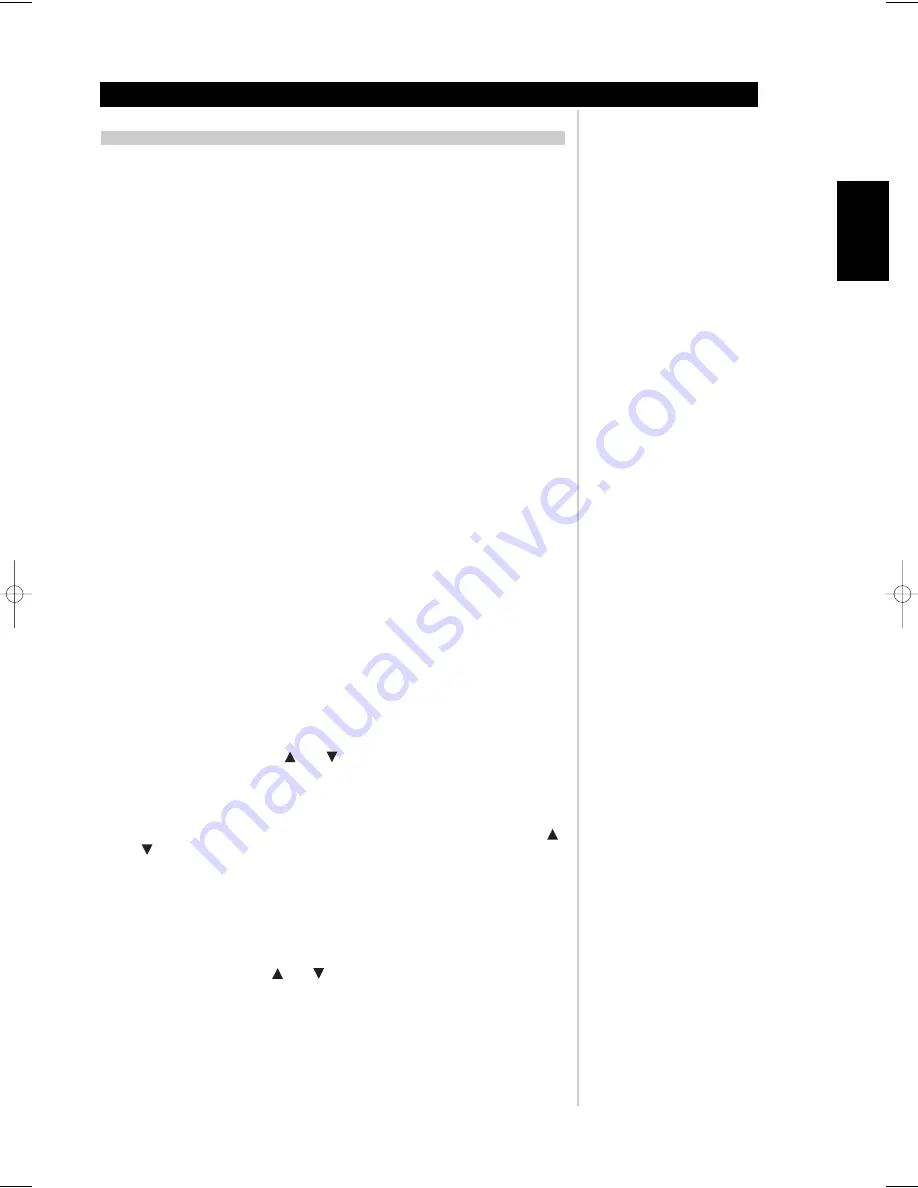
15
ENGLISH
FRANÇAIS
DEUTSCH
NEDERLANDS
ESP
AÑOL
IT
ALIANO
POR
TUGUÊS
SVENSKA
M3 REMOTE CONTROL HANDSET (FIGURE 3)
The Remote Control handset handles all the key functions of the M3 and has additional
controls to remotely operate both NAD DVD and CD machines (see CD/DVD Switch below).
It will operate up to a distance of 16ft (5m). Alkaline batteries are recommended for maximum
operating life. Two AA (R6) batteries should be fitted in the battery compartment at the back
of the Remote Control handset. When replacing batteries, check that they have been put in
the right way round, as indicated on the base of the battery compartment.
Please refer to previous sections of the manual for a full description of individual functions.
When a command from the remote control is received, the Status Condition L.E.D. will blink.
1. ON/OFF
: The
ON
/
OFF
buttons turn on and to standby the M3. These buttons will only
function when the Status Condition LED is either blue representing the on-state, or amber
representing the standby state.
To turn on the second zone output, first enable the
REC/Z2
button (
3
) as shown by the
red LED beside the
REC/Z2
button, then press the
ON
button. To turn off the second zone
output, enable the
REC/Z2
button, then press the
OFF
button. For further explanation of
the second zone output controls, see
REC/Z2
button below.
2. Source Buttons:
There are 7 source buttons as well as a
REC/Z2
button. For direct input
selection, press the appropriate input button.
3. REC/Z2:
Select this button to switch the remote control to a second zone remote control.
The Source Buttons for the second zone will be active as shown by the red LED beside the
REC/Z2
button. There is a 3 second window for selecting a source before this button times
out. Select the source within this duration.
4. SPEAKERS A & B:
Select to enable either speaker
A
,
B
or both
A
&
B
.
5. MODE:
Press the
MODE
button to toggle through the four listening modes. A press
longer than one second will advance the mode selection to the next state as follows;
STEREO, MONO, LEFT, RIGHT, and then return to the STEREO listening mode. Release the
MODE
button to stop the sequence.
6. MUTE:
Press the
MUTE
Button to temporarily switch off the sound to the speakers. The
word
MUTE
will continuously display in the VFD. Press
MUTE
again or the volume control
to restore sound. The mute function does not affect recordings made using the
REC/Z2
output but will affect the signal going to both Preamp outputs.
7. VOL (Volume):
Press the
VOL
or
buttons to respectively increase or decrease
the loudness level. Release the button when the desired level is reached. The VFD on the
front panel will indicate the level set. The Master Volume buttons do not affect recordings
made using the
REC/Z2
outputs but only affect the signals going to the Preamp outputs.
8. BALANCE:
Press the balance button once and then within 5 seconds, press the
VOL
or
buttons respectively to adjust the either the LEFT or RIGHT balance level. After
about 5 seconds, the balance menu will switch off saving the balance settings in memory.
9. TONE:
Press the
TONE
button to activate or deactivate the tone controls. Release the
TONE
button to stop the sequence. To bypass bass, treble, and spectral tilt controls
completely, select TONE DEFEAT (direct bypass of all analogue filters).
Selecting TONE ACTIVE allows one to adjust the bass, treble, and spectral tilt settings of
the M3 by pressing the
VOL
or
buttons respectively. Bass and treble levels are
adjustable b/- 5dB. The spectral tilt adjustment allows for simult/-3dB
bass and treble offsets. When adjusting bass and treble levels, the spectral tilt value will
remain 0dB. When adjusting the spectral tilt, the bass and treble values will follow the
spectral tilt adjustment simultaneously.
About the M3 Dual Mono Integrated Amplifier
Operation
M3 10262005.qxd 1/3/2006 2:50 PM Page 15




















