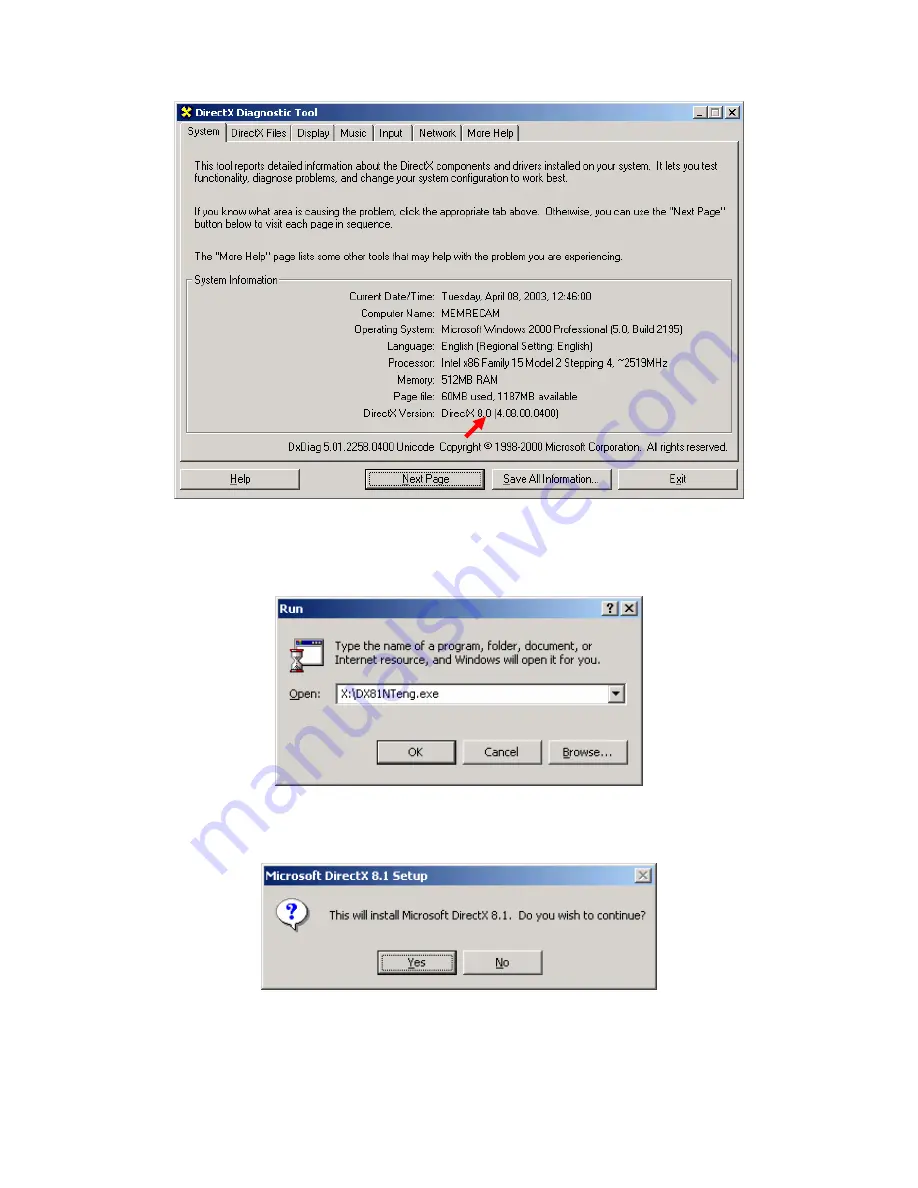
4
3. From the Start Menu run the DirectX® 8.1 installation file at
X:\dx81NTeng.exe
where X represents the CD-ROM drive letter for your particular computer. Click the
[OK] button.
4. In the “Microsoft DirectX 8.1 Setup” window click the [Yes] button to begin
installation.
5. In the “Microsoft DirectX 8.1 Setup” window read the License Agreement. Click
the [Yes] button to accept the agreement.
Содержание HotShot
Страница 1: ...HOTSHOT Version 1 0 User Manual NAC Image Technology Inc Pixoft Diagnostic Imaging Ltd Feb 2005 ...
Страница 5: ...5 6 Please wait while the DirectX components and drivers are extracted and installed ...
Страница 16: ...16 8 In the Digital Signature Not Found window click the Yes button ...
Страница 40: ...40 Miscellaneous Preferences The Default Settings button will show the preferences screen ...



















