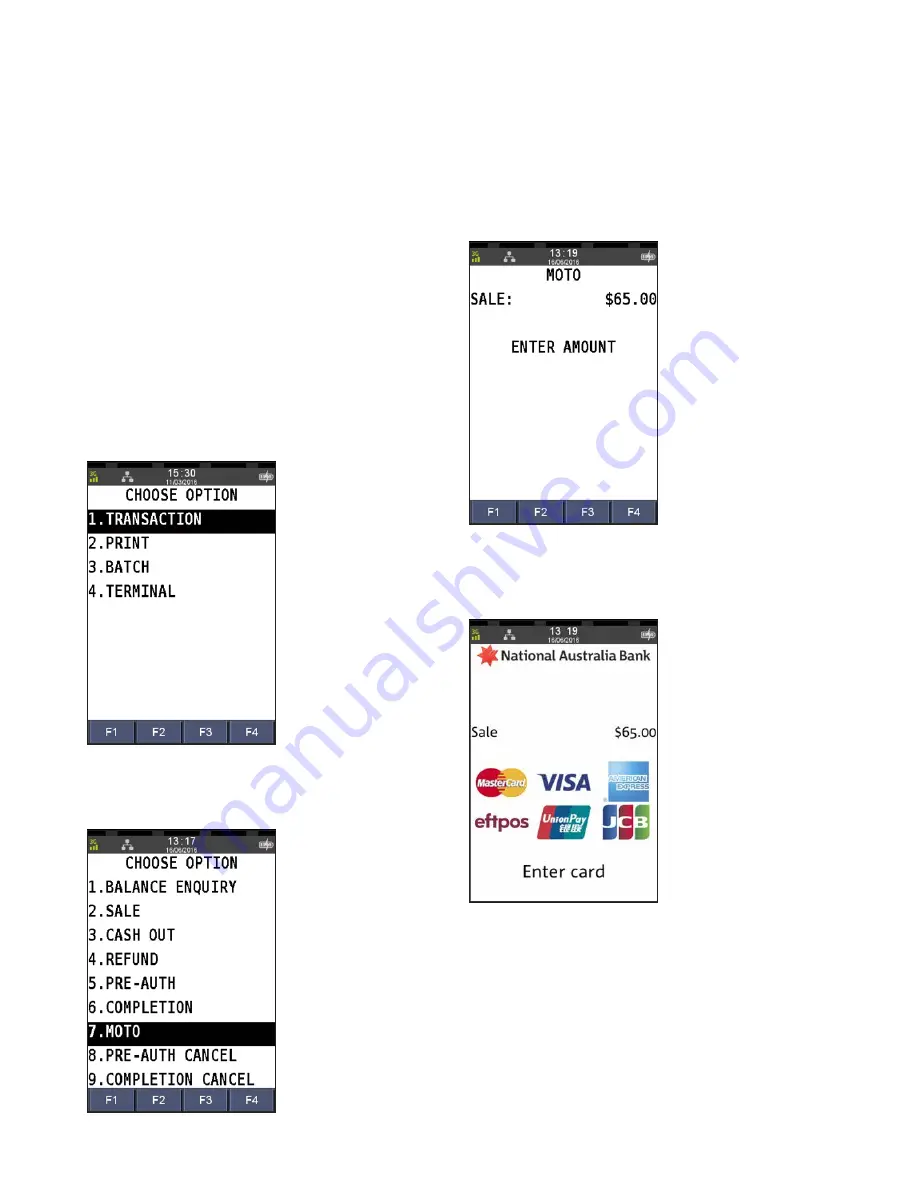
NAB EFTPOS User Guide
45
MOTO
This function is for use when processing card payments for
orders received by mail or telephone or initiated over the
internet (ECOM).
MOTO transactions do not incur a surcharge and the
transaction will display as MOTO on the receipt and
settlement transaction listing. MOTO transactions can be
processed on credit or charge cards only.
Step 1
Press the
Menu
key
Step 2
Press
1
to select Transaction
Step 3
Press
7
to select MOTO
Step 4
Enter the
sale amount
and press
ENTER
Step 5
Commence entering the customer’s
card number
Содержание EFTPOS Ingenico
Страница 1: ...NAB EFTPOS for Countertop Mobile Terminals User Guide ...
Страница 2: ...2 NAB EFTPOS User Guide YOUR NAB EFTPOS TERMINAL ...
Страница 10: ...10 NAB EFTPOS User Guide Step 5 Press Yes to print the customer receipt if required SALE TAP CONTINUED ...
Страница 62: ...62 NAB EFTPOS User Guide NOTES ...
Страница 63: ...NAB EFTPOS User Guide 63 NOTES ...






























