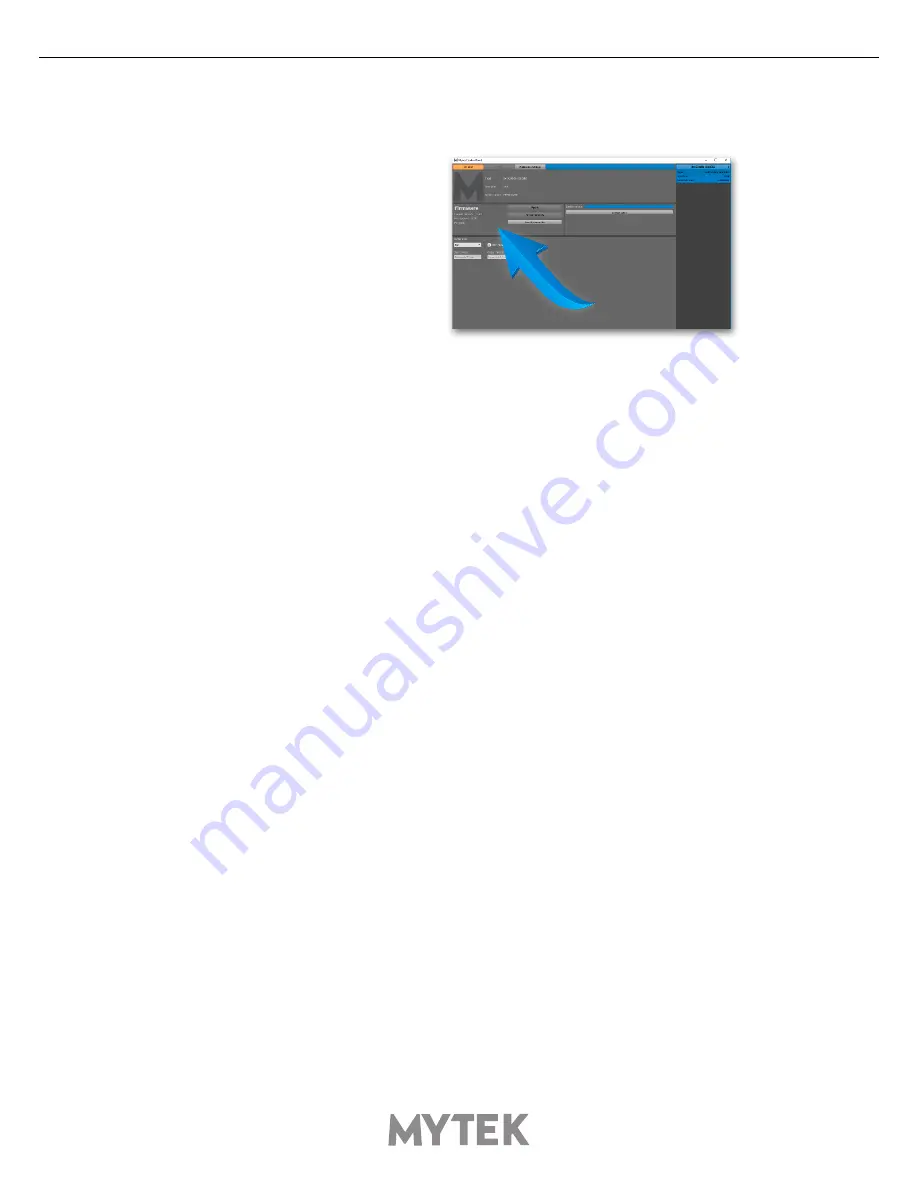
12
Mytek USB2 Class2
13. Firmware update Windows and OS X
The current revision of the USB2
CARD2 DIO CARD firmware is shown
in the MytekControl „General” tab.
•
The firmware can be updated by using USB2 port and Mytek Control Panel application. It requires
already installed USB2 driver (PC only) and Mytek Control Panel application. To download the
current firmware as well as drivers please visit mytekdigital.com
•
It is recommended to turn off any powered speakers / power amps connected to the USB2
CLASS2 DIO CARD before proceeding with the firmware update.
Follow the steps below to update the firmware:
1.
Download the latest firmware (*.mfb) file from mytekdigital.com
2.
Click „Load firmware file” button and browse to the new firmware file then click „Open”.
3.
Press the „Update” button to confirm uploading the firmware file to device's memory.
4. Confirm your choice by clicking „Yes” when warning dialog appears. A progress bar will indicate
when the flash process is finished.
5.
When the update is finished the the CARD will reset and start in sleep mode. To switch it on press
the knob once. Once the CARD has been restarted the firmware update is complete. A reboot of
the computer is not necessary.
When the update fails:
1. Disconnect power cord.
2. Press and hold the BOOT MODE button and connect the power cord again.
3. The CARD runs in Bootloader mode. The 8x192 will not detect USB DIO Card
4. The update process should then be tried again.
5.
To restore to standard mode turn the device off and on again.
Содержание USB2 CLASS2
Страница 1: ......
















