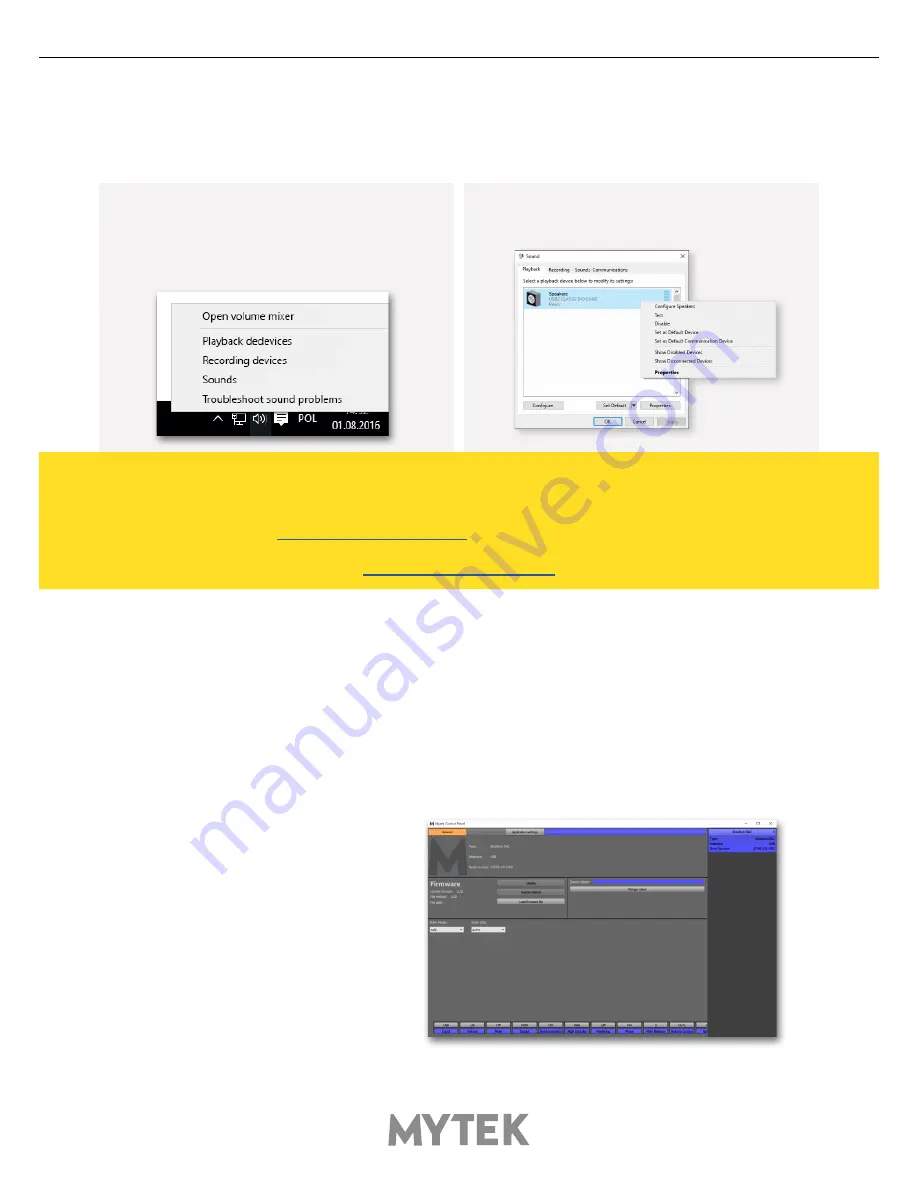
User’s Manual
11
11.3 Windows – setting the USB2 CLASS2 DIO CARD as
1. To set the USB2 CLASS2 DIO CARD as your
default Windows playback device find the speaker
icon (Sound Settings) in the notification area
(lower right corner of your screen) and right-
click. Choose "Playback devices" from the context
menu.
2. Right-click „Speakers USB2 CLASS2 DIO CARD”
and choose „Set as Default Device”.
12. USB2 CLASS2 DIO CARD OSX installation
12.1 OSX – USB 2.0 driver installation
The USB2 CLASS2 DIO CARD custom designed USB2 controller supports
driverless
operation on
MAC. It means that no extra drivers are required. Driverless operation basically means
„plug and
play”
. The USB2 CLASS2 DIO CARD will automatically show up in your computer’s list of supported
audio devices as „USB2 CLASS2 DIO CARD”. Simply choose that as your default audio playback device
and the system will work.
12.2 OSX – Mytek Control Panel installation.
Note! – pro audio (DAW) applications (Cubase, Samplitude,
Reaper etc.) or proffesional media players (Jriver etc.) use ASIO
drivers and need to be configured different way. Please check
our „
Software Setup Guide
” shown on our web site:
mytekdigital.com
To install the Mytek Control Panel
simply drag and drop Mytek
application file (located in Mytek_
ControlPanel_v.1.xx.dmg file) to
„Applications” system folder. Follow
the link to downlad the latest
varsiion of the Mytek Control Panel
application.
playback device.
+
Содержание USB2 CLASS2
Страница 1: ......
















