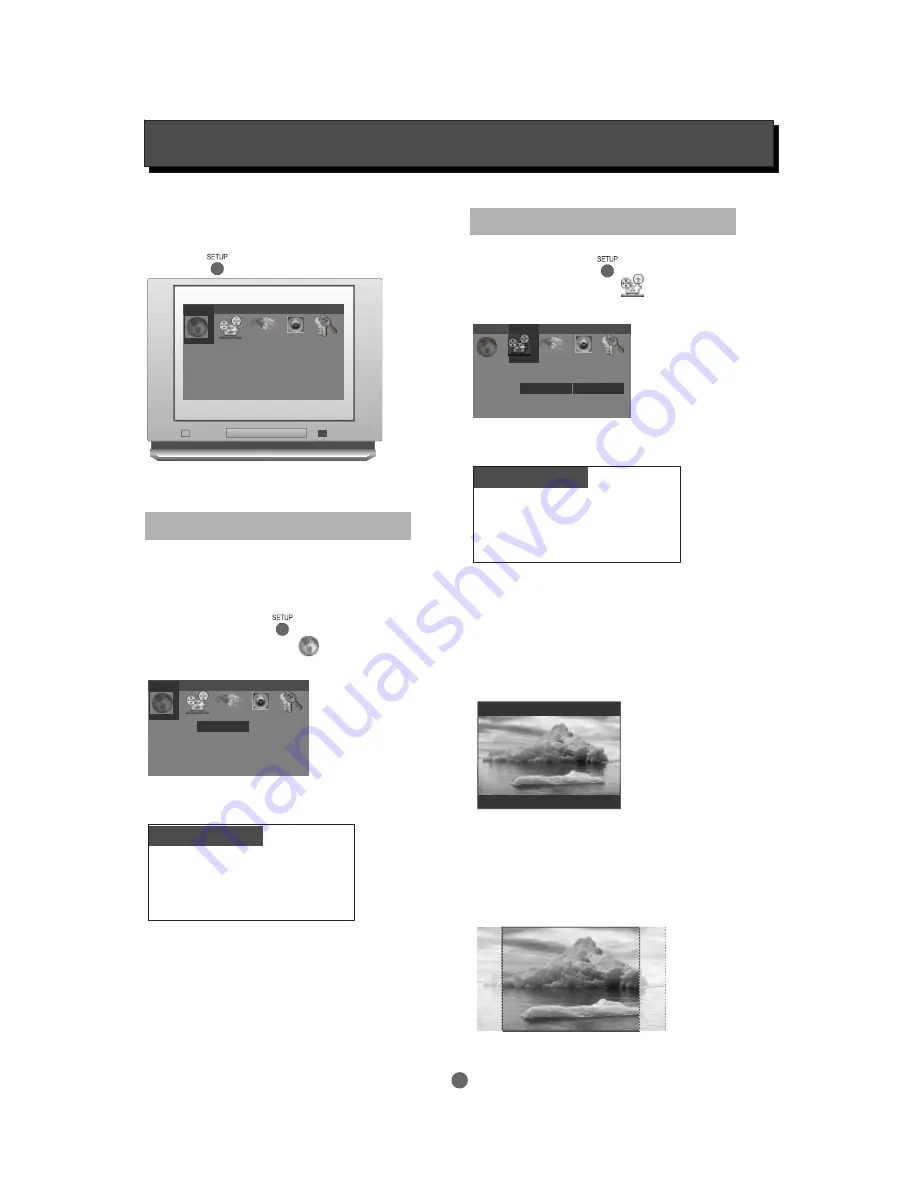
SETUP MENU
Various features of the player can be adjusted in
the
menu:
SETUP
In STOP or STOP RESUME mode, press
button. SETUP menu appears.
SETUP
Language
Highlight the desired icon and press the
button to activate the setting sub menu.
ENTER
Enter this menu to setup the language used in
the OSD display and the default language for the
DVD disc subtitle, DVD disc audio and DVD disc
start menus. The available options are English,
French and Spanish.
Press
button
SETUP
Highlight "Language" icon
press
ENTER
Language Video
Audio 1 Audio 2 Rating
OSD Menu
Subtitle
Audio
Disc Menu
English
Off
English
English
Default setting
OSD Menu
Subtitle
Audio
Disc Menu
: English
: Off
: English
: English
Language sub menu appears.
Video
Enter this menu to alter the video setting
Press
button
SETUP
Highlight the "Video" icon
press
ENTER
Video sub menu appears.
.........
.........
.........
.........
.........
.........
.........
.........
.........
.........
.........
.........
.........
.........
.........
.........
.........
.........
.........
.........
.........
.........
.........
.........
.........
.........
.........
.........
.........
.........
.........
.........
.........
.........
.........
.........
.........
.........
.........
.........
.........
.........
.........
.........
.........
.........
.........
.........
.........
.........
.........
.........
.........
.........
.........
.........
Language Video
Audio 1 Audio 2 Rating
TV screen
The aspect ratio of the picture provided by the DVD
player can be varied in line with the features available
on the TV in use.
Default setting
TV Screen
TV System
Interlace Out
Fade Mode
: 4:3 Letter Box
: Auto
: S-Video
: Slow
4x3 Letter Box
Allows you to see movies in their original aspect ratio.
The entire frame of the movie will be displayed but it
will occupy a smaller portion of the screen.
4x3 Pan Scan
The picture will fill the screen with the centre of the
image. The left and right edges of picture may be
outside the range of the screen.
This function is only active if the “Pan Scan” data
is recorded on the disc. Otherwise, the picture
will be displayed in Letter Box mode.
Highlight the desired item and press
to
change the setting.
Press
button to save the setting and quit.
ENTER
SETUP
Highlight the desired item and press
to
change the setting.
Press
button to save the setting and quit.
ENTER
SETUP
22
Language Video
Audio 1 Audio 2 Rating
TV Screen
TV System
Interlace Out
Fade Mode
4:3 Letter Box
Auto
S-Video
Slow
S-Video
YCbCr
RGB
Содержание MDV 300
Страница 1: ...Progressive Scan DVD Video Player Owner s manual MDV 300 DVD Player...
Страница 12: ...NOTES...
Страница 13: ...NOTES...


















