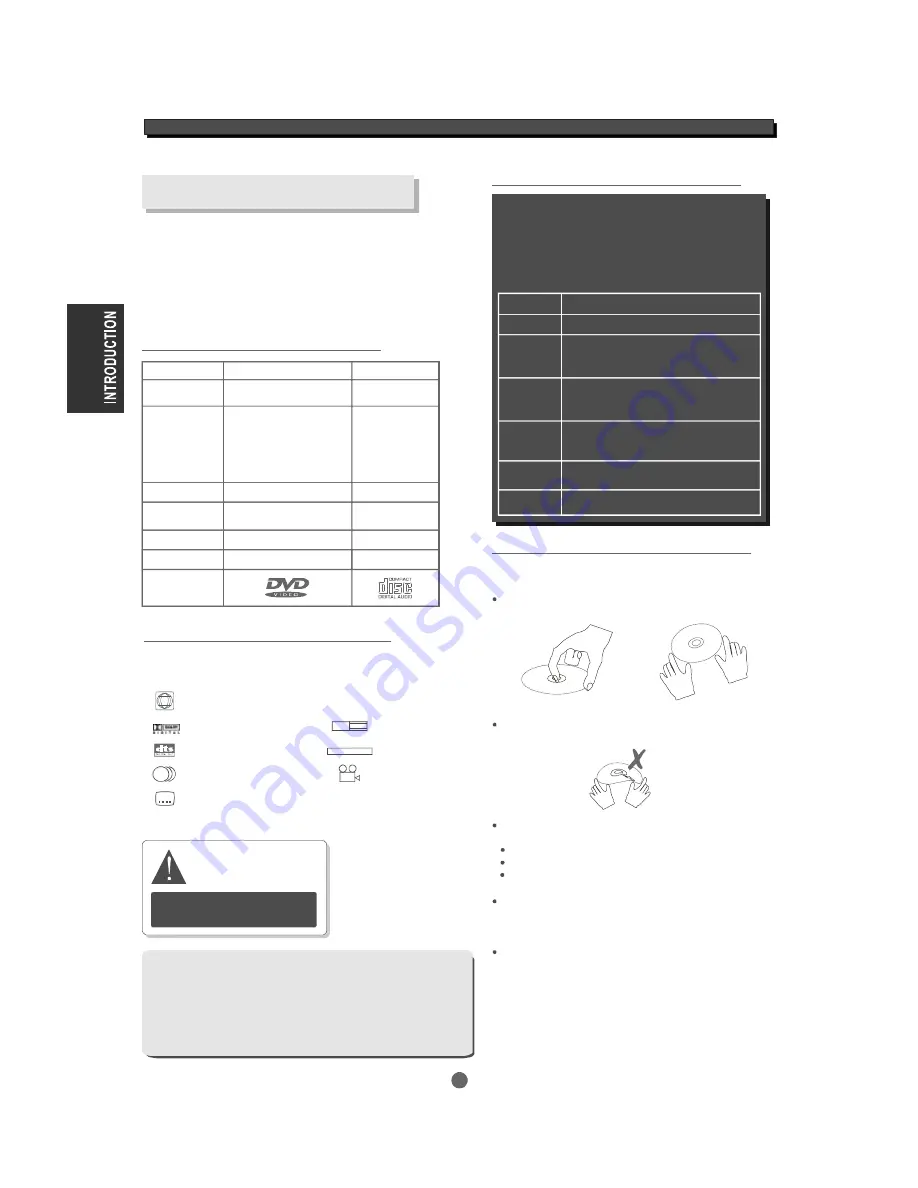
DVD Region Code
DVD discs and DVD players are manufactured
under the worldwide agreed DVD Regional
Code System. The player will operate only with
a corresponding disc of the same Regional
Code.
About DVD
DVD (Digital Versatile Disc) is a digital video medium using
the MPEG II format and featuring a variety of revolutionary
entertainment capabilities. The MPEG II video compression
technology provides capacity for an excellent picture of
at least 500 lines of resolution on screen, up to 8 language
soundtracks, up to 9 views from different camera angles and
up to 32 language subtitles (provided the DVD disc itself
supports these features).
Select a DVD disc
Region code
1
2
3
4
5
6
Region
Canada, USA
Europe (incl. Poland, Romania, The Czech
republic), Japan, Middle East (incl. Saudi
Arabia, Egypt, Iran, South Africa)
East Asia (incl. Hong Kong, Taiwan, South
Korea),
South-EastAsia
Australia, Caribbean, Central & South
America, Mexico,
New Zealand
Africa, Former Soviet Union, India, North
Korea, Pakistan, Turkmenistan
China
Disc information
Disc types
Recording
Method
Disc size
Horizontal
Resolution
Sub-titles
Sound tracks
Symbol
Capacity
DVD
Digital / MPEG II
CD
Digital
Single-layer / S i n g l e s i d e
4 . 7 G B = 2 hr
Single-layer / Double sides
8 . 5 G B = 4 hr
Double-layers/ Singleside
9.4GB = 4.5 hr
Double-layers / Doublesides
1 7 G B = 8 h r
12cm / 8cm
500 lines up
3 2
8
650MB = 7 4 m i n
12cm / 8cm
-
-
1
DVD features symbols
1
NTSC
2
16 : 9
L B
R E S T R I C T E D
2
2
Each DVD disc contains various features depending
on production of the disc. Below are some of the
symbols representing the features:
Regional Code / Video output system
Dolby Digital Surround
DTS Digital Surround
Number of Audio Tracks
Number of Sub-titles
3
Some features contained in this DVD p l a y e r are related to the DVD disc's
software.
Some features cannotbeperformed if the disc does not support the feature,
or requires special settings.
Check thefeatures printed on the disc's packing o r follow t h e instructions
of the disc's o n screen m e n u .
Care of discs
Hold the disc with fingers. Hold the disc's outer edge
and/or the center spindle hole. Do not touch the disc
surface.
Do n o t b e n d o r p r e s s t h e d i s c . D o N O T e x p o s e t h e d i s c
to direct sunlight or heating sources.
Do n o t a l l o w d i s c s t o b e c o m e wet.
Prevent exposure to:
Clean the disc surface with a soft, d ry cleaning cloth.
Wipe the disc surfacegently, radially, from center
toward the outer edge.
Do n o t a p p l y t h i n n e r , alcohol, chemical solvent or sprays
when cleaning. S uch cleaning fluids will permanently
damage the disc surface.
Direct sunlight
Heat or exhaust from a heating device.
Extreme humidity.
The player h a s b u i l t i n copyright
protection technology that
prevents copying from a DVD
disc to anymedia.
If a video recorder is connected to
the player, the video output image
will be distorted during recording.
REMARK
Screen Format
Child Lock
Angle Indicator
Video discs contain high-density compressed data and
require correct handling.
4
INTRODUCTION
Video
Содержание MDV 300
Страница 1: ...Progressive Scan DVD Video Player Owner s manual MDV 300 DVD Player...
Страница 12: ...NOTES...
Страница 13: ...NOTES...






























