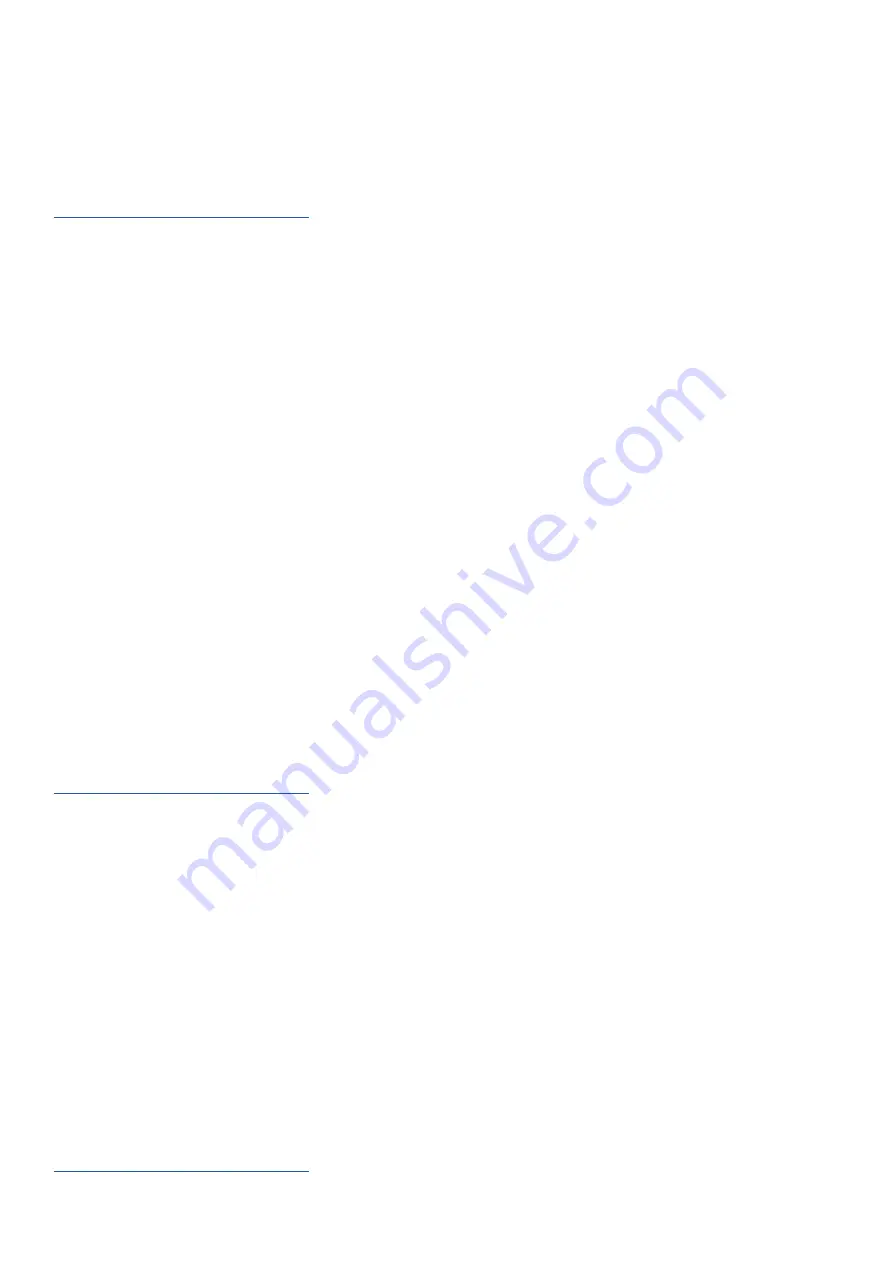
myPOS Smart Technical Specification & Warranty (Updated March 2018) |
page 14
myPOS Smart N5 User Manual |
page 14
Accept card-not-present (MO/TO) transactions
With your myPOS Smart N5 device you can accept debit and credit card payments over the phone or by
email, no matter where your customers are. It’s convenient and time-saving to get paid using the MO/TO
app on your device. All you have to do is fill in your customer’s card details and the due amount.
Find step-by-step instructions how to accept MO/TO transactions in the
myPOS Smart N5 Built-In Apps User Guide
.
Sell and accept payments with Private Label GiftCards
With the Private Label GiftCard app, you can load and check GiftCards balance. The app is pre-installed on
the myPOS Smart N5 devices and includes the following features:
• New GiftCard sale – load cards in seconds
• Void of GiftCard sale - void a sale at any time (if the card is not yet activated)
• Check GiftCard balance
• Accept payments and issue Refunds with Private Label GiftCards
• Track activity and generate reports
And even more! You can pay with Private Label GiftCards in all apps on your device. You can issue refunds
and make MO/TO transactions as well.
Send payment request
Payment Request is an innovative online payment feature which enables you to remotely accept payments
from your customers. You can send a Payment Request link by SMS or email. To send a Payment request,
you just need to еnter the mobile number or email address of the recipient, the amount and tap SEND. We
will generate and send a payment link to your customer. Your customer clicks on the link and completes
the payment on a secure checkout page. The funds will be instantly settled to your myPOS e-money
account.
Find step-by-step instructions how to send a Payment request in the
myPOS Smart N5 Built-In Apps User Guide
.
Mobile Top-up
The Top-up service allows you to recharge or buy airtime for a variety of prepaid mobile services
worldwide. Аll you need to do in advance is to make sure you have sufficient funds in your settlement
account for the specific device. Your customer pays in cash and you provide a paper or electronic receipt
for the service. Here’s how it works:
• Enter a phone number that your customer wants to top up
• Select a service provider from the list
• Choose a top-up amount
• Review all details and confirm
• Receive commission instantly in your myPOS account
For step-by-step instructions how to make Top-ups please refer to the
myPOS Smart N5 Built-In Apps User Guide
.


































