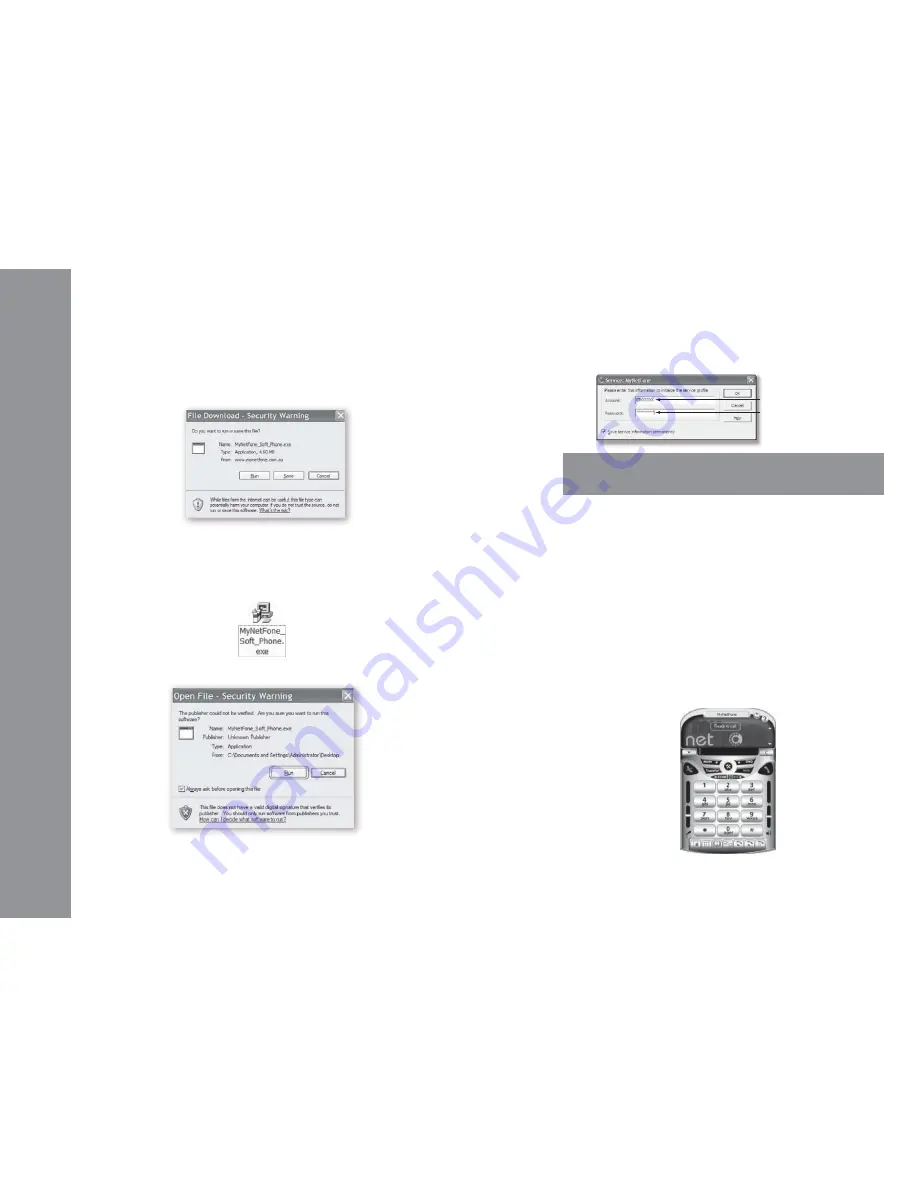
• USER GUIDE •
Copyright © 2006 My Net Fone Ltd. All Rights Reserved.
3
6 Download and Install the MyNetFone Soft Phone
Software
1. Visit
www.mynetfone.com.au/softphone/
and follow the link to download
the MyNetFone Soft Phone Software.
2. After you click the download link the following pop up window appears:
6.1 Login
After the installation is completed, you are prompted to enter your
MyNetFone Number and Password which are in your confirmation email.
MyNetFone Number
MyNetFone Password
TIP:
Your MyNetFone Number and Password is in your confirmation email
sent by MyNetFone. Your password is case sensitive.
6.2 Audio Wizard
The
Audio Wizard
will automatically appear the first time you run
MyNetFone Soft Phone.
The MyNetFone Soft Phone includes an
Audio Wizard
which allows you to
select an available audio device (or devices) to be used for calling. For
example, if you have a MyNetFone VoIP USB phone connected to your
computer, the
Audio Wizard
will make sure that this is the device used by
MyNetFone for your calls.
It is important that you complete the wizard to make sure your audio
device is working properly and is configured at the right input and output
levels.
6.3 Ready to Call
• Click “Save” to download MyNetFone Soft Phone to your PC or you can
simply click “Run” to install it without saving.
• If you choose to save MyNetFone Soft Phone to your “Desktop”, after
downloading, an Icon appears on your PC’s “Desktop” as shown below:
• Double-click the above icon on your desktop. The following window appears:
• Click “Run” and follow the installation instructions provided to complete
the installation.
• When the Soft Phone is ready, its Main Panel should appear as below:

























