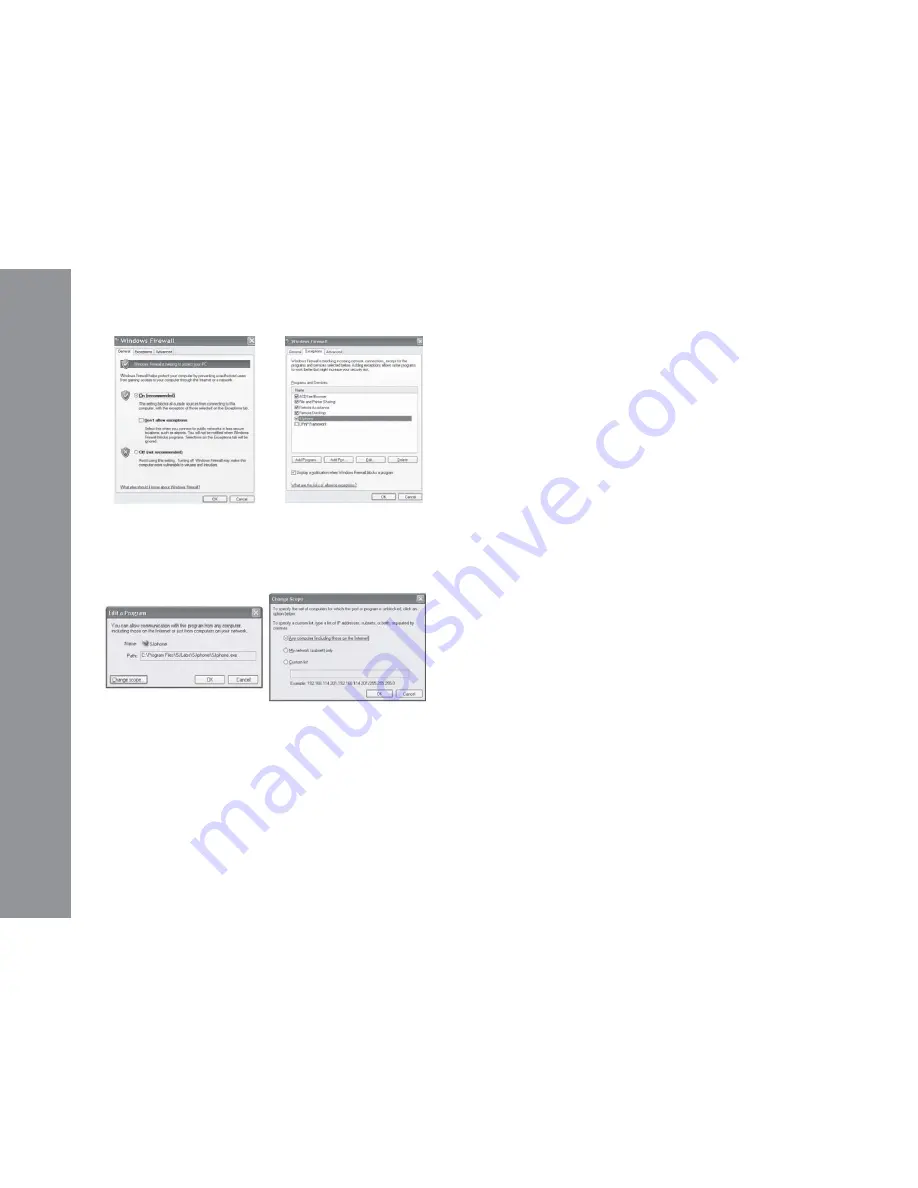
• USER GUIDE •
Copyright © 2006 My Net Fone Ltd. All Rights Reserved.
6
• Check that “doesn’t allow exceptions” option is not selected on the General
tab
• Go to the Exceptions tab and select the SJphone.exe checkbox
• Click the Edit and then Change scope buttons and check that the any
computers (including those on the Internet) option is selected
9.2 The voice is played from the PC’s sound card instead of the USB VoIP
Phone when I make or answer a call?
Run the MyNetFone Soft Phone “
Audio wizard
” again and make sure
you choose
“USB Audio Device”
as
“Voice playback”
, recording and
ringing”.
9.3 Why the Keypad of the USB VoIP Phone does not work?
Check the following:
• Check your computer is switched on
• Make sure the USB VoIP Phone is connected to your PC’s USB port
• Run Audio Wizard by right clicking on the MyNetFone icon in the
system tray and select Audio Wizard
• Restart MyNetFone Soft Phone by right clicking on the
MyNetFone icon in the system tray and select Restart
• Try to connect your USB VoIP Phone to your PC’s another USB
port
• Try to restart your computer
9.4 When should I run “Audio Wizard” again?
You should run this wizard again
• When you have trouble with audio
• When you have changed the phone playback or recording audio
device
• When you have installed a new audio device, for example, a new
MyNetFone VoIP Phone
• Click the OK button
MyNetFone Soft Phone is now ready to receive incoming calls. No other
additional settings are required for Windows or MyNetFone Soft Phone.
9 Frequently Asked Questions
9.1 What should I do if my MyNetFone Account is lost or stolen?
Contact the MyNetFone Customer Care Centre on 1300 731 048 or send
an email to
10 MyNetFone Contacts
Australia Customers
• Customer Care:
1300 731 048 (or 181 from your MyNetFone)
• Web site:
http://www.mynetfone.com.au
• Support:
http://www.mynetfone.com.au/support
• FAQ:
http://www.mynetfone.com.au/faq
• Email:

























