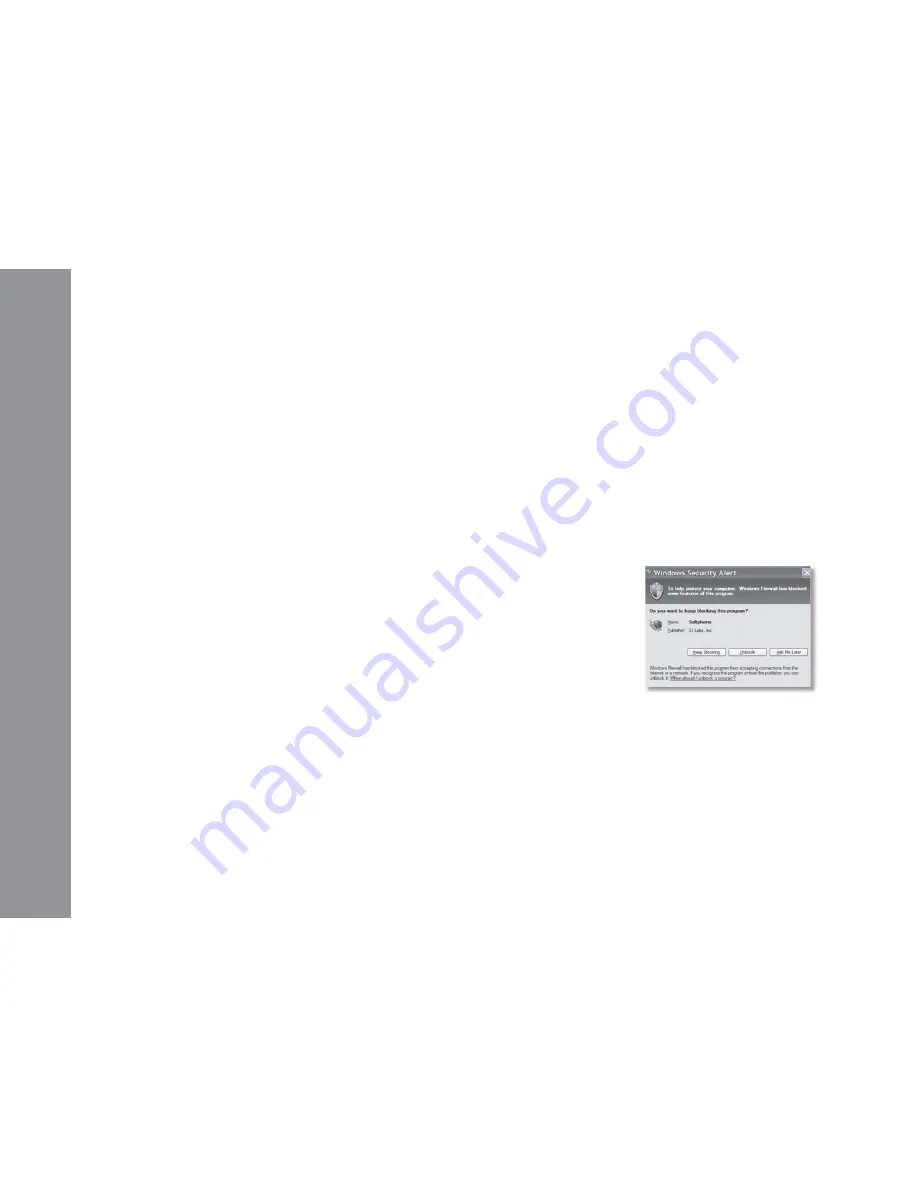
• USER GUIDE •
Copyright © 2006 My Net Fone Ltd. All Rights Reserved.
5
C:\>ping sip01.mynetfone.com.au
Pinging sip01.mynetfone.com.au [202.177.222.24] with 32 bytes of data:
Reply from 202.177.222.24: bytes=32 time=10ms TTL=253
Reply from 202.177.222.24: bytes=32 time=9ms TTL=253
Reply from 202.177.222.24: bytes=32 time=9ms TTL=253
Reply from 202.177.222.24: bytes=32 time=10ms TTL=253
Ping statistics for 202.177.222.24:
Packets: Sent = 4, Received = 4, Lost = 0 (0% loss)
Approximate round trip times in milli-seconds:
Minimum = 9ms, Maximum = 10ms, Average = 9ms
8.2 Connection Issues
If you experience problems in connecting to the MyNetFone Server, try to
check the connection by using the Ping command in the DOS prompt.
• How to Ping A Computer (Windows):
- Go to Start Menu
- Select “Run”
- Type in “cmd” and hit enter
- At the C:> prompt enter “ping sip01.mynetfone.com.au”
- Output should look similar to:
Reasonable roundtrip time should be 0-200 ms for a dedicated and 200-
300 ms for a dial-up connection. The delay should vary within 10% of
average connection delay. If the delays are unexpectedly long, contact
your Internet service provider or system administrator.
8.3 Sound Issues
There are several factors that may affect the sound quality of the
MyNetFone Soft Phone. These include the quality of the network
connection, network device quality, and the headset.
Poor or scratchy sound is a symptom of your network connection, network
card or your computer. The following problems may contribute to the poor
sound quality:
• There may be packet loss on the IP network
• The network devices may have performance problems. Make
sure you are using the latest driver from the manufacturer.
• Make sure you are not running too many other applications on
your computer, thus slowing down the processor.
• Make sure you have enough bandwidth available to make call
with good quality, the minimum bandwidth required is 64 kilobits
per second. In general the higher the broadband service the more
stable and reliable the voice quality will be.
8.4 Firewall and NAT Issues
If your computer is behind a firewall, certain ports must be open for
MyNetFone Soft Phone.
The following ports must be open:
•
UDP
5060
•
UDP
49152-65535
8.5 Windows XP Service Pack 2 Settings
Generally, MyNetFone Soft Phone should work fine with minimum
adjustments in the Windows Security Centre.
If you turn off the Windows firewall in the Security Centre, no settings are
required to change for the Windows or MyNetFone Soft Phone.
If Service Pack 2 is installed on your computer with its default-enabled
Windows Security Alert message will appear the first time you start the
MyNetFone Soft Phone. This message will inform you that it has blocked
the MyNetFone Soft Phone from accepting connections from the Internet
or a network.
To allow MyNetFone Soft Phone to receive incoming calls:
• Click the Unblock button on the message
The MyNetFone Soft Phone is now able to receive incoming calls. No other
additional settings are required for Windows or the MyNetFone Soft Phone.
If you have click the “Keep Blocking button, MyNetFone Soft Phone will not
be able to receive incoming calls.
To allow MyNetFone Soft Phone to receive incoming calls:
• Check that MyNetFone Soft Phone is running
• Go to the Security Centre and click Windows Firewall.







