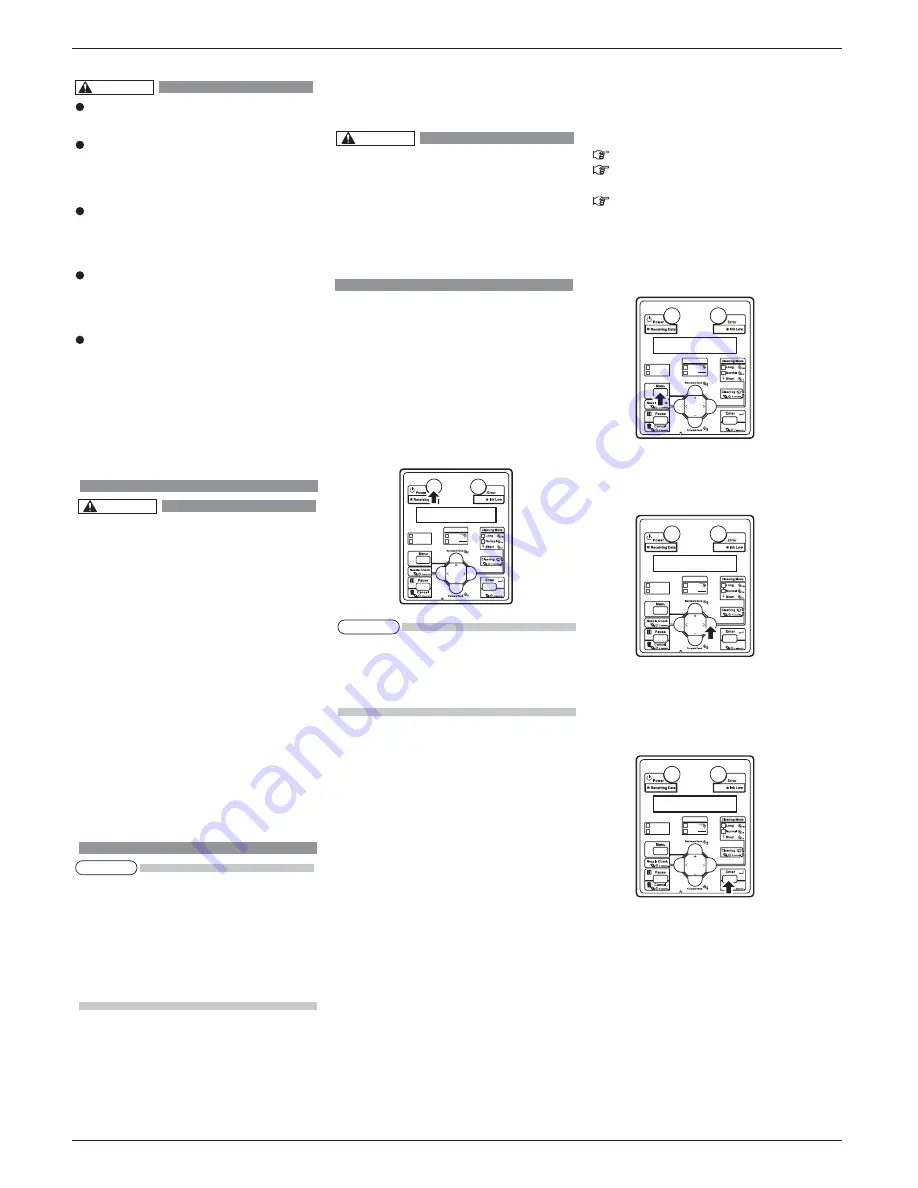
7
VJ1626UH-I-00
ޓޓޓޓޓޓޓޓޓޓޓޓޓޓޓޓޓޓޓޓޓޓޓޓޓޓޓޓޓޓޓޓޓޓޓޓޓޓޓޓޓޓޓޓޓޓޓޓޓޓޓޓޓޓޓޓޓޓޓޓޓޓޓޓޓޓޓ
VJ-1626UH INSTALLATION MANUAL
NOTE
CAUTION
CAUTION
NOTE
6 Turning the power ON/OFF
This section explains how to turn the printer
ON/OFF, and how to start the sleep mode.
6.1 Turning the power ON
Follow the procedure below to turn the power ON.
1. Press the [Power] key on the operation panel to
turn ON the printer.
ޓ
The Power lamp on the operation panel lights up
in blue.
ޓ
The printer starts initial operation.
ޓ
When the initial operation is complete, the
printer enters Normal.
You need to let the ink flow inside the printer
regularly, therefore, do not turn OFF the
printer after regular operation; make sure
you use the sleep mode.
If you have to turn OFF the printer, read
“3.2.2 Turning the power OFF” in the
Operation Manual.
The procedures to turn OFF the printer
are different for 4-color set usage and
5-color set usage.
Long Feed
Roll
Rigid
Media Type
Heater Link
Origin
6.2 Set sleep mode on the printer
1. Make sure that the printer's operating condition is
as follows:
• Printing or other operation is not in progress.
• Operation panel display is in the Normal condition.
• There is ample amount of ink in the ink packs.
Operation Manual 5.3.15 Ink Status menu
Operation Manual 6.4.1 Replacing ink bags
• There is enough free space in the waste fluid bottle.
Operation Manual 6.6 Disposal the waste fluids
• Front cover is closed.
• Media loading lever is lowered
(Media loading lever on the rear side is raised).
2. Press the [Menu] key on Operation panel.
ޓ
"Menu1: Sleep Mode" is displayed on Operation
panel.
3. Press the [>] key on Operation panel.
ޓ
"Sleep Mode1: Timer Set" is displayed on
Operation panel.
4. Press the [Enter] key on Operation panel.
ޓ
"Timer: Off" is displayed on Operation panel.
Long Feed
Roll
Rigid
Media Type
Heater Link
Origin
Long Feed
Roll
Rigid
Media Type
Heater Link
Origin
Long Feed
Roll
Rigid
Media Type
Heater Link
Origin
• If there is a problem during the initial
operation, a message is displayed on the
operation panel and the printer may stop
operating.If operation stops, refer to
"7 Troubleshooting"and deal with the problem.
ޓ
Do not pull out or insert the power plug with
a wet hand.
This could lead to an electric shock.
Make sure to use only the specified power
supply (AC 100 V to 120 V or AC 220 V to
240 V).If a power supply other than the
specified voltage is used, it could cause an
electric shock and fire.
Take power for the printer directly from
the power socket (AC 100 V - 120 V or AC
220 V - 240 V).Do not use multiple plugs
on the same socket.This could generate
heat and might cause fire.
Be sure to use a dedicated power socket
with earth wire for the power supply, and
connect it to the earth wire.
If the earth wire is not connected, an
electric shock or fire may occur.
Do not connect an earth wire to the following
places.
• Gas pipe
There is a possibility of ignition and explosion.
• Earth wire of telephone cables and
lightning rods
Heavy current might flow whenever lightning
strikes.
Water pipe and faucet
The earth might not work if a plastic pipe
is connected in the middle of the metal pipe.
Contact the retail outlet of purchase if the
ޓ
earth connection cannot be established,
or if the earth connection is not given.
When the power supply of the printer is
ON, do not pull out the power cable from
the power socket.Whenever the plug is
pulled out from the power socket, allow
one minute or more before inserting the
plug in the power socket again.
3. Insert the power cable plug firmly in the socket.
• Pay attention to the following points
when handling the power supply plug.
Any mishandling of the power cable could
cause a fire.
• Make sure that no foreign substances such
as dust etc. are stuck to the power plug.
• Make sure that the power plug is firmly
inserted to the edge of the power socket.
• When you do not use the printer for a
long period, make sure to pull out the
power plug from the power socket for safety.
• If you are leaving the printer unplugged
for a long time, follow the procedure in
"6.3.1 Operation procedure for long storage"
to turn the power OFF, and then unplug the
power plug.
• Make sure to connect an earth wire to the
earth connection that meets the following
standards.
• Earth terminal of power socket
• Earth wire with copper plate which is
buried at 650 mm or more, deep in the
ground.
• Earth wire with copper plate which is
buried at 650 mm or more, deep
WARNING
Содержание VJ-1626UH
Страница 14: ...VJ 1626UH INSTALLATION MANUAL VJ1626UHE I 00 14 MEMO ...
Страница 15: ...VJ 1626UH INSTALLATION MANUAL 15 VJ1626UHE I 00 MEMO ...
Страница 16: ......


































