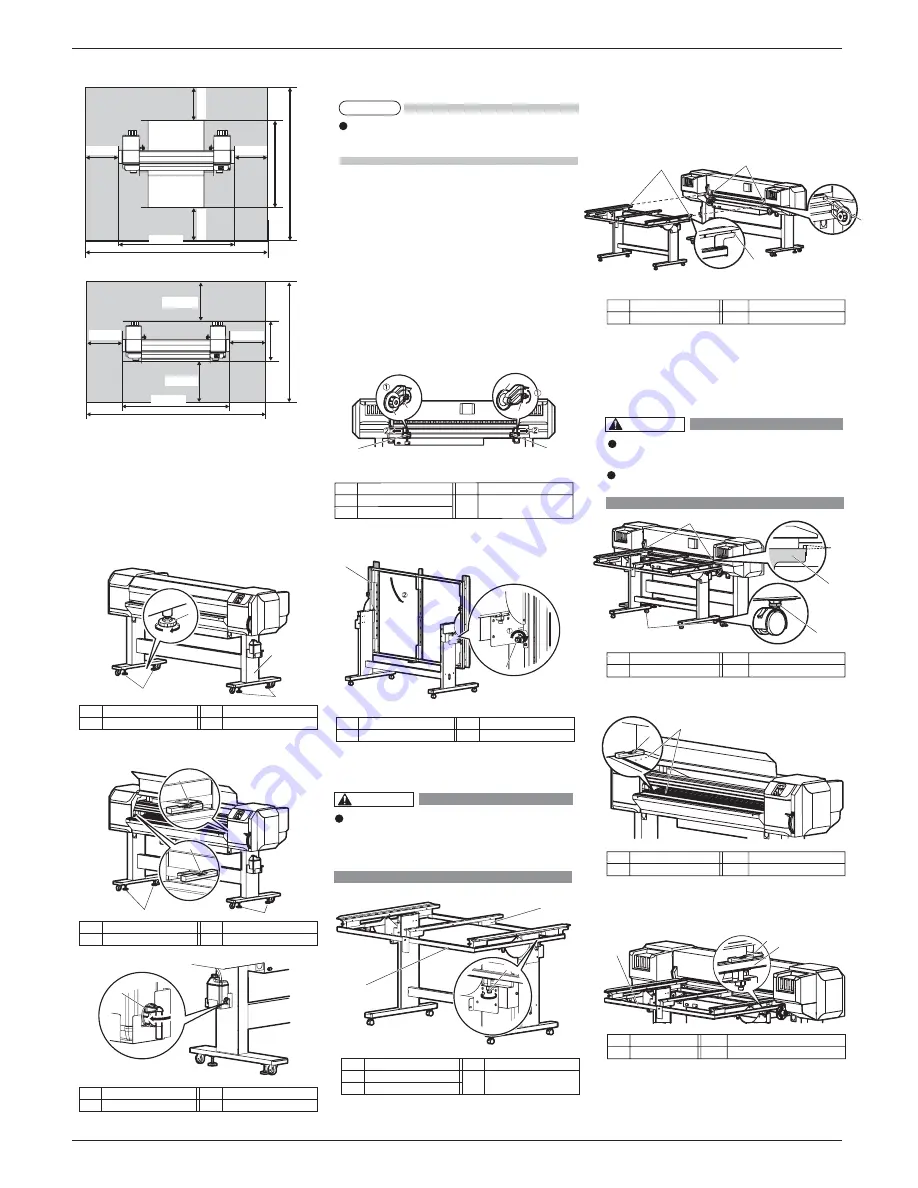
5
VJ1626UHE-I-00
ޓޓޓޓޓޓޓޓޓޓޓޓޓޓޓޓޓޓޓޓޓޓޓޓޓޓޓޓޓޓޓޓޓޓޓޓޓޓޓޓޓޓޓޓޓޓޓޓޓޓޓޓޓޓޓޓޓޓޓޓޓޓޓޓޓޓޓޓ
VJ-1626UH INSTALLATION MANUAL
4.2.2
ޓ
Installing the Media-feed tables
(optional)
When using rigid media on this printer, use
Media-feed table (optional).
Follow the procedure below to install Media-feed
table.
The following items are required for installing
Media-feed table:
• Spanner: Accessories for Media-feed table
• Level: provided with the printer
㧔㧝㧕
Rear side
1. Loosen the fixing levers on the right and left side
of the rear. Set the distance between the roll media
holders wider than the roll media width.
2. Loosen retaining screws of Media-feed table, and
slowly level the table.
3. Tighten the leveling screws of Media-feed table (2
places, both sides), and fix the table.
4. Insert the positioning guide of Media-feed table
into the square hole of Paper guide R.
If the height of the positioning guide does not
match the square hole, turn the screw of
Mediafeed table's caster, and adjust the height.
(See step 5.)
5.
ޓ
Turn the screws on the caster of Media-feed table
(2 places, ones closer to the printer) with a spanner.
Adjust so that there is a 6 mm gap between the top
side of the square hole of Paper guide R and the
top side of the positioning guide.
6. Place the level at the edge of printer's platen, and
check the position of the air bubble.
7 . Place the level on the frame of Media-feed table.
Place the level on the same side as when you
ޓ
ޓ
placed it on the printer.
1
2
ޓޓ
No. Name
ޓޓޓ
No.
ޓޓ
Name
ޓ
1
ޓޓ
Media-feed table
ޓ
2
ޓ
Leveling screw
ޓ
Caster of Media-feed table has 2 types
of screws.Turn the bottom screw.
Turn the screw clockwise to raise Media
-feed table.
WARNING
When Using the roll media for “10 Checking the
printing condition”, you do not need to install
Media-feed table.
No.
ޓޓޓޓ
Name
ޓޓޓޓޓ
No.
ޓޓޓ
Name
3
ޓ
ޓ
Fixing Lever
2
ޓ
Roll media holder
㧔
R
㧕
ޓޓ
No. Name
ޓޓޓ
No.
ޓޓ
Name
ޓ
1
ޓޓ
Positioning guide
ޓ
2
ޓ
ޓޓ
Square hole
ޓޓ
No.
Name
ޓޓޓ
No.
ޓޓ
Name
ޓ
1
ޓޓ
Screw on the casters 2
ޓ
Positioning guide
ޓ
ޓޓ
No. Name
ޓޓޓ
No .
ޓޓ
Name
ޓ
1
ޓޓޓޓ
Level
ޓ
ޓޓޓ
2
ޓ
ޓޓ
Platen
1
ޓޓޓޓ
Level
ޓ
ޓޓ
2
ޓ
ޓ
Frame of Media-feed table
ޓޓ
No. Name
ޓ
No.
ޓޓ
Name
ޓ
(1) When using the Media-feed table
(2) When not using the Media-feed table
4.2 Installation procedure
Install this product to the installation place in
accordance with the list shown below.
4.2.1 Installing the printer main unit
1. Carry the printer to the installation place.
2. Turn the following adjusters in the direction as
shown below to prevent the printer from moving.
Stands: adjusters (4)
3. Set the level on the right and left platens and
adjust so that the printer stays flat.
4. Confirm that the waste fluid valve is closed.
When fixing the leveling screws, hold
the frame while pressuring the rubber
foot, and then turn the
screw until it doesn't turn any further.
1
2
3
No.
ޓޓޓ
Name
ޓ
No. Name
3
ޓ
ޓ
Frame
2
ޓ
ޓޓ
Leveling screw
1
ޓޓޓ
Media-feed table
2
1
6mm
2
1
1
2
1
ޓ
Roll media holder
㧔
L
㧕
1
1
2
2
2
1
1
No.
ޓޓ
Name
ޓ
No.
ޓޓ
Name
No. Name
No.
ޓޓ
Name
1
ޓޓ
ޓ
Adjuster
ޓޓޓޓ
2
ޓޓޓ
Stand
1
ޓޓޓ
Level
ޓ
ޓޓޓ
2
ޓޓ
ޓ
Adjuster
1
ޓޓޓ
Waste fluid valve
1
1
NOTE
WARNING
1,000mm
1,000mm
1,000mm
1,000mm
2,698mm
4,698mm
2,7
mm
4,730mm
1,000mm
1,000mm
1,000mm
1,000mm
4,698mm
818mm
2,818mm
2,698mm
No.
ޓޓޓ
Name
ޓ
No. Name
1
2
1
1
3
1
2
3
2
1
2
2
1
Содержание VJ-1626UH
Страница 14: ...VJ 1626UH INSTALLATION MANUAL VJ1626UHE I 00 14 MEMO ...
Страница 15: ...VJ 1626UH INSTALLATION MANUAL 15 VJ1626UHE I 00 MEMO ...
Страница 16: ......
















