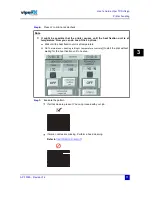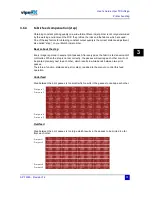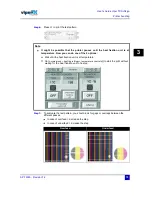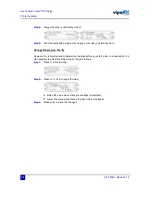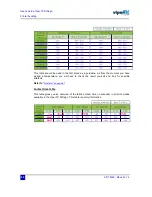Users Guide Viper TX Softsign
Printer handling
AP-75360 - Revision 1.2
85
3
Workflow
z
(1)
Please make sure to use the correct profile for the print mode you have chosen.
(2)
Refer to
Ю·²¬ °»»¼ ¬¿¾´» ±² °¿¹» éç
(3)
Refer to
¸»¿¬ º·¨¿¬·±² «²·¬ ¬»³°»®¿¬«®» ¬¿¾´» ±² °¿¹» éç
(4)
There are two rulers printed on the test pattern (horizontal and vertical). Measure the
length and height and verify that the minimum allowed distance (= real distance - 3%)
has not been exceeded .
Refer to
͸®·²µ¿¹» ±² °¿¹» èï
ݸ±±-» §±«®
ÐÎ×ÒÌ ÓÑÜÛ
ÐÎ×ÒÌ
¿²¼ ©¿·¬ «²¬·´ ·¬ ¸¿- ½±³°´»¬»´§ °¿--»¼
¬¸» ½¿´»²¼»®
Ú×ÔÔ ×Ò ÌØÛ ÞÔßÒÕ ÌßÞÔÛ
ïò α±³ ¬»³°»®¿¬«®»
îò Ú¿¾®·½ ©»·¹¸¬
íò Í»¬ ½¿´»²¼»® Ìp
ìò λ¿´ ¬»³°»®¿¬«®» à ½¿´»²¼»®
Ü·¼ ¬¸» º¿¾®·½
ÍØÎ×ÒÕ
³±®» ¬¸¿² ïóíûá
ÜÛÝÎÛßÍÛ
¬¸» ½¿´»²¼»®
¬»³°»®¿¬«®» ©·¬¸ ïðpÝ
×ÒÝÎÛßÍÛ
¬¸» ½¿´»²¼»®
¬»³°»®¿¬«®» ©·¬¸ ïðpÝ
ÜÛÝÎÛßÍÛ
¬¸» ½¿´»²¼»®
¬»³°»®¿¬«®» ©·¬¸ ïðpÝ
±®
×ÒÝÎÛßÍÛ
¬¸» ¼®§»®
·²¬»²-·¬§ øo çð ó ïððpÝ÷
ܱ»-
ÙØÑÍÌ×ÒÙ
¿°°»¿®á
л®º±®³ ¬¸»
ÉßÍØ
¬»-¬ò
Í»¬ ®»½±³³»²¼»¼
ÝßÔÛÒÜÛÎ ÌÛÓÐÛÎßÌËÎÛ
¾§ ³»¿²- ±º ¬¸» ¼»´·ª»®¼ ¬¿¾´»-
Ç
Ç
Ç
Ò
Ò
Ò
ÍØÎ×ÒÕßÙÛ
øçé ³³÷
ïðð ³³
øïçì ³³÷
îðð ³³
øîçï ³³÷
íðð ³³
øíèè ³³÷
ìðð ³³
Содержание Viper TX Softsign
Страница 2: ......
Страница 10: ...User s Guide Viper TX Softsign 10 AP 75360 Revision 1 2 25 5 10 ...
Страница 18: ...User s Guide Viper TX Softsign Safety instructions 18 AP 75360 Revision 1 2 ...
Страница 36: ...User s Guide Viper TX Softsign Product overview 36 AP 75360 Revision 1 2 ...
Страница 87: ...User s Guide Viper TX Softsign Printer handling AP 75360 Revision 1 2 87 3 3 7 5 Blank tables ...
Страница 112: ...User s Guide Viper TX Softsign Periodical maintenance 112 AP 75360 Revision 1 2 ...
Страница 164: ...User s Guide Viper TX Softsign Printer menu 164 AP 75360 Revision 1 2 ...
Страница 176: ...User s Guide Viper TX Softsign Fixation unit control panel overview 176 AP 75360 Revision 1 2 ...
Страница 195: ......