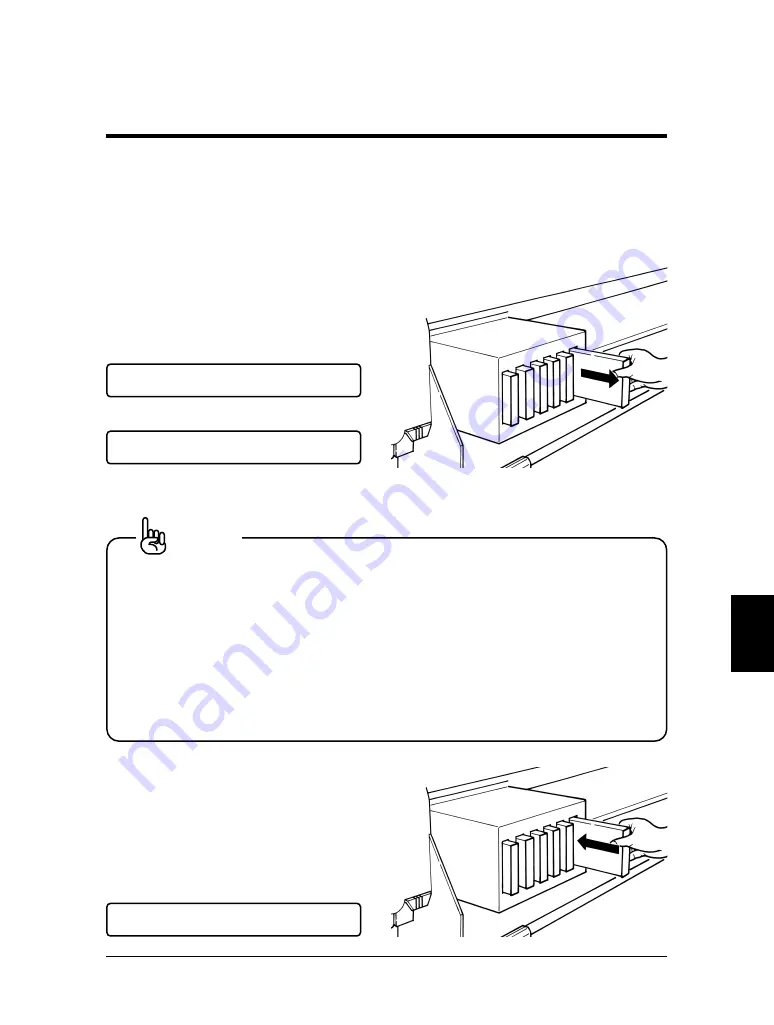
If the RJ-6000 is displaying "No ink" or "No cartridge", the ink cartridge should
be replaced or inserted without delay. If "Ink low" is displayed, have a replace-
ment cartridge ready.
Step 1
If "No ink" is displayed in the message
display section, from the back, pull out
the ink cartridge for the color that is
shown to be not printing. For example,
if black ink has run out,
pull out the black ink cartridge.
Step 2
Open the new ink cartridge package.
• Only genuine ink cartridges can be used. They also need to be
turned in the proper direction for insertion. Make sure not to
confuse the direction and place for insertion.
• Open the ink cartridge just before you load it into the slot.
Printing may be blurred if the ink cartridge is left open for a
long time.
• Ink cartridges should be used within two years of the date that
is printed on the package. Cartridges that have been loaded
into the printer should be replaced within six months.
Step 3
Insert the new cartridge in the slot at
the back of the printer.
Step 4
Check that the permanent message
has been restored in message display
section.
Replacing Ink Cartridges
79
RJ-6000 Series USER GUIDE Basic Edition
Daily Maintenance
[
K ] N e a r
E n d
[
K ] C a r t r i d g e
NOTE
P l o t
O K
Содержание Falcon Graphics RJ-6000 Series
Страница 1: ...USER GUIDE Full Color Inkjet Printer RJ600EX A 01 RJ 6000 Series Basic Edition Graphics Graphics...
Страница 13: ...12 RJ 6000 Series USER GUIDE Basic Edition...
Страница 59: ...58 RJ 6000 Series USER GUIDE Basic Edition...
Страница 109: ...108 RJ 6000 Series USER GUIDE Basic Edition...






























