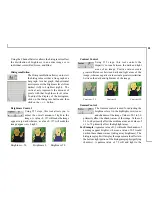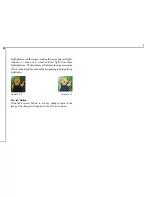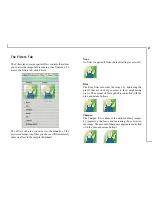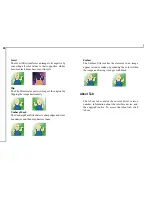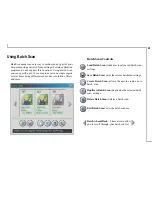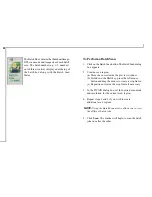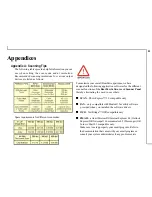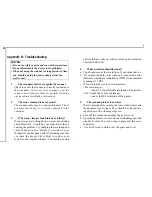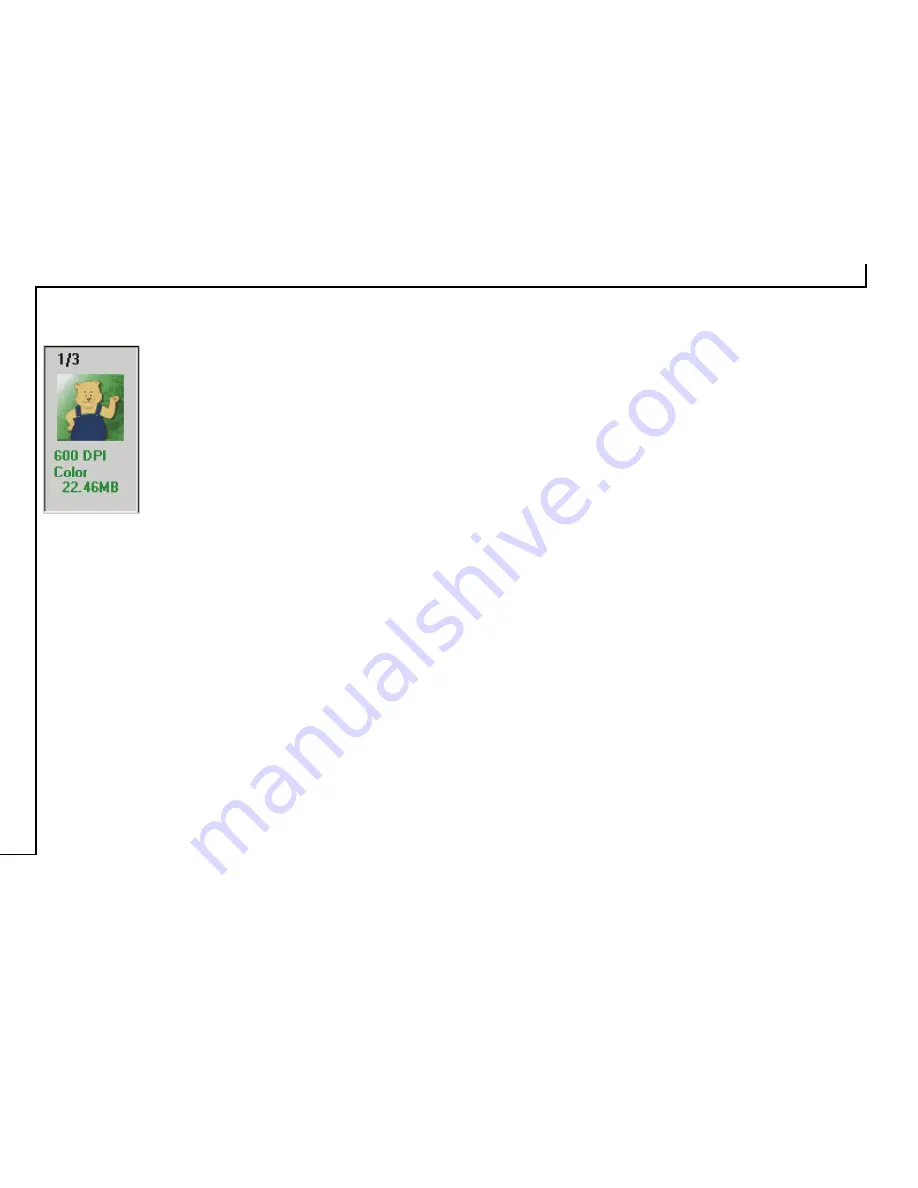
30
The Batch Box contains the thumbnail image,
DPI, scan mode and image size of each batch
scan. The batch number (e.g., 1/3, number 1
out of three) is always displayed at the top of
the batch box along with the Batch Scan
Status.
To Perform a Batch Scan
1. Click on the Batch Scan button. The Batch Scan dialog
box appears.
2. Create a scan region:
(a) Move the cursor inside the preview window.
(b) Hold down the Shift key, press the left mouse
button and drag the mouse to create a crop frame.
(c) Reposition or resize the crop frame if necessary.
3. In the TWAIN dialog box, set the desired scan mode
and resolution for the current scan region.
4. Repeat steps 2 and 3 if you wish to create
additional scan regions.
NOTE
:
Using the Batch Scan arrows allows you to view
the different batch jobs.
5. Click
Scan
. The scanner will begin to scan the batch
jobs one after the other.