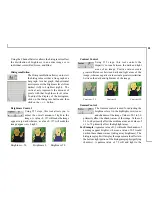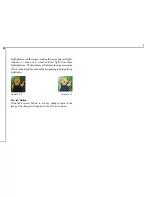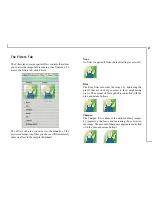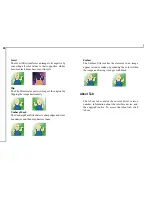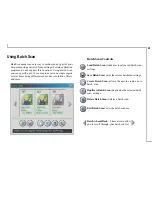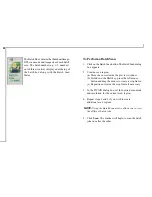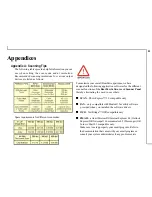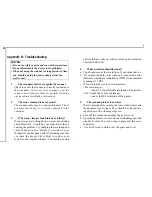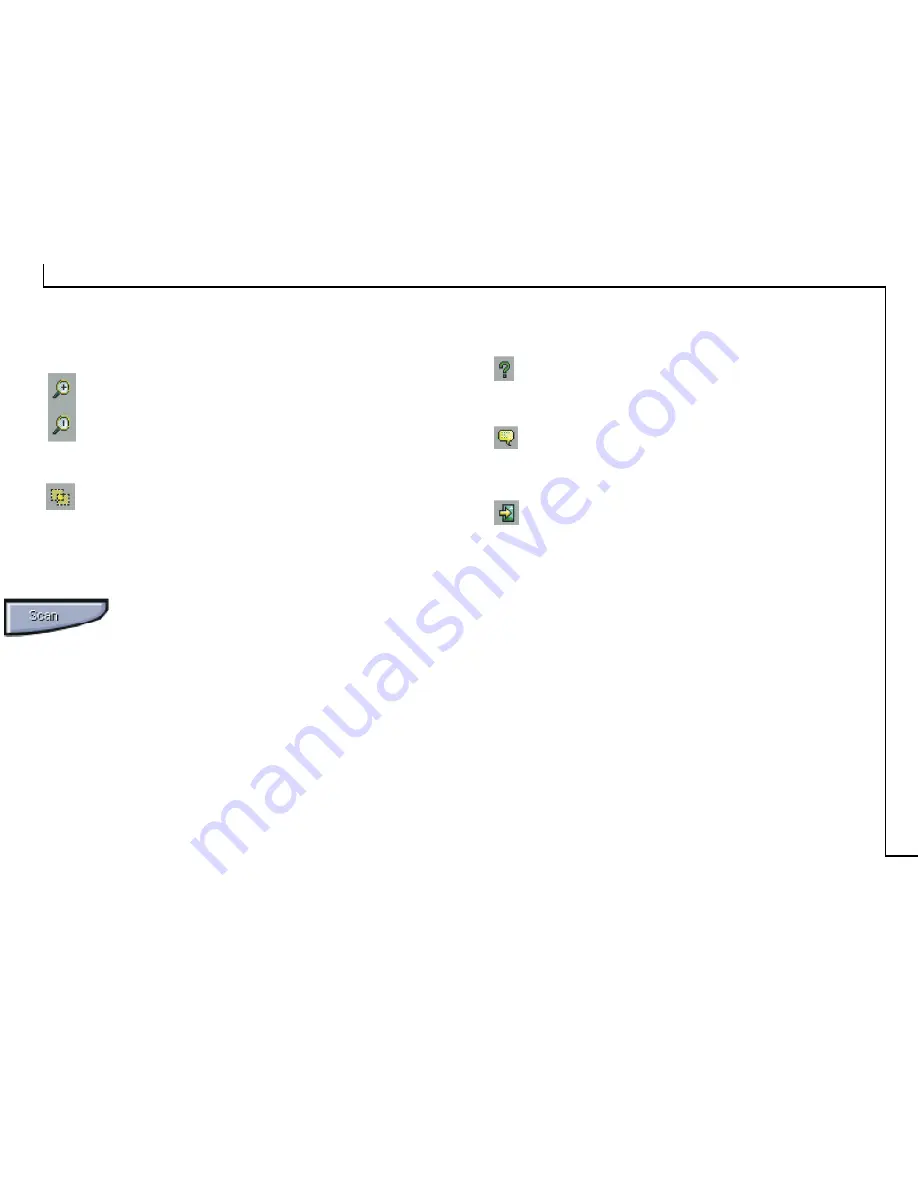
19
• Zoom Tools
The Zoom In tool increases the magnification (multiple
levels ) of the image area. In magnified view, you can
drag the Crop Frame to the exact area you want to
scan. Use the Zoom Out tool to shrink the image.
• Batch Scan Button
Clicking this button allows you to create multiple
scan areas using different scan settings on the image
shown in the Preview Window. For more details, please
refer to the topic
Using Batch Scan
.
• Scan
After determining the exact image area you wish
to scan and selecting your desired scan settings,
click the
Scan
button to perform the scan. When
scanning is complete, the image will be displayed on
the main screen of the host software behind the
TWAIN dialog box.
• Help
Provides on-line help for the scanner and software
functions.
• Language Icon
Selects the language you would like to view the
TWAIN interface in.
• Exit Icon
Exits the program.