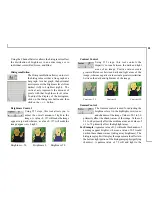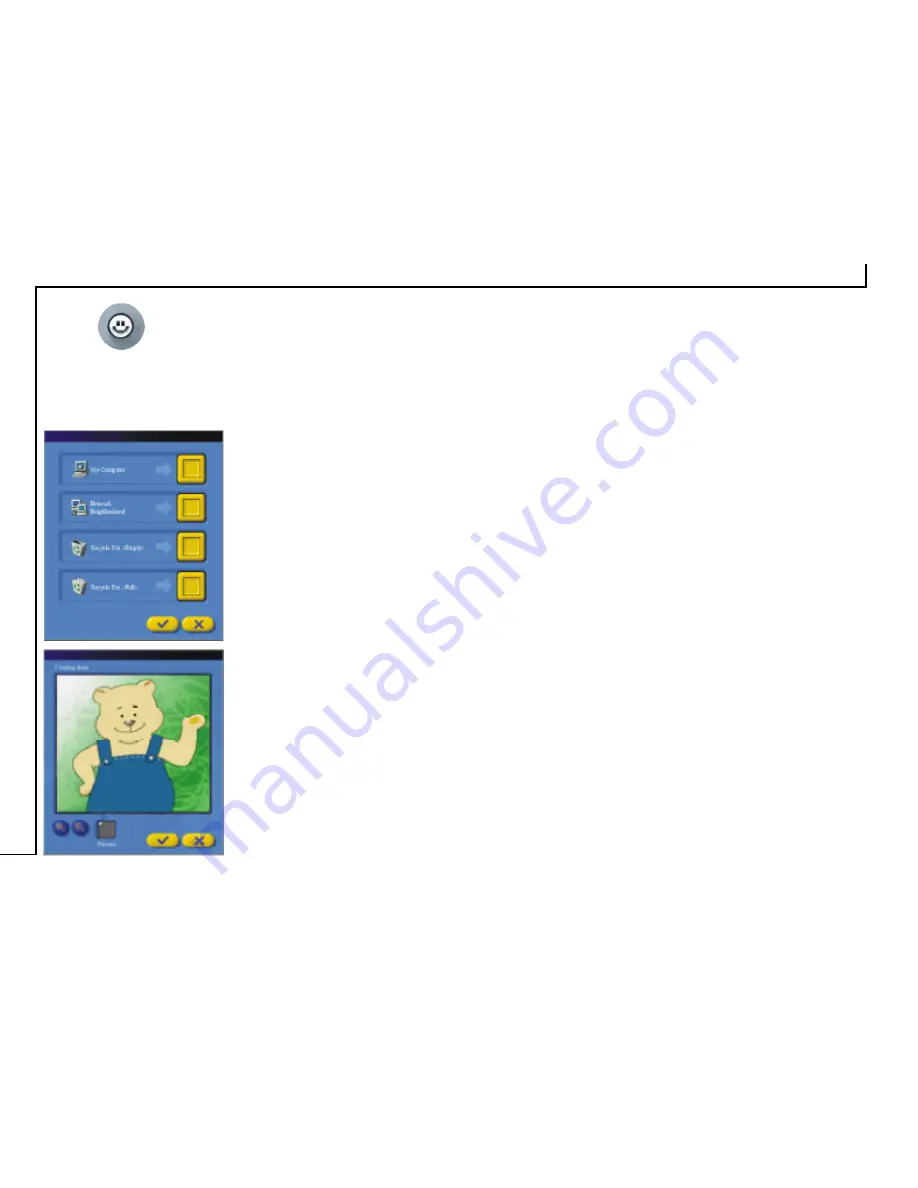
10
Personal Style
Allows you to make changes to your system’s:
startup screen
,
wallpaper
,
system logo
,
icons
,
cursor
,
screen saver
,
shutdown screen
, or even
recover
the default settings to the above
mentioned items, by doing the
following:
To change the:
startup
screen
,
wallpaper
,
system
logo
,
screen saver
, or
shutdown screen
:
1. Place the document with the
image you want to scan face down
on your scanner window glass.
2. Click on the
Personal Style
button and a drop down menu will
appear.
3. Click on the item you want
changed and the
Status and
Progress Bar
area will show its
progress. Upon completion, your
system will automatically update
the system item you want changed.
To change your:
My Computer
,
Network
Neighborhood
,
Recycle Bin
icon (empty and full):
1. Place the document with the image you want to scan face
down on your scanner window glass.
2. Click on the
Personal Style
button and a drop down menu will
appear.
3. Click on
Icon
and the following screen on the right will appear.
4. Click on the icon you want changed and the
Cropping Area
screen appears.
5. Use the
Magnify
button (+ and –) to zoom in or out and move
the cropping marks to your ideal position.
6. Verify on the
Preview
window if the desired image area has
been selected.
7. Click on the
Checkmark
button and your system will
automatically update the system icon you want changed. System
will revert back to the icon selection screen. To exit, click on the
“
X
” mark button or continue changing another icon.