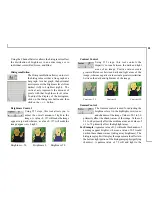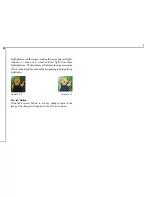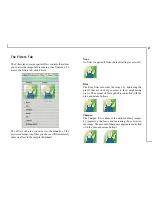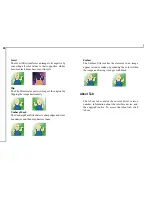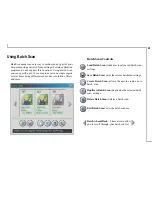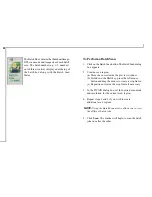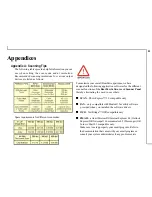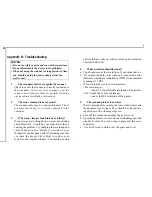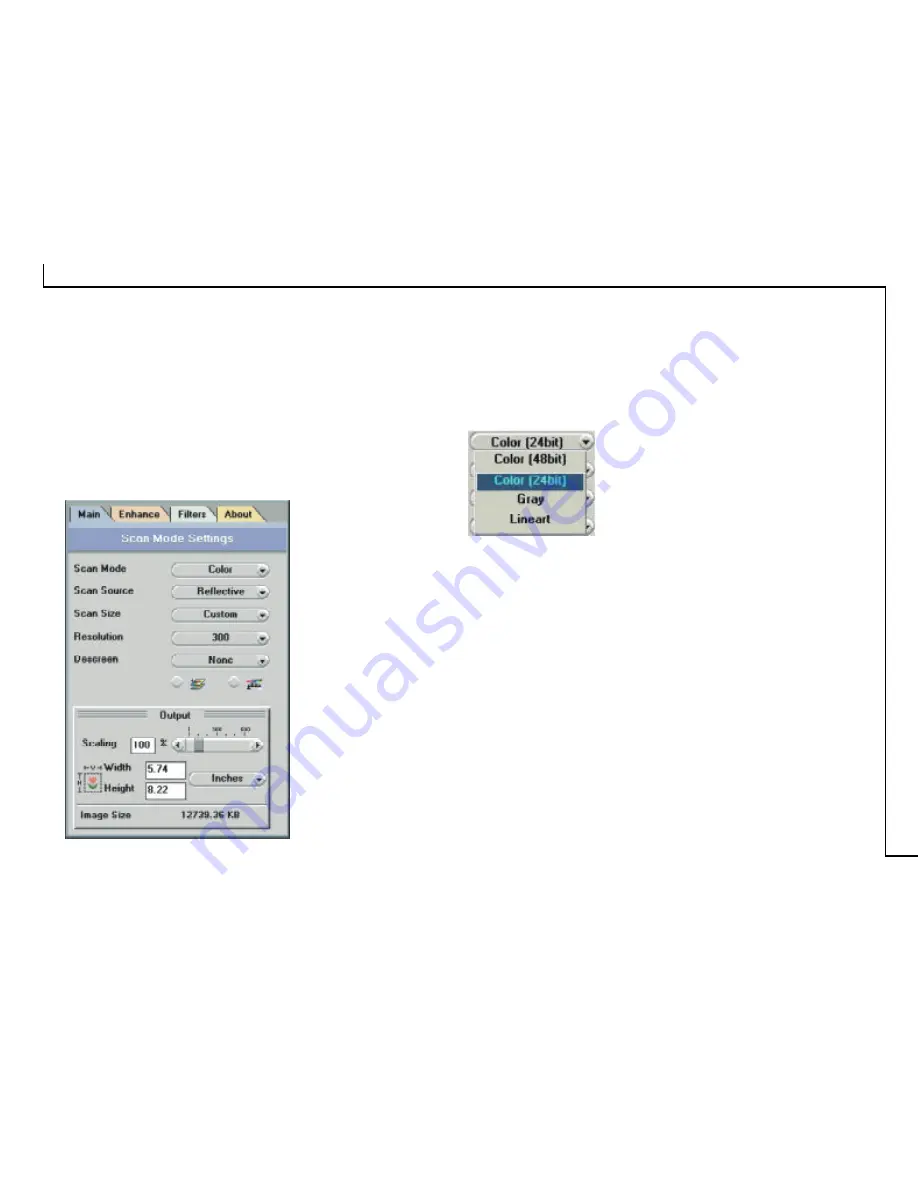
21
Scan Settings
The Main Tab
The Main tab allows you to control the scanning
parameters, such as scan mode, scan source, resolution,
etc. These parameters determine how the original image
or document will be scanned.
Scan Mode
The Scan Mode determines how the
scanner reads the original image or
document. When choosing a scan
mode, it is recommended to consider
what purpose the resulting scanned
image will be used for.
•
LineArt
Use this mode to scan text documents for use in
OCR (
O
ptical
C
haracter
R
ecognition) or when you
wish to scan black-and-white drawings.
•
Gray
Select
Gray
to capture images in shades of gray.
•
Color
Select
Color
to capture images in color.