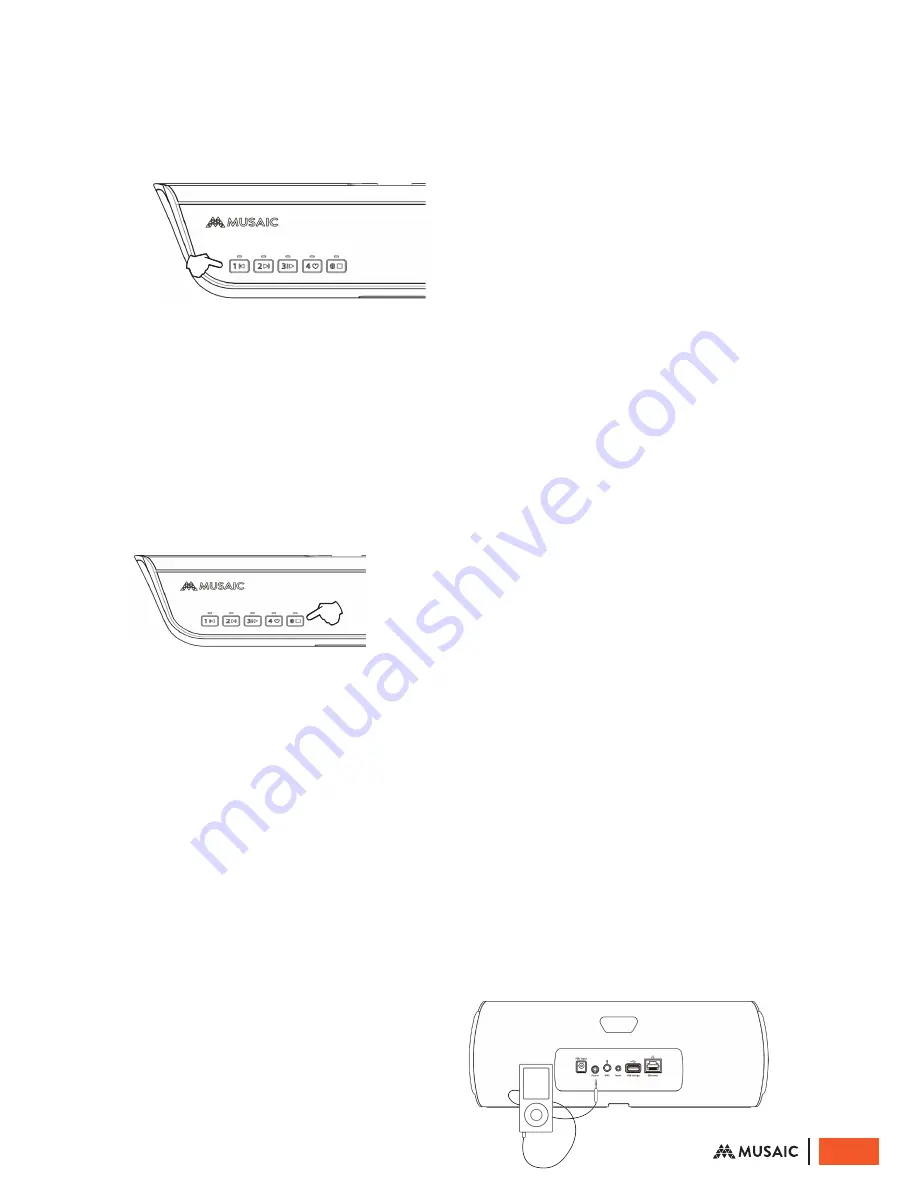
RECALLING INTERNET RADIO
PRESETS FROM THE TOP PANEL
The first four presets can be recalled by pressing
buttons 1–4 for two seconds when the Player is
not playing from another source.
BLUETOOTH PAIRING
Before a Bluetooth device can stream audio to a
Musaic Player it must be paired with it as follows.
1. Ensure the Musaic Player is turned on.
2. Turn on Bluetooth, press and hold the
Bluetooth button on the top of the unit for
two seconds.
The LED will start to flash when
Bluetooth is pairable/connectable and lights
continuously when a connection to a device
is made.
Open the Bluetooth settings menu on your
device. Make sure Bluetooth is turned on and
select ‘Pairing’ (or similar). Your device should
show a list of Bluetooth players it can find. One
of these should be your ‘Musaic MP5’ or ‘Musaic
MP10’. Select your Player and your mobile device
should pair and connect to it, the Bluetooth LED
on the Musaic Player will stop flashing and stay on.
You will now be able to select the Musaic Player
for playback from your Bluetooth device (this
may also happen automatically). When already
connected to a device you can re-enter pairable/
connectable mode for another device by again
pressing and holding the Bluetooth button for
two seconds.
The Player remains in Bluetooth pairing/
connectable mode for up to 60 seconds. If you
have not connected within this time the Player
will turn Bluetooth back off.
PLAYBACK FROM BLUETOOTH
Make sure that the Bluetooth on your mobile
device is on and that you have previously paired
it. Press and hold the top panel Bluetooth button
for two seconds to enable Bluetooth audio. For
already paired devices the Musaic Player will
always try to re-connect automatically. The LED
will flash then go on when connected to a device.
If you have more than one paired Bluetooth
device nearby and the Musaic Player
automatically connects to the ‘wrong’ one, press
and hold the Bluetooth button again for two
seconds (without turning Bluetooth off). This will
drop the current Bluetooth connection and allow
connection by any paired Bluetooth device.
Once connected your device should automatically
direct its audio to the Musaic Player. If not the
option to stream over Bluetooth should be
available. Select the appropriate Musaic Player and
Bluetooth playback should begin. The standard
range for Bluetooth streaming is about 10m/30ft
‘line-of-sight’ from the device to the Player.
Use both the volume controls on your Bluetooth
device and the Player to control the level. The Play/
Pause, Skip Back and Skip Forward controls both on
your device and on the Player will control playback.
To stop playback and turn off Bluetooth, tap
the Bluetooth / Stop button on the top of the
Musaic Player.
The Musaic Players support the standard
Bluetooth CODEC (CODer DECoder; the
method of sending audio from a mobile device to
player) called SBC. They also support the higher
quality AAC and MP3 and the very latest CD
quality aptX CODEC for the best possible sound
quality and will automatically use the best available
one that your Bluetooth device supports.
Note: The Player can remember the pairing
information for up to six different Bluetooth
devices at any one time. Pairing a seventh one
will make the unit forget the first one and so on.
PLAYBACK FROM THE
AUXILIARY INPUT
The Auxiliary input allows connection of the
analog line or headphone output of MP3 players,
CD players, set-top boxes or TVs etc.
To play from a local audio source simply connect
the audio source to the Auxiliary input on the
rear panel (3.5mm stereo mini-jack) using a
suitable cable.
20
© Musaic Ltd. October 2015





















