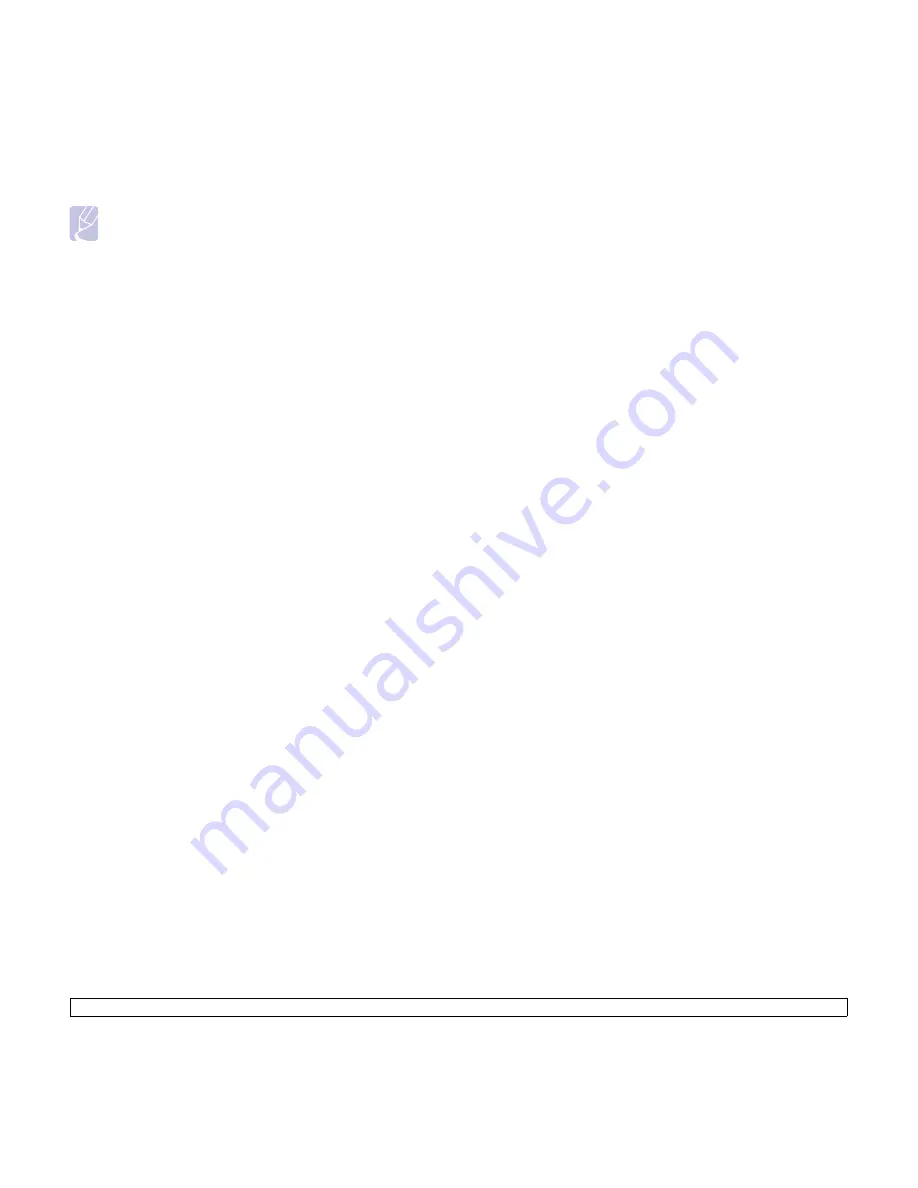
8
.6
<Scanning>
Note
You can also click
Import
and obtain your address book from
your computer.
Configuring group email numbers
1
Enter your machine’s IP address as the URL in a browser and click
Go
to access the web site of your machine.
2
Click
Machine Settings
and
Group Address Book
.
3
Click
Add
.
4
Select a group number and enter the group name you want.
5
Select speed email numbers that will be included in the group.
6
Click
Apply
.
Using Address Book entries
To retrieve an email address, use the following ways:
Speed email numbers
When you are prompted to enter a destination address while sending an
email, enter the speed email number at which you stored the address you
want.
• For a one-digit speed email location, press and hold the
corresponding digit button from the number keypad.
• For a two- or three-digit speed email location, press the first digit
button(s) and then hold down the last digit button.
You can also search through memory for an entry by pressing
Address
Book
. See page 8.6.
Group email numbers
To use a group email entry, you need to search for and select it from
memory.
When you are prompted to enter a destination address while sending an
email, press
Address Book
. See page 8.6.
Searching Address Book for an entry
There are two ways to search for an address in memory. You can either
scan from A to Z sequentially or search by entering the first letters of the
name associated with the address.
Searching sequentially through memory
1
If necessary, press
Scan/Email
.
2
Press
Address Book
until
Search&Send
appears on the bottom
line of the display and press
OK
.
3
Press the
Scroll
buttons until the number category you want
appears and press
OK
.
4
Press
OK
when
All
appears.
5
Press the
Scroll
buttons until the name and address you want
appears. You can search upwards or downwards through the entire
memory in alphabetical order.
Searching with a particular first letter
1
If necessary press
Scan/Email
.
2
Press
Address Book
until
Search&Send
appears on the bottom
line of the display and press
OK
.
3
Press the
Scroll
buttons until the number category you want
appears and press
OK
.
4
Press the
Scroll
buttons until
ID
appears and press
OK
.
5
Enter the first few letters of the name you want and press
OK
.
6
Press the
Scroll
buttons until the name you want appears and press
OK
.
Printing Address Book
You can check your
Address Book
settings by printing a list.
1
Press
Address Book
until
appears on the bottom line of the
display.
2
Press
OK
. A list showing your speed button settings, and the speed/
group email entries print out.
Содержание MFX-3050
Страница 1: ......
Страница 97: ...Software section...






























