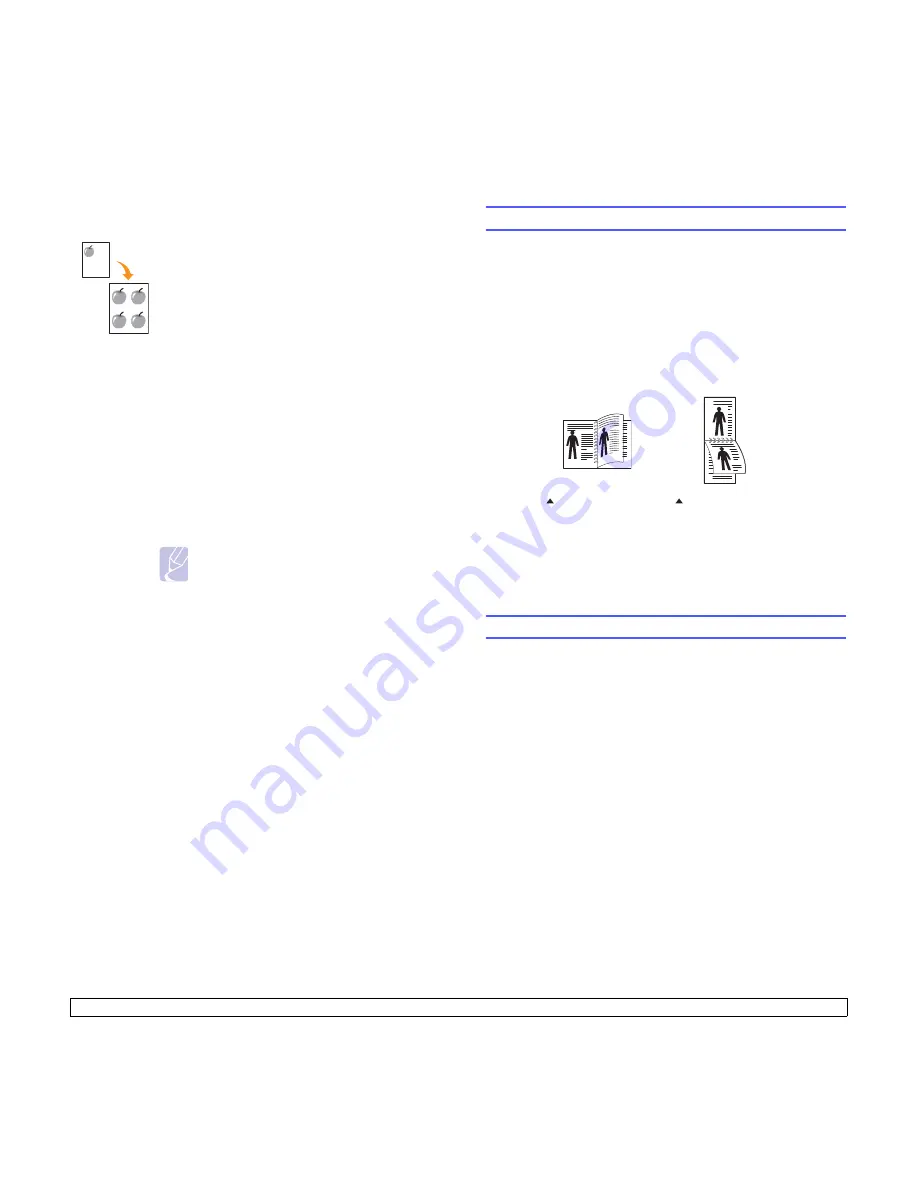
6
.4
<Copying>
Clone copying
Erasing background images
You can set the machine to print an image without its background. This
copy feature removes the background color and can be helpful when
copying an original containing color in the background, such as a
newspaper or a catalog.
1
Press
Copy
.
2
Load originals face up into the ADF, or place a single original face
down on the scanner glass.
For details about loading an original, see page 5.1.
3
Press
Menu
until
Copy Feature
appears on the bottom line of the
display and press
OK
.
4
Press the
Scroll
buttons until
Erase Bkgd.
appears and press
OK
.
5
Press the
Scroll
buttons to select
On
and press
OK
.
6
Press
Stop/Clear
to return to Standby mode.
7
Enter the number of copies using the number keypad.
8
Press
Start
to begin copying.
Your machine can print multiple image copies from the
original document on a single page. The number of
images is automatically determined by the original
image and paper size.
This copy feature is available only when you place
originals on the scanner glass.
1
Press
Copy
.
2
Place a single original face down on the scanner
glass.
For details about loading an original, see
page 5.1.
3
Press
Menu
until
Copy Feature
appears on the
bottom line of the display and press
OK
.
4
Press the
Scroll
buttons until
Clone Copy
appears and press
OK
.
5
Press the
Scroll
buttons to select
Yes
.
6
Press
OK
or
Start
to begin copying.
Note
You cannot adjust the copy size using the
Reduce/Enlarge
button while making a
clone copy.
Copying on both sides of paper
By using the
Duplex
button on your machine, you can set the machine to
print copies on both sides of paper.
1
Press
Duplex
.
2
Press the
Scroll
buttons until the binding option you want appears.
•
Off
: Prints in Normal mode.
•
1->2Side Short
: Prints pages to be read by flipping like a note
pad.
•
1->2Side Long
: Prints pages to be read like a book.
3
Press
OK
to save your selection.
If the mode is enabled, the
Duplex
button is backlit.
4
Start copying a document.
Setting copy timeout
You can set the time the machine waits before it restores the default copy
settings, if you do not start copying after changing them on the control
panel.
1
Press
Menu
until
System Setup
appears on the bottom line of the
display and press
OK
.
2
Press
OK
when
Machine Setup
appears.
3
Press the
Scroll
buttons until
Timeout
appears and press
OK
.
4
Press the
Scroll
buttons until the time setting you want appears.
Selecting
Off
means that the machine does not restore the default
settings until you press
Start
to begin copying, or
Stop/Clear
to
cancel.
5
Press
OK
to save your selection.
6
Press
Stop/Clear
to return to Standby mode.
1->2Side Short
1->2Side Long
2
5
3
2
5
3
Содержание MFX-3050
Страница 1: ......
Страница 97: ...Software section...
















































