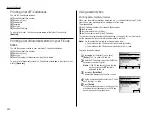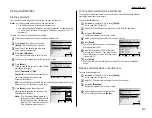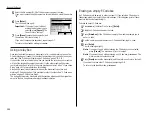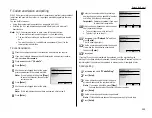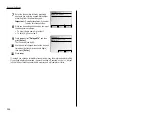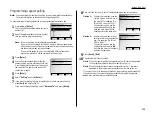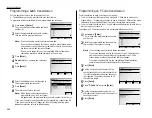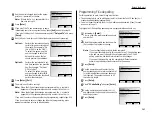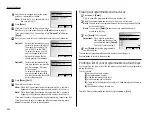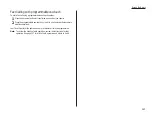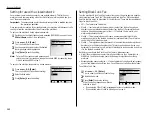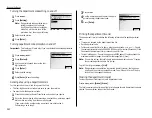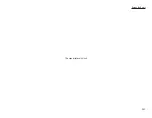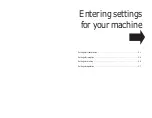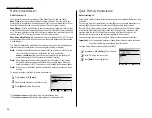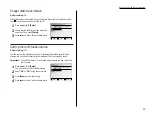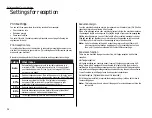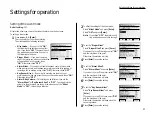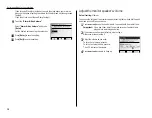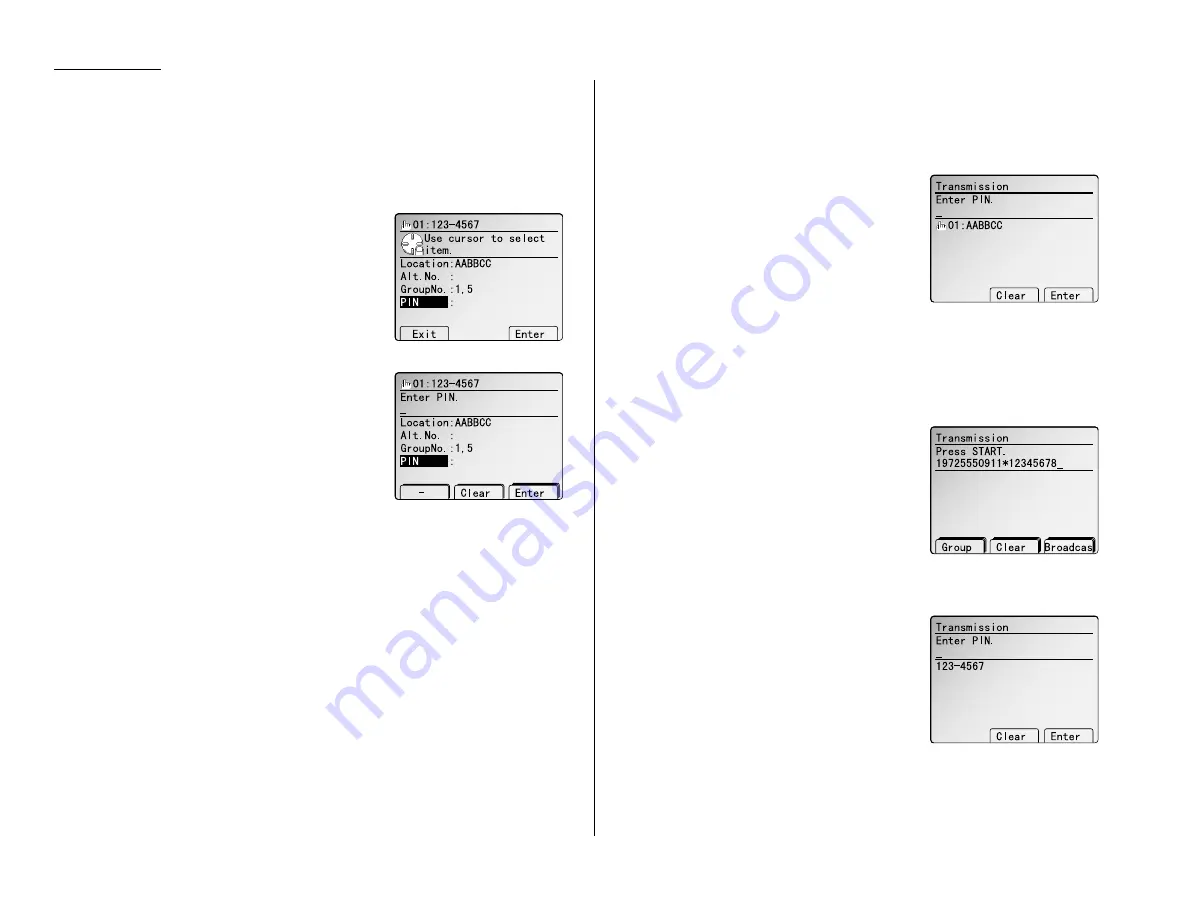
Beyond the Basics
Autodialling while using the
PIN
mask
Note: The following instructions presume you understand how to set and use your
machine’s autodialer. If you need to review, see pages 2.1–2.8.
If you chose “Mode 1” — the
PIN
goes in
In Mode 1, before autodialling a number for the first time, you must add the
PIN
to
the stored one-touch key or speed-dial number. Here’s how:
1
Begin by creating or changing an entry in the
autodialer. (See pages 2.1–2.8 if necessary.)
While you’re setting this up, the machine
asks you to enter the
PIN
. The
LCD
shows:
2
Select “PIN” and press [Enter].
3
Use the numeric keypad to enter the four-
digit passcode.
4
Press [Enter].
5
Use the numeric keypad to enter the desired
PIN
, up to eight characters in length.
6
Press [Enter] to save the
PIN
.
Note: If you press [Enter] without entering
the
PIN
, the machine beeps, indicates
“Invalid Number” on the
LCD
and then returns to step 5.
Now you may autodial the number as usual.
Important: While in
PIN
Mode 1, any autodialer numbers you use must include
the
PIN
. This also applies to autodialer numbers used with batch
transmission (see pages 2.12–2.14) or programmable one-touch keys
(see pages 2.37–2.43).
Note: If you select either Mode 1 or Mode 2 and will be using batch transmission,
you must store the
PIN
access code for the remote unit within the appropri-
ate batch box. (See “Performing batch transmission while using the
PIN
mask,” page 2.45.)
If you chose “Mode 2” — as you autodial, load the code
In this mode, you don’t have to add the
PIN
to the autodialer setting. Instead, you
enter the
PIN
manually each time you autodial:
1
Dial the number as you normally would, using the autodialer.
2
Use the numeric keypad to enter the
PIN
.
3
Press [Enter].
Your machine dials the number.
Note: If you select either Mode 1 or Mode 2 and
will be using batch transmission (see pages
2.12–2.14), you must store the
PIN
access
code for the remote unit within the appropriate batch box. (See “Performing
batch transmission while using the
PIN
mask,” page 2.45.)
Dialling from the numeric keypad while using the
PIN
mask
If you’ve specified Mode 1 — use “star” power
1
Enter the phone number, then press the
* (“star”) key and enter the
PIN
.
The
PIN
always goes last.
For example, to dial 19725550911 with a
PIN
of
“12345678”, enter 19725550911*12345678:
2
Press
START
. The
PIN
disappears from the dis-
play, and your machine dials the desired
phone number.
If you’ve specified Mode 2 — the machine guides you
1
Enter the phone number as usual.
2
Press
START
. The
LCD
shows:
3
Use the numeric keypad to enter the
PIN
.
4
Press [Enter].
Your machine dials the number.
2.46
Содержание MFX-2500
Страница 1: ...Muratec MFX 2500 Operating Instructions Fax Reference...
Страница 7: ...v This page intentionally blank...
Страница 73: ...Beyond the Basics This page intentionally blank 2 51...
Страница 84: ...Trouble Shooting Troubleshooting 4 1 Common questions 4 6...
Страница 93: ...Trouble Shooting This page intentionally blank 4 9...
Страница 94: ...Appendix and index Glossary AI 1 Index AI 5...
Страница 101: ...This page intentionally blank Appendix and index AI 7...
Страница 102: ...This page intentionally blank Appendix and index AI 8...