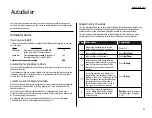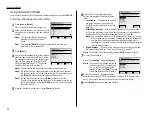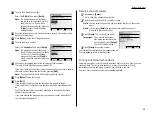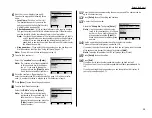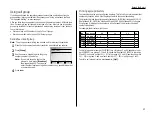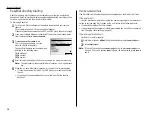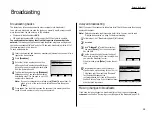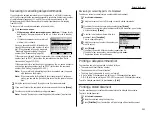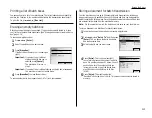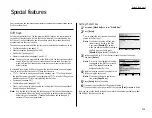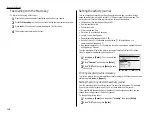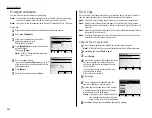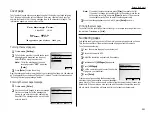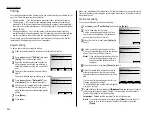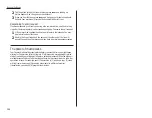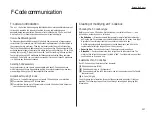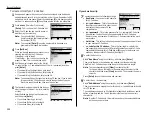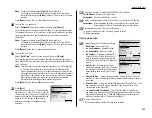Beyond the Basics
Your fax machine has numerous special features to make your communication easier.
We’ll cover them here.
Soft Keys
Soft Keys are shortcut keys. You can program the soft keys on the control panel to
turn on or off any function with just the touch of a button. Your machine has four
Soft Keys. If the light above any one of these keys glows, that means the setting
programmed into that key is active.
These keys are programmed at the factory to turn the following functions on or off:
• Confirmation stamp (see page 3.3)
• Security reception (see pages 2.44–2.45)
• Monitor/Call (see page 1.10)
• Memory transmission (see pages 1.8 and 3.2)
Note: The keys that are programmed at the factory turn the functions above them
on and off, but only for the next transmission that you send from your fax
machine. Once that transmission is complete, your machine returns to its
default setting.
But instead of using the Soft Keys to control the functions above, you can program
them to turn other functions on or off. These functions are:
• TTI Tx— Normally, when you send the fax message, your TTI will be printed at
the top of document you send. If you programmed TTI Tx into a Soft Key, you can
disable to send your TTI by simply pressing that Soft Key.
• Cover page (see page 2.21)
• Confirmation report (see page 2.19)
• Flash — Lets you quickly disconnect a call and go right to the next one without
having to hang up the handset.
Note: And instead of just turning the function on or off for the next transmission,
as the factory-set keys do, changing the Soft Key settings actually sets the
default for your fax machine. (These default settings can be changed, if
necessary. They are not permanent.)
Setting the Soft Key
1
Press
MENU
, [Mach Set] and select “D.Soft Key”.
2
Press [Enter].
The
LCD
shows the function name currently
stored in the Soft Key 1.
Note: If you want to see the all four func-
tions currently stored in the Soft
Keys, press [ShowAll]. However,
when you assign the other function in
the Soft Key, you should press
[ShowAll] again to select the Soft Key.
3
Press desired Soft Key (1–4) on the control panel you want to change.
Then press [Enter].
Note: On the
LCD
, the highlighted function
is assigned to the Soft key currently
select. The shaded function are
assigned to other Soft key.
4
Select the function you want to assign to the
Soft Key using the cursor key.
Note: If you want to assign a copier func-
tion, press [CopyFunc].
5
Press [Enter] to save the setting.
6
If you want to set another Soft Key, go back to step 3.
If you do not want to set any more Soft Keys, press [Exit] or
RESET
to finish.
Now you can use the labels included in your machine’s original packaging to label
the Soft Key function you just set.
2.15
Special features
Содержание MFX-2500
Страница 1: ...Muratec MFX 2500 Operating Instructions Fax Reference...
Страница 7: ...v This page intentionally blank...
Страница 73: ...Beyond the Basics This page intentionally blank 2 51...
Страница 84: ...Trouble Shooting Troubleshooting 4 1 Common questions 4 6...
Страница 93: ...Trouble Shooting This page intentionally blank 4 9...
Страница 94: ...Appendix and index Glossary AI 1 Index AI 5...
Страница 101: ...This page intentionally blank Appendix and index AI 7...
Страница 102: ...This page intentionally blank Appendix and index AI 8...