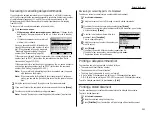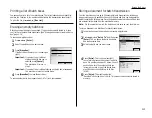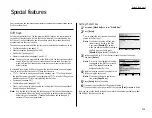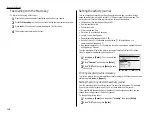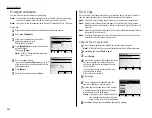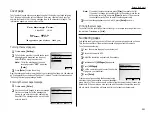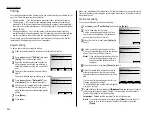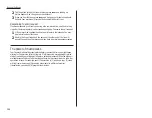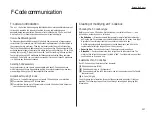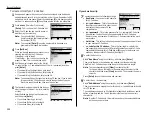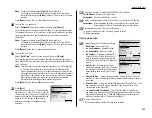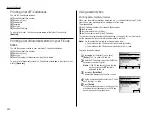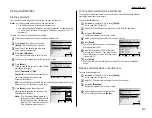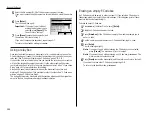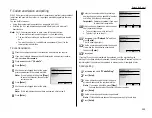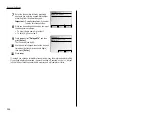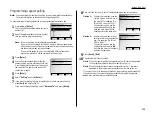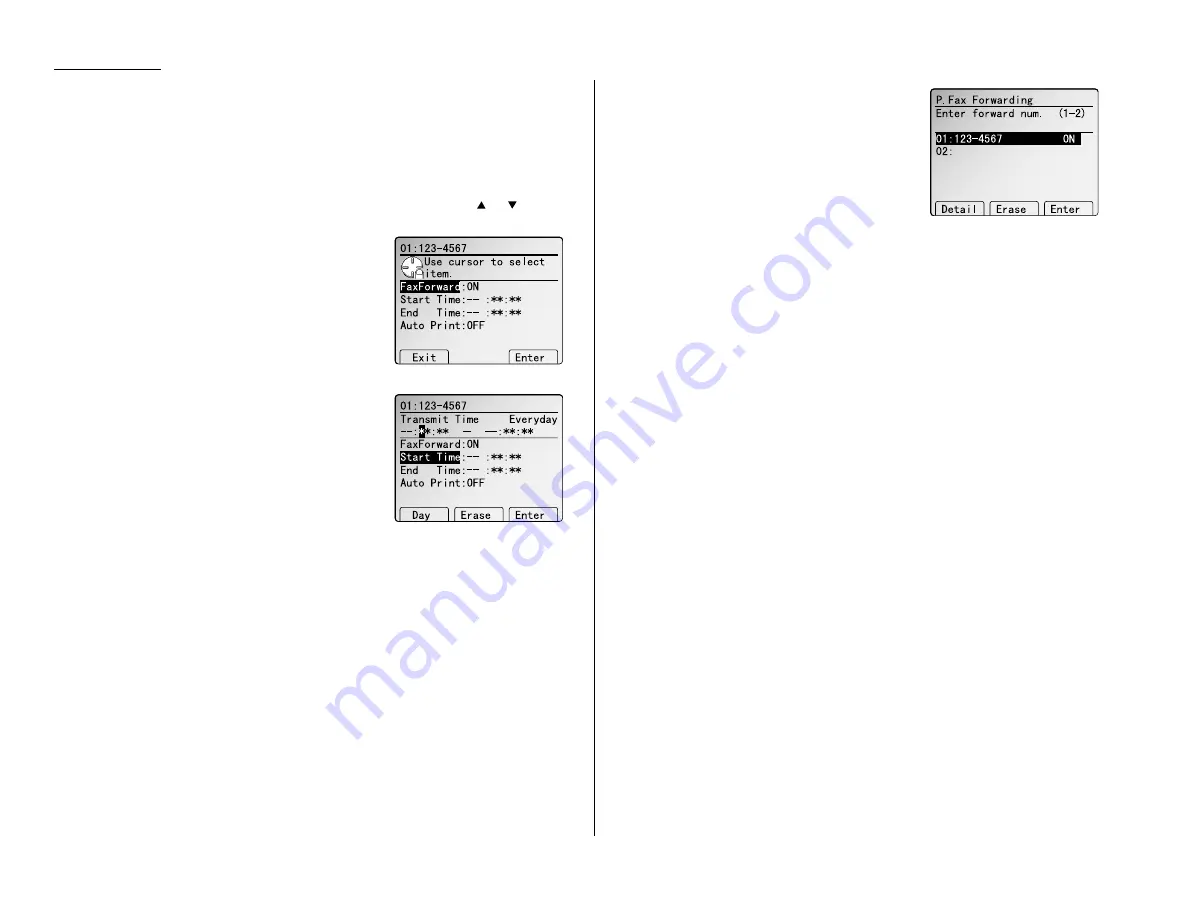
Beyond the Basics
6
To add more fax numbers, press [Broadcas] between each one to insert a
comma, then enter the number as described in step 3. If [Broadcas] is not
appeared on the
LCD
, press
NEXT
until it appears.
You can specify up to 301 numbers for transferring.
Note: You can enter only 1 location by using numeric keypad.
Note: If you enter characters by mistake, press [Clear] to clear them.
If you want to erase an existing entry numbers, press
or
of the
cursor key to select the number then press [Clear].
7
Press [Enter] to save the setting. The
LCD
will show:
8
Select “Fax Forward” and then press
[Enter].
9
Select “ON” or “OFF” then press [Enter] to
save the setting.
10
Select “Start Time” and then press [Enter].
11
Enter the day and time. The machine asks
time period that the machine will transfer
documents.
How to enter the day and time:
• To enter the day, press [Day].
• To enter the time, using numeric keypad.
• If you do not wish to set up the day and time, enter [Erase].
Note: To change only one digit, move the cursor by using the cursor key to
that digit. Then, overwrite the correct digit.
12
Press [Enter] to save the setting.
13
Select “Auto Print” and then press [Enter].
Automatic printing determines whether the machine will print a document
automatically upon receiving it:
On:
A copy of every document received and transferred is printed at your
machine.
Off:
Received and transferred documents are not printed at your machine.
Note: If the security reception (pages 2.44–2.45) is activating, the machine
dose not print received document regardless of this setting.
14
Press [Exit] to save the setting.
The
LCD
shows forwarding number and set-
ting On or Off you’ve entered.
15
To finish, press
RESET
.
Printing a list of your transfer patterns
You can easily print a list of your transfer patterns. The list includes each pattern’s
identifier number, remote fax’s number where you want documents to be trans-
ferred, On/Off setting, time period and Auto print setting.
To print the list, press
MENU
,
P
, [List].
2.24
Содержание MFX-2500
Страница 1: ...Muratec MFX 2500 Operating Instructions Fax Reference...
Страница 7: ...v This page intentionally blank...
Страница 73: ...Beyond the Basics This page intentionally blank 2 51...
Страница 84: ...Trouble Shooting Troubleshooting 4 1 Common questions 4 6...
Страница 93: ...Trouble Shooting This page intentionally blank 4 9...
Страница 94: ...Appendix and index Glossary AI 1 Index AI 5...
Страница 101: ...This page intentionally blank Appendix and index AI 7...
Страница 102: ...This page intentionally blank Appendix and index AI 8...