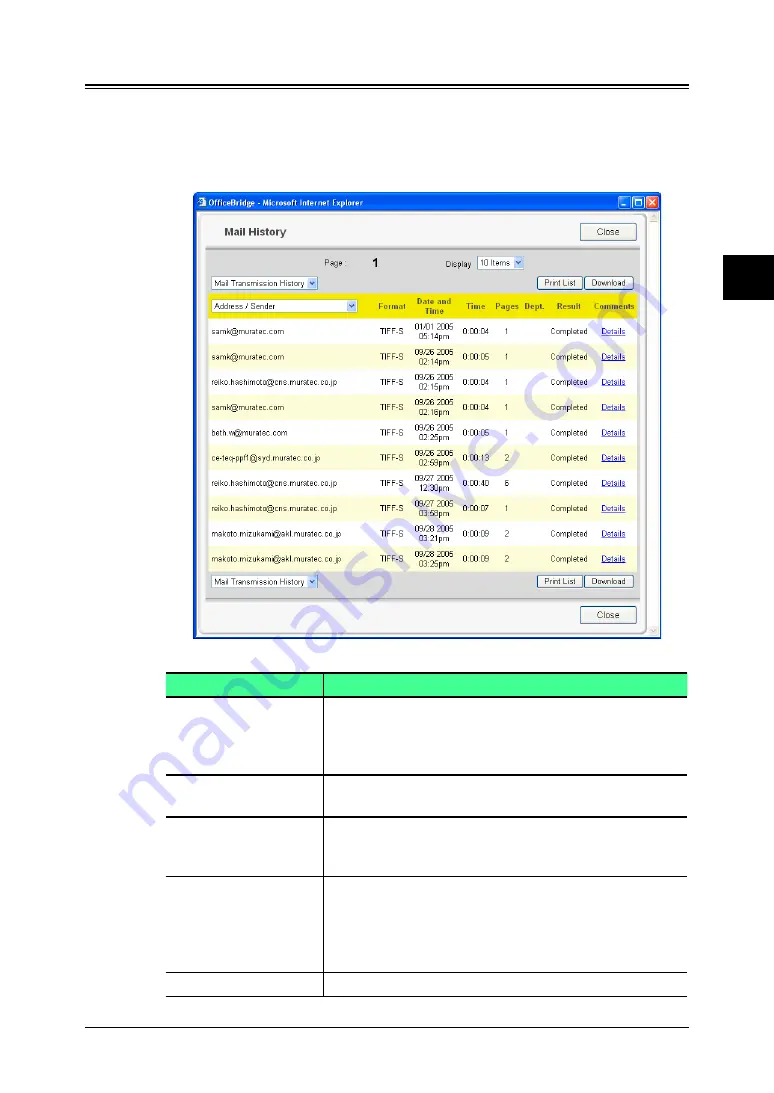
3-33
Using the Admin Tools
1
2
3
4
5
6
7
8
9
10
11
12
13
AI
Using the
Admin
T
ools
Mail History
Checks the history of sent and received e-mail.
1
Log-in to OfficeBridge.
2
Click [Mail History] on the “Admin Tools” tab.
The “Mail History” screen will appear and the e-mail history can be checked.
Item
Description
“Page”
Displays another email history page.
The underlined numbers indicate pages that can be
displayed; the number that is not underlined indi-
cates the page currently being displayed.
“Display”
Sets the number of communications displayed (10,
20, or all).
Transmission History For the e-mail history to be displayed, select either
“Mail Transmission History” or “Mail Reception His-
tory”.
“Address/Sender”
The destination of the e-mail transmission will be
displayed.
When you click the list button and select [Address/
Sender], the displayed history is based on the
address/sender information.
“Format”
The e-mail attachment file format will be displayed.
















































