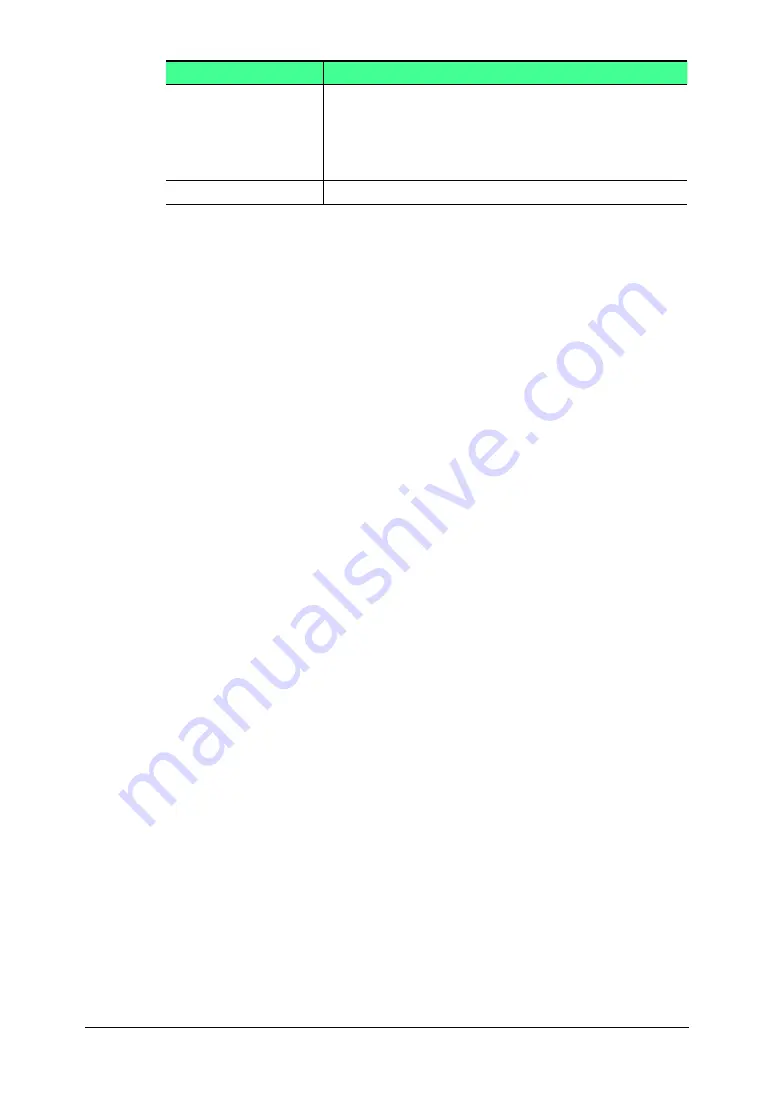
3-28 Using the Admin Tools
Item
Description
[Cancel Printing]
Check the job you want to cancel printing of and
click.
The cancel confirmation screen will appear. When
you click the [OK], the printing is canceled and the
job is deleted from the list.
[Close] button
Closes the “Print Job” screen.
3
Click [Close].
The “Print Job” list will be closed.
















































