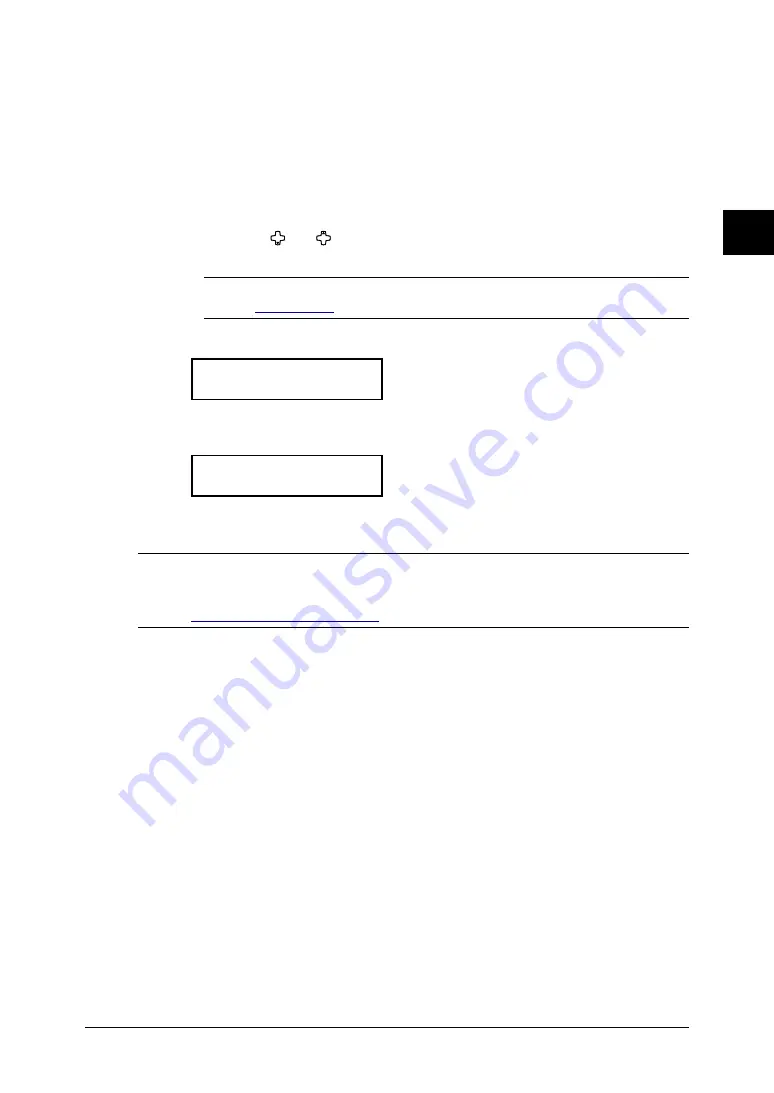
2-17
Using the OfficeBridge
1
2
3
4
5
6
7
8
9
10
11
12
Using the OfficeBridge
13
AI
• Selecting the file name
If you do not select a file name prior to scanning, the scanned date
and time will be used as the file name. For example, if the document is
scanned on 26 September 2005 on 2:15 p.m.30 second, the file will be
named 20050926141530.
Also, if the name you use for the file already exists, the scan date and
time will be added to the end of the file name to give it differentiation.
(1) Press [Advanced Functions] repeatedly until “File Name” appears.
(2) Press [Enter].
(3) Press [ ] or [ ] to select a file name.
(4) Press [Enter].
NOTE:
To use this feature, you must first register a file name. (See the
on page 3-40.
4
Press [Speed Dial /Group] five times. The machine will show:
Enter User No.
U_
5
Enter a User ID number using the numeric keys to specify the user box.
The user name will be shown on the display.
Bob
U01_
If you want to scan the document to multiple user scan boxes, repeat the
procedure from step 4.
NOTE:
The document will be scanned with TIFF format even if you selected PDF
format by “File format” setting on the MFP. However, you can download the
document from the scan box by TIFF or PDF format, which is specified in
“Initial Settings” (page 3-35)
6
Press [Start].






























