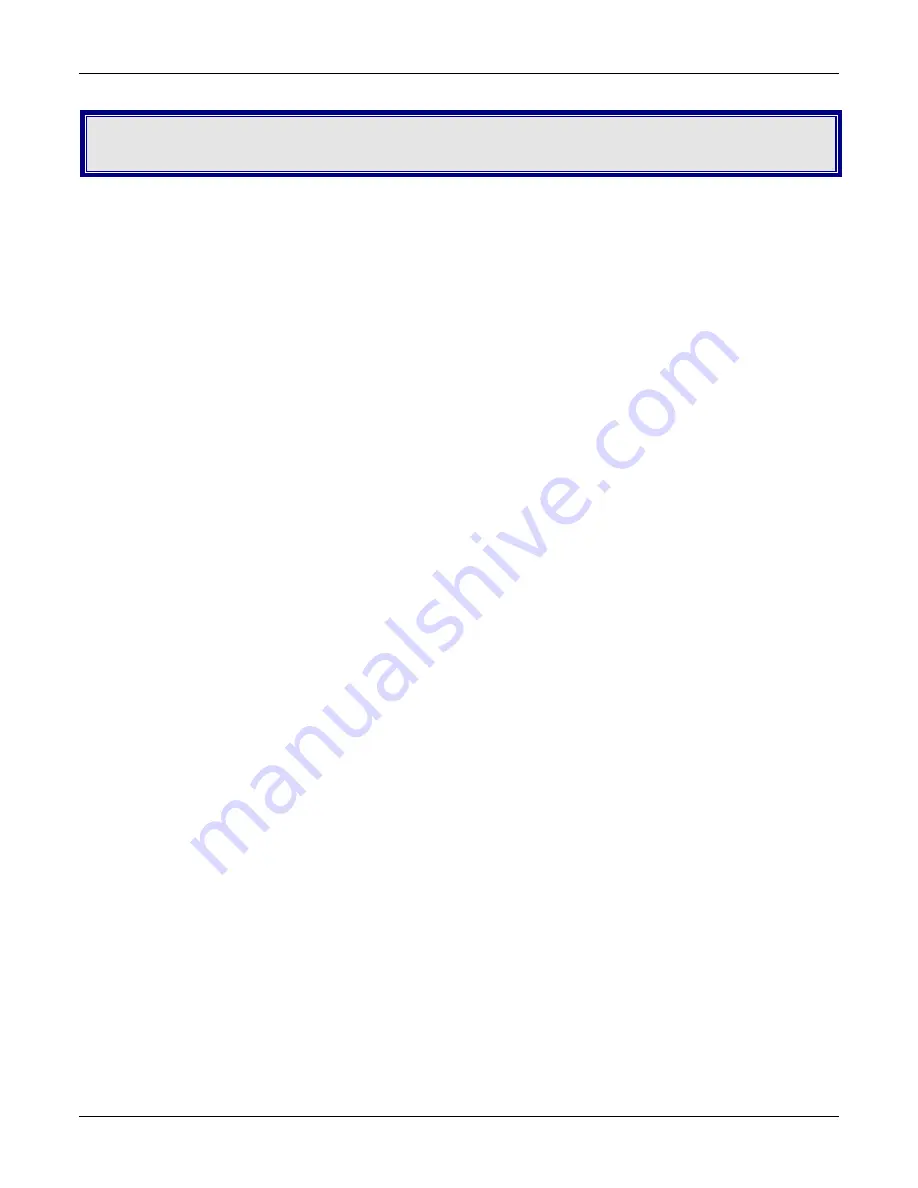
Chapter 6 – Troubleshooting
Multi-Tech Systems, Inc. RouteFinder RF825/RF825-AP User Guide (Document Number S000422B)
85
Chapter 6 – Troubleshooting
This chapter provides a list of common problems encountered while installing, configuring, or administering the
RouteFinder. In the event you are unable to resolve your problem, refer to the Service, Warranty, and Technical
Support chapter of this User Guide for information about contacting our Technical Support representatives.
RouteFinder Troubleshooting
Other computers can connect to the network device, but my computer can’t.
•
Whenever I click on Internet Explorer or Netscape, I see the Windows Dial-up utility popping up on my
screen asking my phone number and password to dial-up my ISP. To correct this, remove the TCP/IP dial-
up adapter from all computers that will be using your RouteFinder to access the Internet. TCP/IP dial-up
adapter is not needed to use the RouteFinder to connect to the Internet.
1. To remove the Dial-up Adapter, click
Start | Settings | Control Panel
.
2. Double-click the
Network
icon.
3. Click the
Dial-up Adapter
and click
Remove
. Restart the computer and try again.
•
Ensure your PC has a correct IP address. From a DOS window in Windows 95/98, type
WINIPCFG
or
from other Windows operating systems, type
IPCONFIG
. If the address field is listed as 0.0.0.0, the
computer does not have an IP address. Ensure the automatic DHCP configuration has been correctly set
up for this computer or enter a statically assigned IP address.
•
Ensure that the Web browser is properly configured to connect to the Internet via the LAN.
The RouteFinder is connected, but my workstation has problems accessing the Internet.
•
Ensure the workstation has TCP/IP properly configured.
•
Attempt to ping the IP address of the RouteFinder.
•
Use Web browser interface to see if the WAN Ethernet port has successfully acquired a dynamic IP
address from the ISP, or if the static IP address is valid.
•
Use WINIPCFG (Windows 95/98) or IPCONFIG (Windows NT/ 2000) to check to see if the computer’s IP
settings are correct.
•
Ensure the DNS settings are correct.
•
Ensure the Gateway IP address is the device’s LAN Ethernet IP address (Server IP address).
•
Ensure the IP address netmask is correct.
It appears that the RouteFinder cannot communicate with my modem.
•
Check your initialization string. If you are using a GSM/EDGE cellular connection and your cellular
initialization string was not listed as a choice in the PPP Setup, go to the
Network Setup > PPP Cellular
Backup
screen.
My RouteFinder dials-up a connection but it can’t seem to communicate with the ISP.
•
Verify that your baud rate is not set too high. The maximum baud rate that your modem or cellular module
claims it can achieve may not be attainable due to poor line or connection quality. Use the RouteFinder
Web browser management interface to set the baud rate to a lower rate and retry the connection.
•
If your connection still doesn’t work, contact your ISP.






























