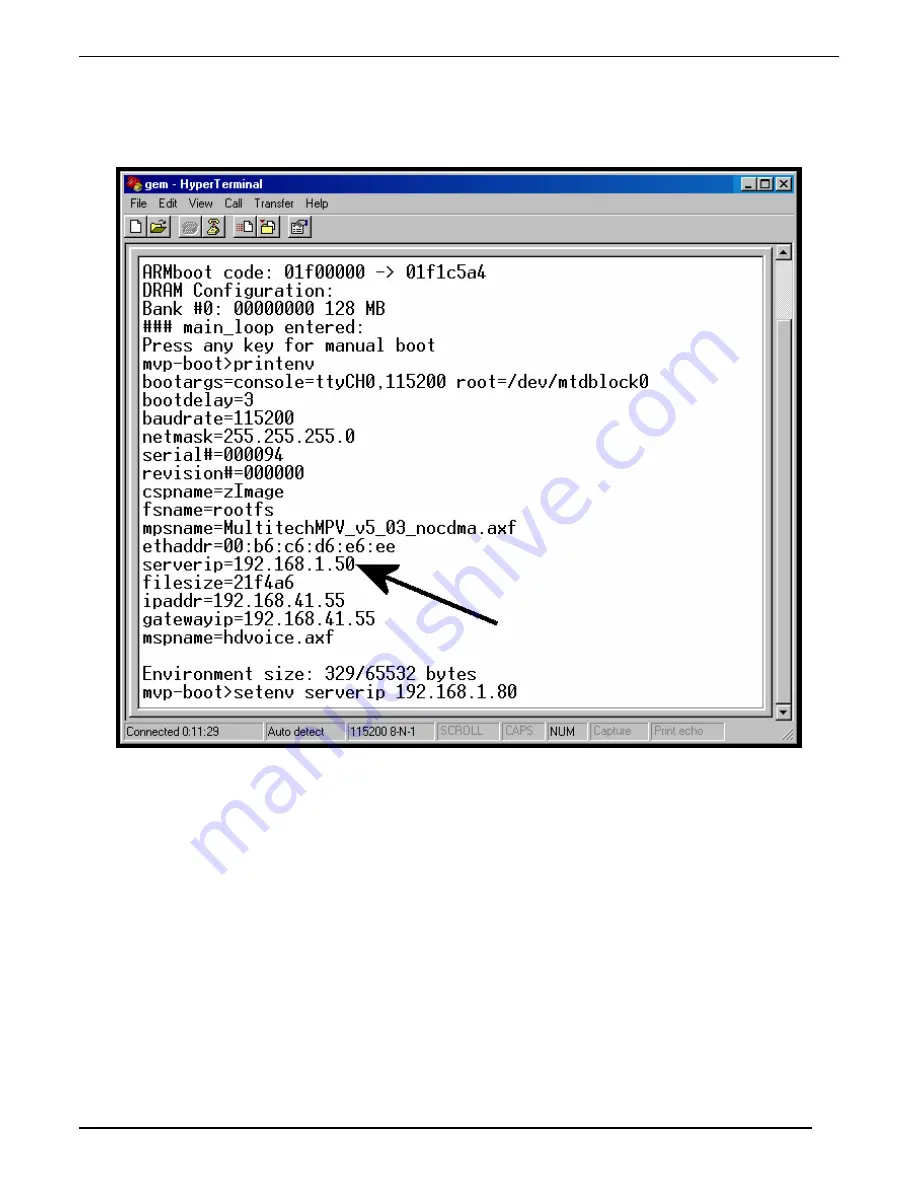
Operation and Maintenance
MultiVOIP FXS User Guide
138
11. You must change the
serverip
value to the IP address of the computer on which the TFTP server program is located. To
change the serverip value, type
setenv serverip a.b.c.d
(where a, b, c, and d are the four octet values for the IP address of
the TFTP server) at the
mvp-boot>
prompt. Then press
Enter
.
Note: When using the
setenv
command, be careful in your spelling. If you mis-spell
serverip
as “seeverip” for example, the
ARMBoot program will create a new and useless variable entitled
seeverip
and will not change the value of the
serverip
variable.
Содержание MultiVOIP MVPFXS-16
Страница 5: ...5 Chapter 1 Overview...
Страница 13: ...13 Chapter 2 Quick Start Guide...
Страница 18: ...Command PC Voip Hookups MultiVOIP FXS Quick Start Guide 18 Quick Hookup for MVPFXS 8 16 24...
Страница 37: ...MultiVOIP FXS Quick Start Guide Phonebook Example 37 Enlarged Phonebook Worksheet...
Страница 41: ...41 Chapter 3 Mechanical Installation and Cabling...
Страница 51: ...51 Chapter 4 MultiVOIP Auxiliary Software...
Страница 53: ...53 Chapter 5 Technical Configuration...
Страница 84: ...84 Chapter 6 Phonebook Configuration...
Страница 106: ...106 Chapter 7 Operation and Maintenance...
Страница 146: ...146 Chapter 8 Warranty Service and Tech Support...
Страница 149: ...149 Chapter 9 Regulatory Information...
Страница 153: ...153 Appendix A Cable Pinouts...
Страница 156: ...156 Appendix B TCP UDP Port Assignments...
Страница 165: ...165 S000415A...
















































