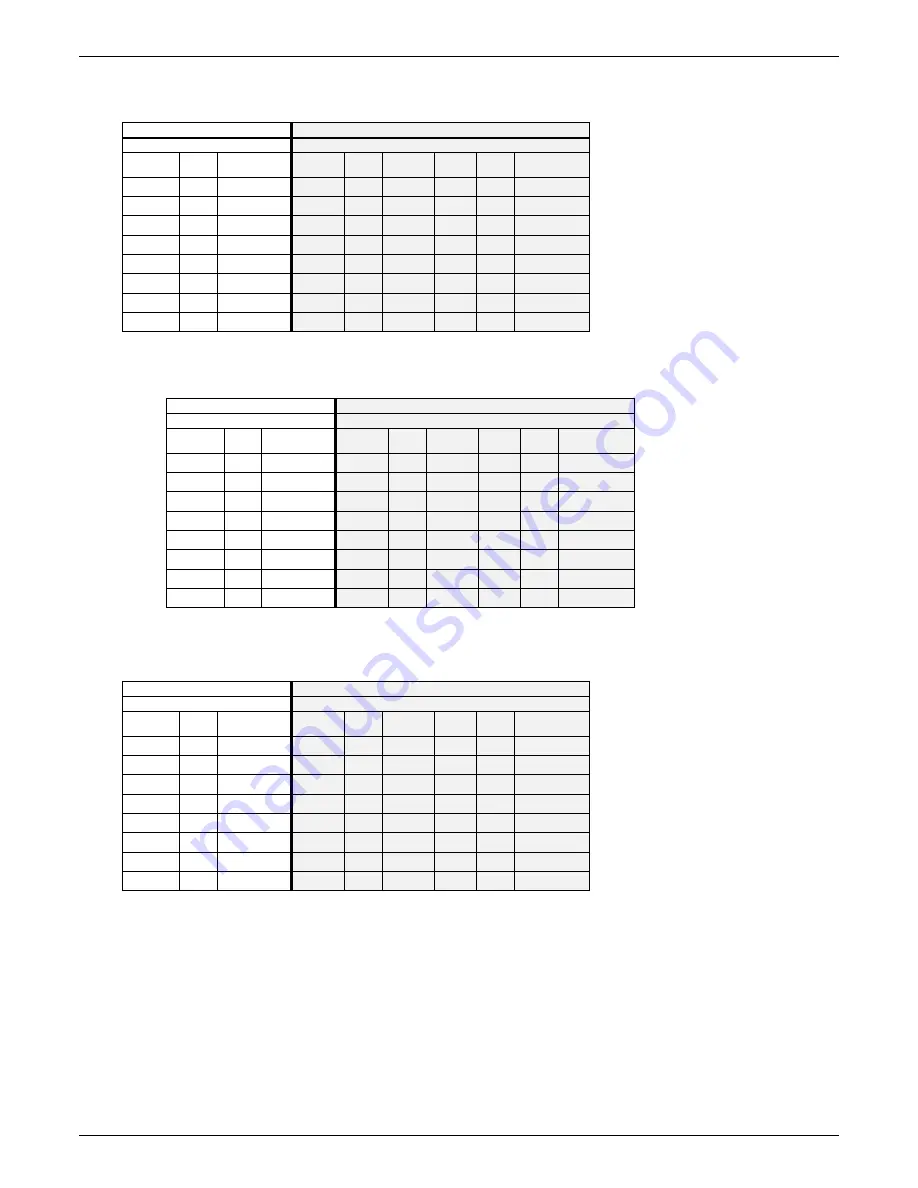
Phonebook Example
MultiVOIP FXS Quick Start Guide
36
Phonebook Worksheet
Voip Location/ID:____________________________
Inbound Phonebook
Outbound Phonebook
Prefix to
Remove
Prefix
to Add
Description
Incoming Calls
Destin.
Pattern
Total
Digits
Prefix to
Remove
Prefix
to Add
IP
Addr
Description
Outgoing Calls
Other Details:
Voip Location/ID:____________________________
Inbound Phonebook
Outbound Phonebook
Prefix to
Remove
Prefix
to Add
Description
Incoming Calls
Destin.
Pattern
Total
Digits
Prefix to
Remove
Prefix
to Add
IP
Addr
Description
Outgoing Calls
Other Details:
Voip Location/ID:____________________________
Inbound Phonebook
Outbound Phonebook
Prefix to
Remove
Prefix
to Add
Description
Incoming Calls
Destin.
Pattern
Total
Digits
Prefix to
Remove
Prefix
to Add
IP
Addr
Description
Outgoing Calls
Other Details:
Содержание MultiVOIP MVPFXS-16
Страница 5: ...5 Chapter 1 Overview...
Страница 13: ...13 Chapter 2 Quick Start Guide...
Страница 18: ...Command PC Voip Hookups MultiVOIP FXS Quick Start Guide 18 Quick Hookup for MVPFXS 8 16 24...
Страница 37: ...MultiVOIP FXS Quick Start Guide Phonebook Example 37 Enlarged Phonebook Worksheet...
Страница 41: ...41 Chapter 3 Mechanical Installation and Cabling...
Страница 51: ...51 Chapter 4 MultiVOIP Auxiliary Software...
Страница 53: ...53 Chapter 5 Technical Configuration...
Страница 84: ...84 Chapter 6 Phonebook Configuration...
Страница 106: ...106 Chapter 7 Operation and Maintenance...
Страница 146: ...146 Chapter 8 Warranty Service and Tech Support...
Страница 149: ...149 Chapter 9 Regulatory Information...
Страница 153: ...153 Appendix A Cable Pinouts...
Страница 156: ...156 Appendix B TCP UDP Port Assignments...
Страница 165: ...165 S000415A...
















































