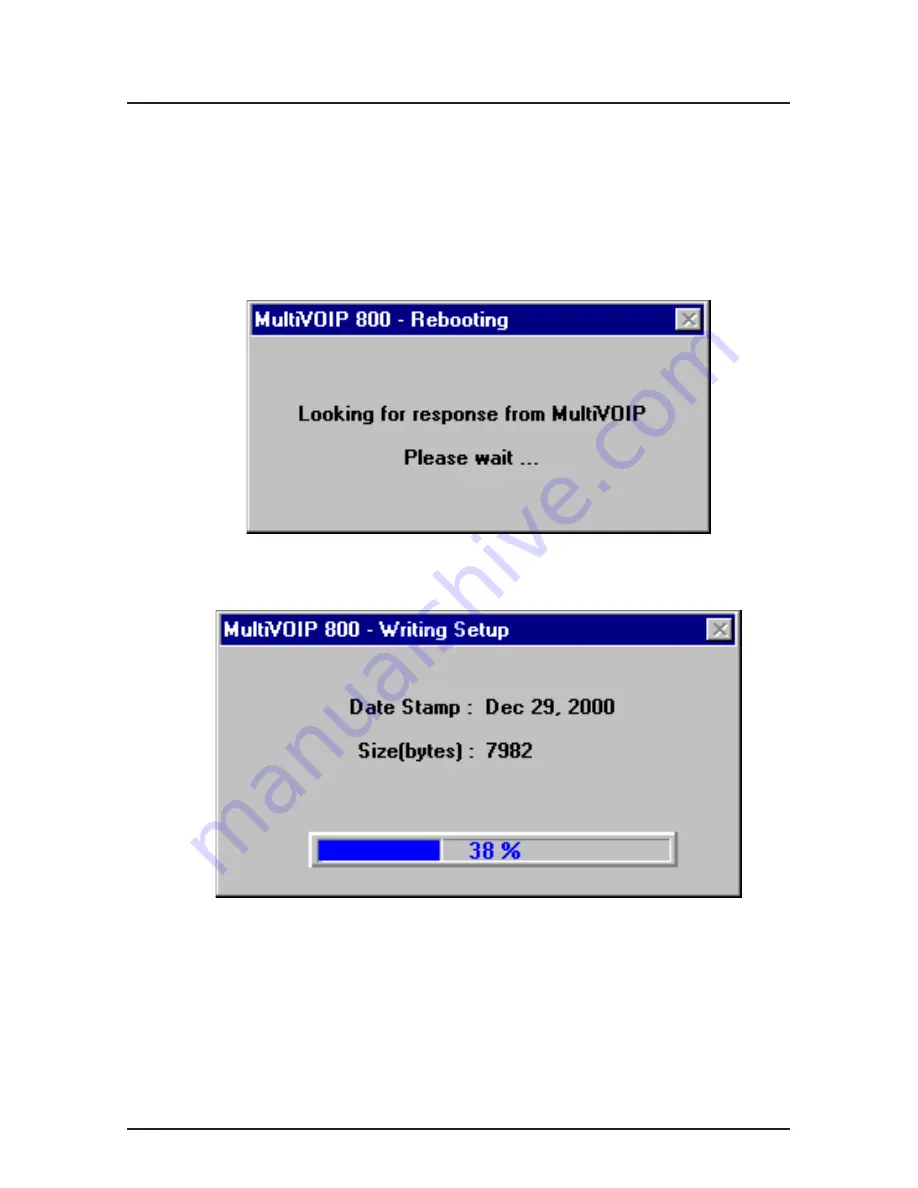
29
Software Installation
MultiVOIP phone number for Channel 1, and the second
number will be the remote MultiVOIP phone number for
Channel 1.
36. When you have finished, click
OK.
You are returned to the
Main menu, now click on
Download Setup
to write the
new configuration to the MultiVOIP.
37. After the setup is written to the MultiVOIP, the unit is
rebooted.
38. Verify that the
BTG
LED on the MultiVOIP is off after the
download is complete. This may take several minutes as
the MultiVOIP reboots.
39. You are returned to the Main menu. At this time, your
MulitVOIP is configured. Click
Exit
. Proceed to the next
section to configure the client MultiVOIPs.
Содержание MultiVOIP 400 MVP400
Страница 1: ...Standalone Voice IP Gateway Model MVP400 Proprietary Mode Quick Start Guide ...
Страница 48: ...82099351 ...






























