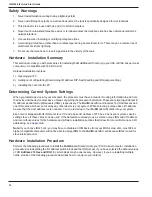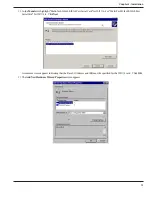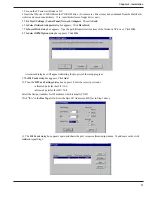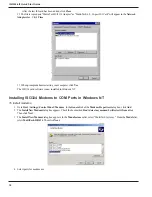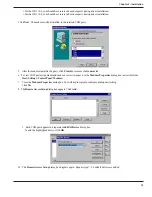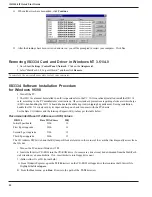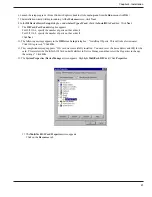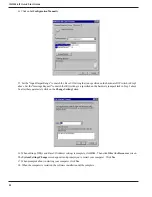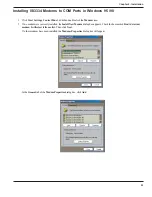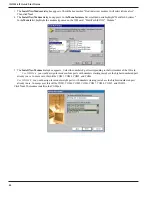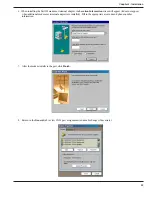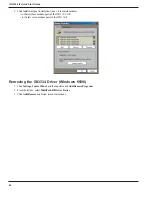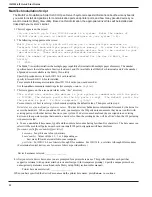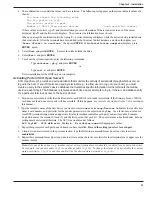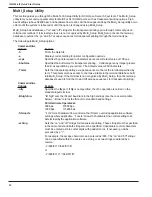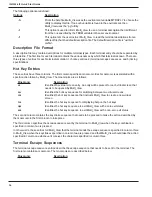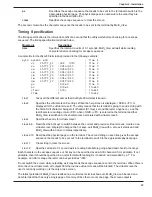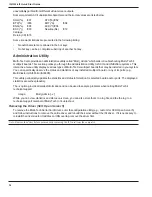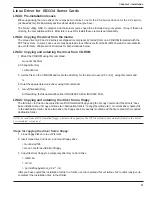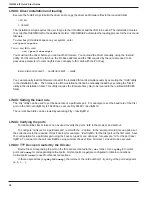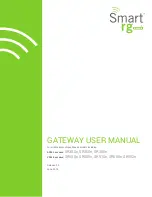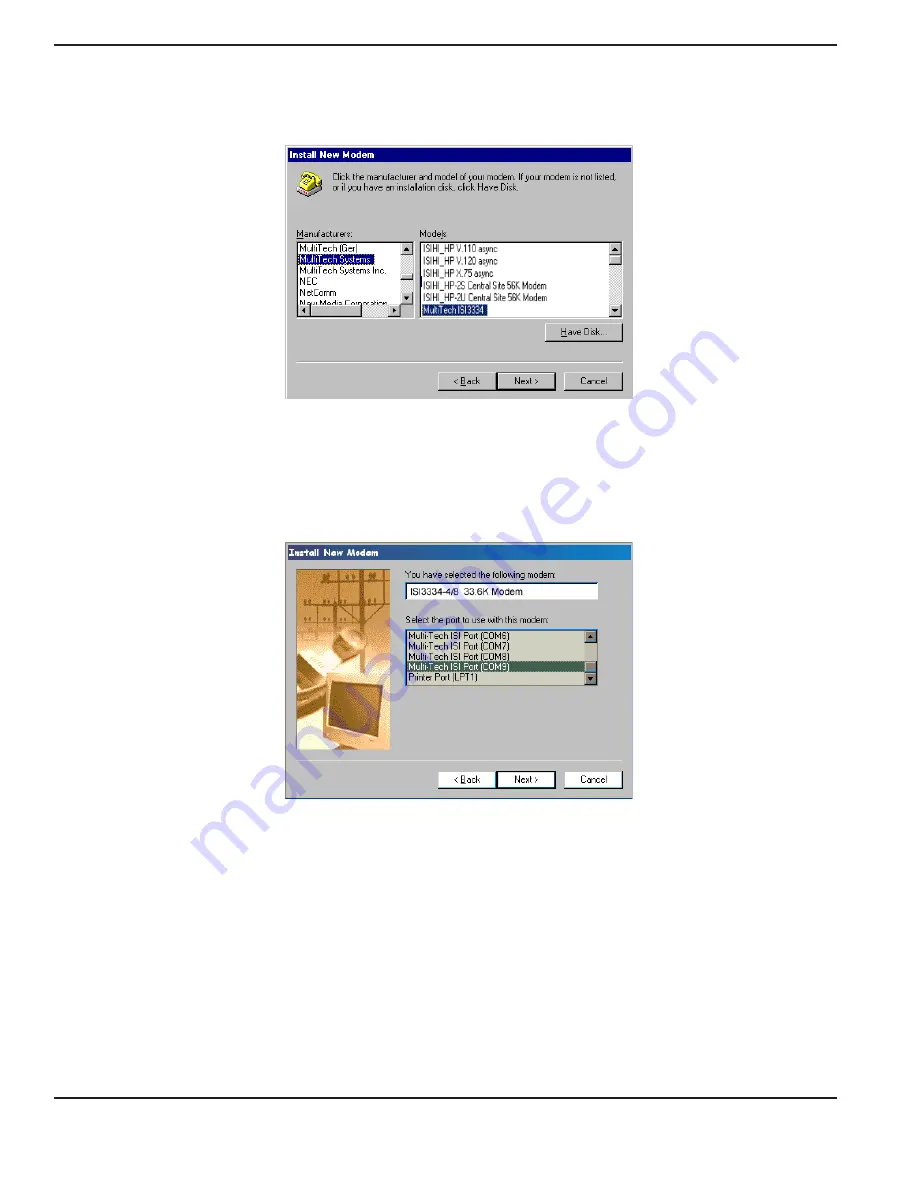
ISI3334-4/8 Quick Start Guide
24
3. The
Install New Modem
dialog box appears. Check the box marked "Don't detect my modem; I will select it from a list
.
"
Then click
Next
.
4. The
Install New Modem
dialog box appears. In the
Manufacturers
list, scroll down and highlight "MultiTech Systems."
In the
Models
list, highlight the modem type used on the ISI board: "MultiTech ISI3334" Modem."
5. The
Install New Modem
dialog box appears. Select the numbered port corresponding to the first modem of the ISI card.
For ISI3334/4
, you would assign for modems four ports with numbers starting just above the highest numbered port
already in use. In many case, this will be COM3, COM4, COM5, and COM6.
For ISI3334/8
, you would assign for modems eight ports with numbers starting just above the hightest numbered port
already in use. In many cases, this will be COM3, COM4, COM5, COM6, COM7, COM 8, COM 9, and COM10.
Click
Next
. The modem installs to the COM port.
Содержание MultiModem ISI ISI3334/4
Страница 5: ...Chapter 1 Introduction and Description ...
Страница 8: ...ISI3334 4 8 Quick Start Guide 8 ...
Страница 9: ...Chapter 2 Installation ...
Страница 41: ...Chapter 3 Service Warranty Tech Support ...
Страница 44: ...ISI3334 4 8 Quick Start Guide 44 ...
Страница 45: ...Index ...
Страница 48: ...ISI3334 4 8 Quick Start Guide 48 ...