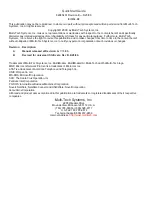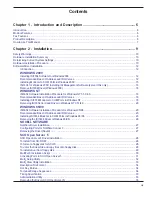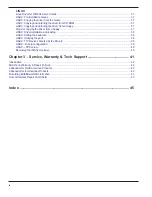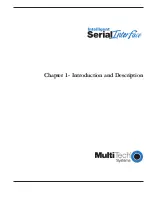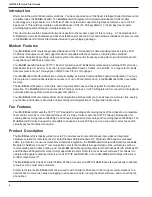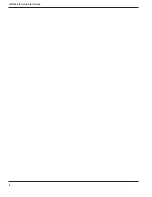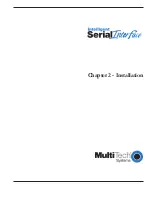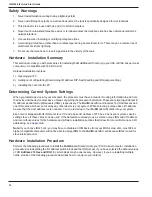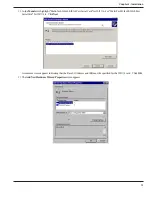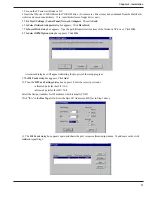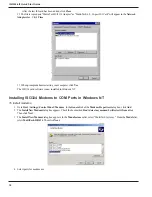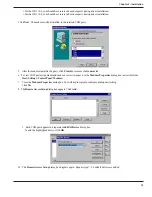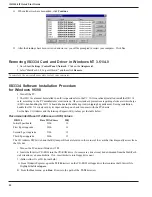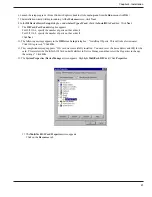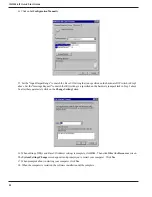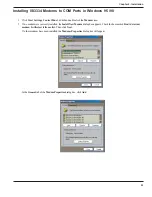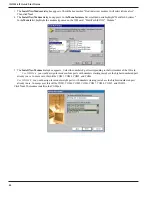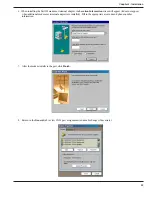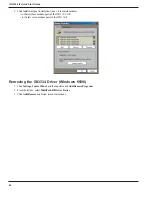ISI3334-4/8 Quick Start Guide
12
Software/Driver Installation
Introduction
This chapter describes software/driver installation for the ISI cards when used in Windows 2000, Windows NT4,
Windows NT3.51, Windows 95/98, Novell Netware, Linux, and SCO Open Server 5 (with informationon the
MultiTech Installation Script and other SCO-related utilities). We also describe installation of MultiTechs
Management Software for use with ISI cards under Windows 2000.
The process of installing a device driver consists of a modification to your system. For this reason, only the "
super
user
" (system administrator) is allowed to perform the installation. If you cannot login as the
root
,
supervisor
or
admin
you must find the person in your organization who has this authorization (i.e., password). To begin the driver
installation, login as
root
,
supervisor
or
admin
. Then proceed with the appropriate section.
Installing ISI3334 Software for Windows 2000
1. Turn off the PC.
2. The ISI3334 card must already be installed in an ISA expansion slot in the PC. If it is not, follow the PC manufacturer's
instructions concerning installation of expansion cards. Observe standard precautions regarding electro-static discharge
(ESD) when handling the ISI3334 board (the board should be kept in its shipping bag until used). During installation,
handle the ISI3334 circuit card by its edges and keep one hand in contact with the PC chassis. Set the Base I/O Address
and the Interrupt Request (IRQ) values per the table below:
Recommended Base I/O Address and IRQ Values
ISI3334
Base I/O Address
IRQ
Initial 8 port board
210h
10
First 8 port upgrade
220h
11
Second 8 port upgrade
230h
12
Third 8 port upgrade
240h
15
The I/O Address DIP Switch and the IRQ Jumper Block are located in the corner of the card that lies diagonally across from
the ISA bus.
3. Turn on the PC and start Windows 2000.
4. Insert the diskette containing the driver files for Windows 2000 into the floppy drive (the driver files may be on CD-ROM
instead).
5. Go to
Start | Settings | Control Panel | Add/Remove Hardware
.
Click
Next
.
6. At the
Choose a Hardware Task
screen, select "Add/Troubleshoot a device." Click
Next
.
7. At the
Choose a Hardware Device
screen, select "Add a new device." Click
Next
.
8. At the
Find New Hardware
screen, select "No, I want to select the hardware from a list." Click
Next
.
9. At the
Hardware Type
screen, select "Multi-port serial adapters." Click
Next
.
10. At the
Select a Device Driver
screen, click on
Have Disk
.
11. At the
Install from Disk
screen, enter the path of the driver files (i.e., the file directory location, in most cases on CD-
ROM). Click
OK
.
Содержание MultiModem ISI ISI3334/4
Страница 5: ...Chapter 1 Introduction and Description ...
Страница 8: ...ISI3334 4 8 Quick Start Guide 8 ...
Страница 9: ...Chapter 2 Installation ...
Страница 41: ...Chapter 3 Service Warranty Tech Support ...
Страница 44: ...ISI3334 4 8 Quick Start Guide 44 ...
Страница 45: ...Index ...
Страница 48: ...ISI3334 4 8 Quick Start Guide 48 ...