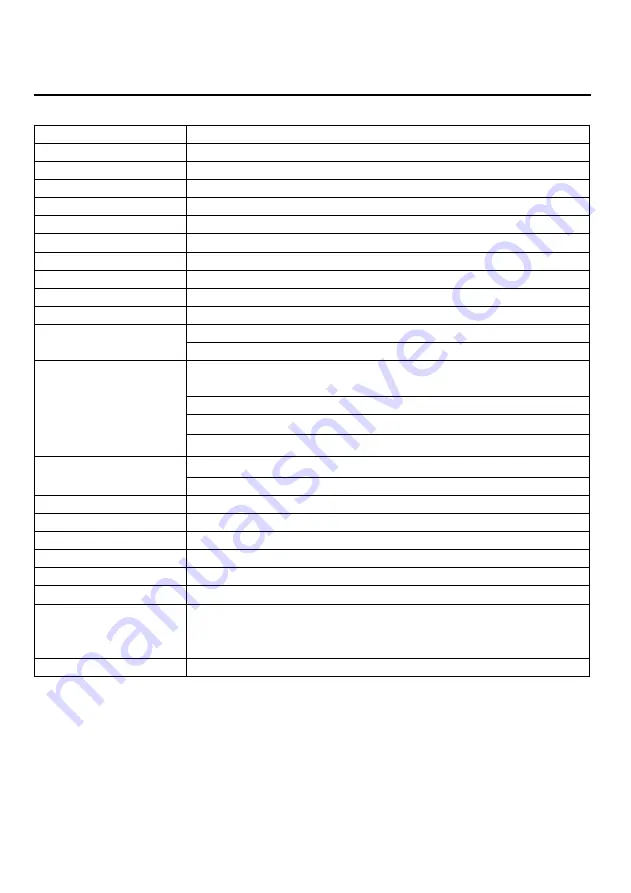
23 - English
8. Specification
MultiQ 42 DS series model
LCD panel type
42
.0”
Resolution
1920 x1080 max.
Pixel dimension
0.4845 mm (H) x 0.4845 mm (V)
LCD monitor colour
1073 M max.
Manual control keys
POWER, MENU, INPUT, ADJ +, ADJ -, SEL +, SEL -.
Viewing angle
H: + 89
~ -89
. V: +89 ~ -89
. (Typ.)
Contrast ratio
3500:1 Typ.
Brightness
700 cd/m
2
Typ.
Response time
8 ms GTG (Typ.).
Active display area
930.24 mm (H) x 523.26 mm (V)
Power Source
Input voltage: AC 100 ~ 240 V, 50 / 60 Hz
Input current: 2.5 A (max)
Input signal
VGA : 15 Pin D-Sub , TTL Level, 0.7 Vp-p.75 ohms.
Polarity: Positive/Negative, Separate Sync
3. DVI-D: 19 PIN, Digital single T.M.D.S (1.0Vp-p)
HDMI input: 19 Pin HDMI, DMI/DVI:REV V1.2.
RS232: 9 PIN D-sub
Output signal
VGA: 15 Pin D-Sub
RS232: 9 PIN D-sub
Power management
VESA DPMS Compatible
Regulation
CE
Dimensions
967.6(W) x 559.6(H) x123.1 (D) mm
Weight (Net)
23kg (without stand)
Accessory
Power cord, DVI-D cable.
Temperature
Operation: 0 ~ 40
°
C
Transport & Storage
Ambient Temperature: -10 ~ 60
°
C
Humidity Range: 10 ~ 100 %
Atmospheric Pressure: 500hPa ~ 1060hPa
Plug & Play
DDC2B
Содержание 42DS
Страница 1: ...42DS 52DS TINSE3245Y1 ...





































