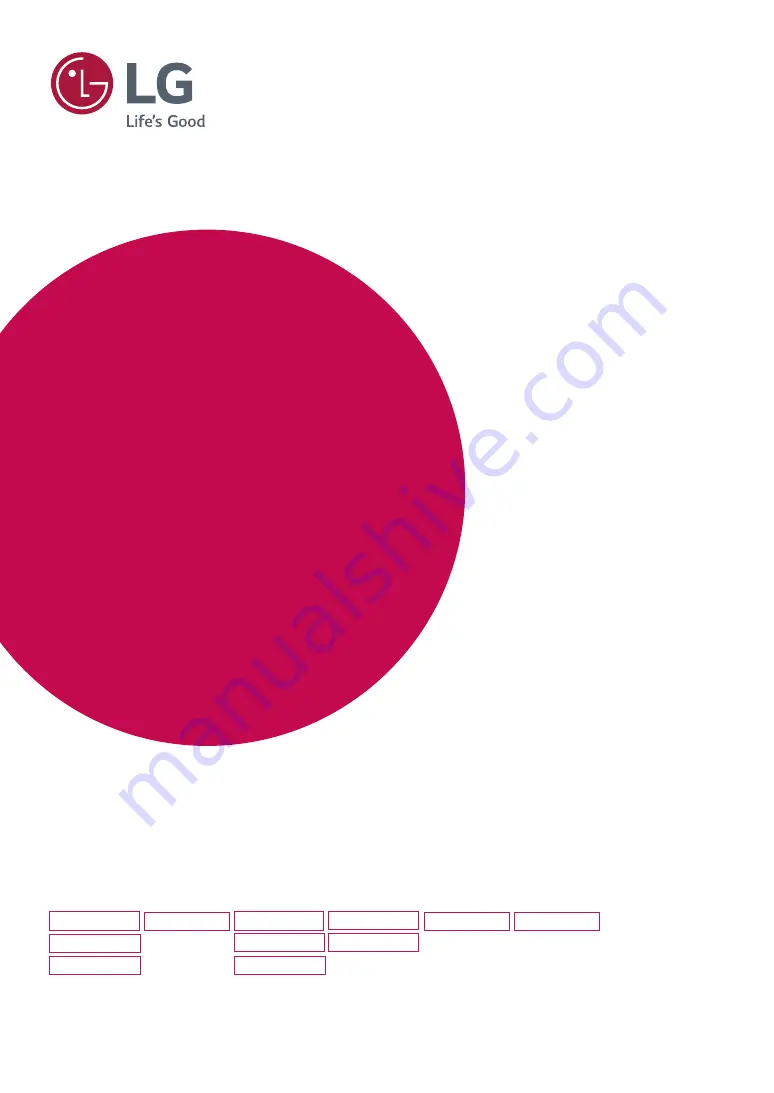
www.lg.com
IPS LED MONITOR MODEL
Please read this manual carefully before operating
your set and retain it for future reference.
Owner's Manual
IPS LED MONITOR
(LED MONITOR*)
*LG LED Monitors are LCD Monitors with LED Backlighting.
20MP38A
20MP38H
20MP38HQ
22MP48A
22MP48D
22MP48HQ
23MP48D
23MP48HQ
20MP48A
24MP48HQ 27MP48HQ


































