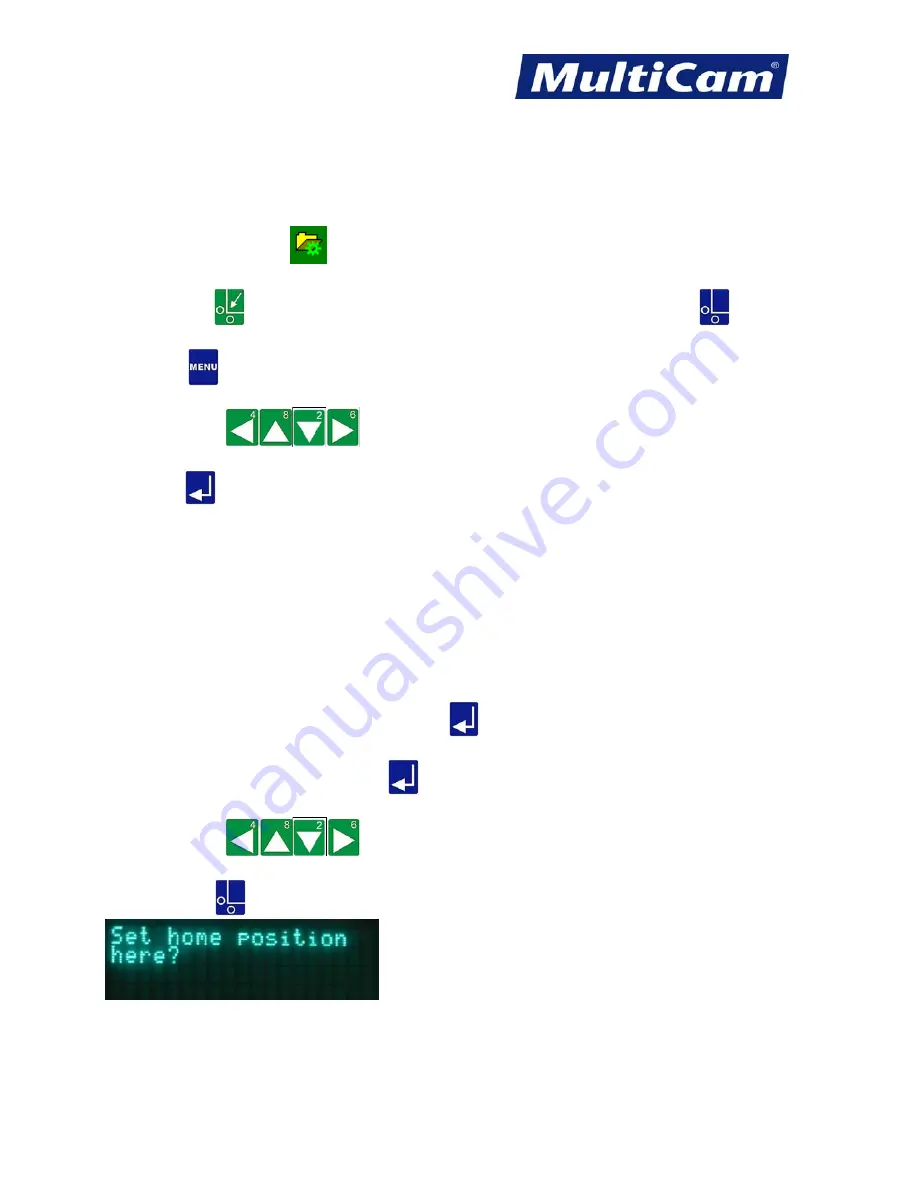
OP
6
Innovation. Quality. Performance. Best in Industry. Worldwide.
Using Rapid Shape
Once JobNameServer has been verified on the system and the plasma head has been calibrated, Rapid Shape can
be used in conjunction with the cutting sequence.
1. Make sure JobNameServer
is running on the computer.
2. Press
Go Home
or move to a location where 0,0 will be located and press
Set Home
.
3. Press
Menu
to access the menu system.
4. Press
Jog Arrows
until Digitize is highlighted in blue.
5. Press
Enter
to access the Digitize sub-menu.
6. Set the 5 options for Rapid Shape: Scan Rate, Step Size, Scan Mode, Add Corners, and Output Start.
a.
Scan rate
sets the speed the system will auto scan. The default setting is 2.0” per second.
b.
Step Size
sets the distance along a line between 2 scanned points. The default setting is .15”.
c.
Scan Mode
sets the style of scanning to be completed. Operators should select EDGE for templates and
LINE for drawings or patterns.
d.
Add Corners
adjusts for corners when detected by the system.
e.
Output START
places “START” at the beginning of the G-Code file, which is required by some software
packages due to the importance of the G-Code file.
7. Move the cursor to “Start Digitize” and press
Enter
.
8. Enter a numeric file name and press
Enter
.
9. Press
Jog Arrows
to place the
center of the plasma head
over the front right corner
of the material.
10. Press
Set Home
.
Routers * Lasers * Plasma * Water Jets * Knife Cutters
www.MultiCam.com v. 03 13






























