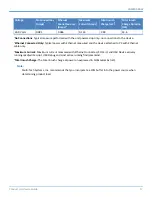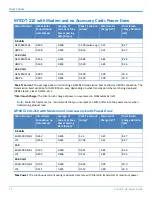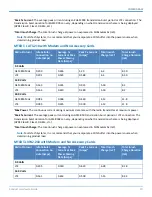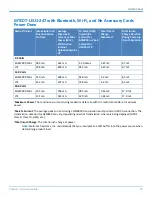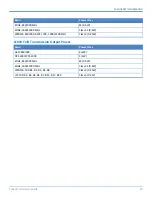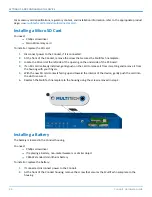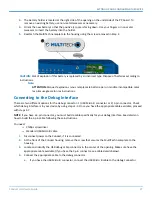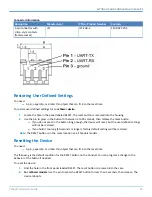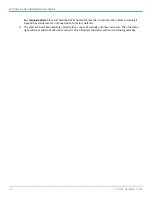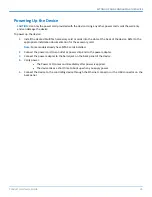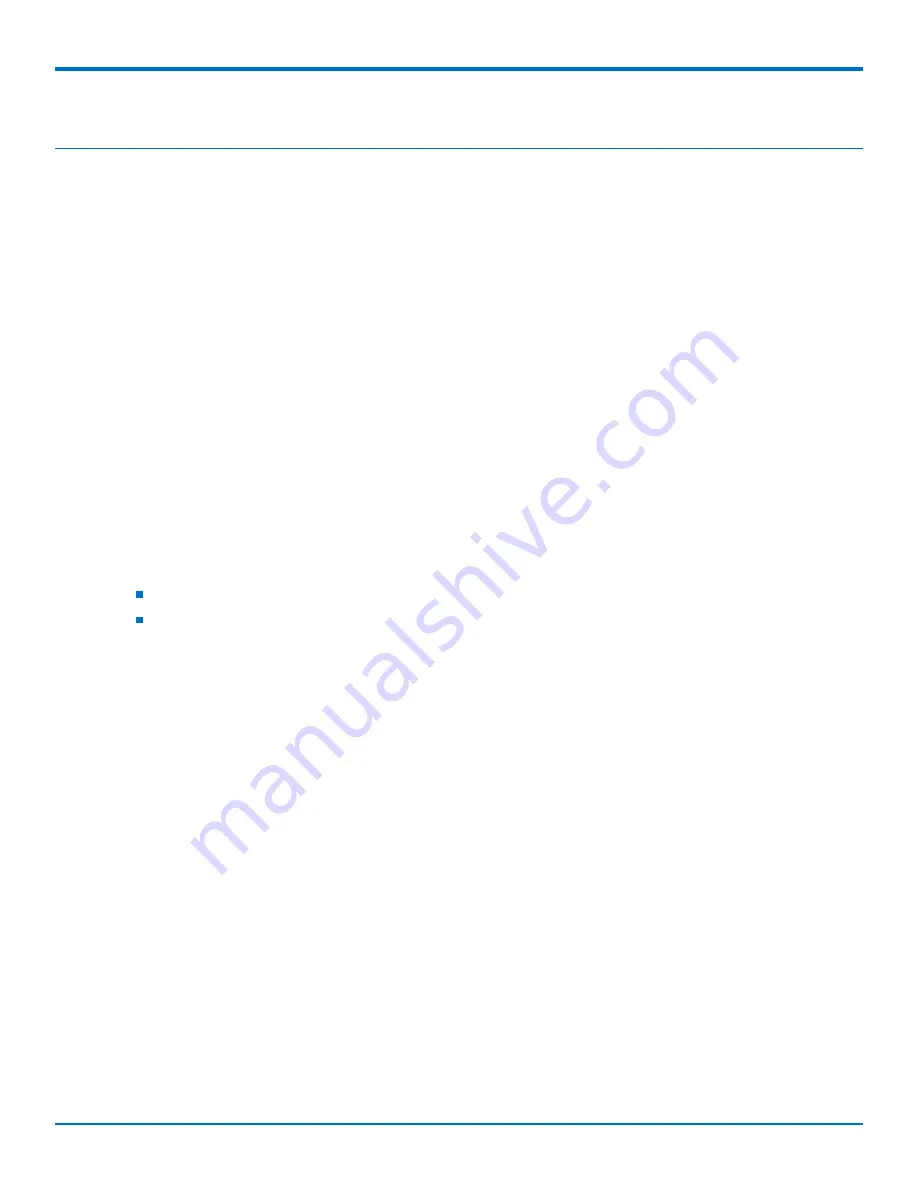
SETTING UP AND CONFIGURING THE DEVICE
24
Conduit
®
Hardware Guide
Chapter 5 – Setting up and Configuring the Device
Install and Connect Conduit Hardware
To install and cable the device:
1.
Install a Mini SIM card.
2.
Install a Micro SD card (optional).
3.
Install a battery (optional).
4.
Connect the supplied antenna(s) to the appropriate connector(s) on the back of the device. Connectors
may vary with model.
5.
Use the Ethernet connector to connect the Conduit to the device used to administer the Conduit.
6.
Install any mCard accessory cards into a slot at the back of the device. Refer to Installing an mCard
Accessory Card for instructions.
7.
Depending on the accessory card type, attach any antennas or cables for use with the card.
8.
Connect the power cord to an outlet or power strip and to the power adapter.
9.
Connect the power adapter to the barrel jack on the back panel of the device. The Power LED comes on
immediately after power is applied. Wait for the Status LED to begin blinking.
Installing a Mini SIM Card
You need:
Phillips screwdriver
Mini SIM card (2FF form factor)
To install or replace the SIM card:
1.
Disconnect power to the Conduit, if it is connected.
2.
At the front of the Conduit housing, remove the screw that secures the nameplate to the housing and
remove the nameplate.
3.
Locate the SIM card holder in the upper right corner of the opening. If a SIM card is installed and needs to
be removed, slide it out of the SIM card holder.
4.
Gently push the new SIM card into SIM card holder face up with the cut corner to the right and the SIM
contacts facing toward the Conduit’s interior.
5.
If not installing a battery or micro SD card, reattach the MultiTech nameplate to the Conduit using the
screw removed in Step 2.