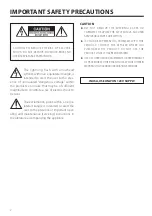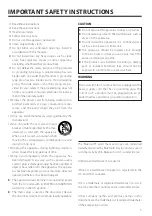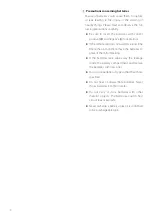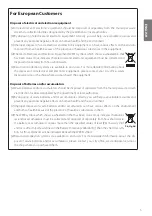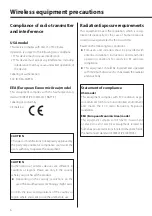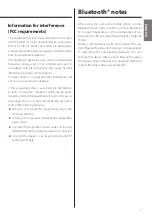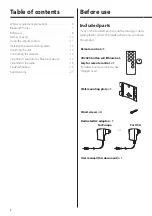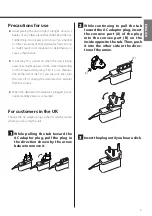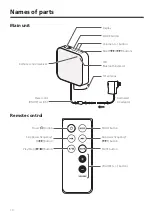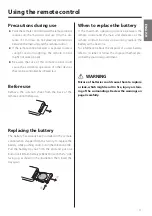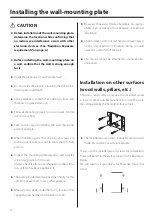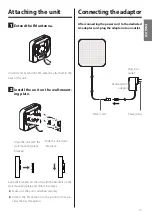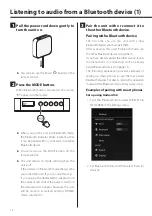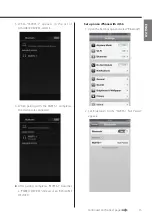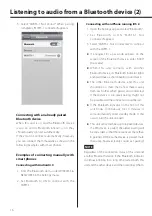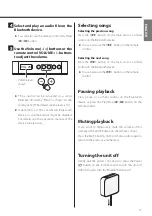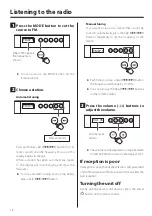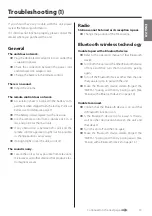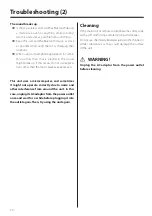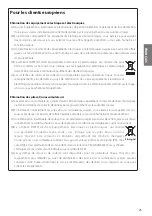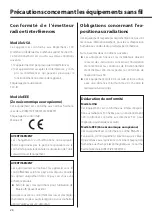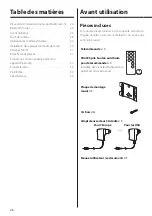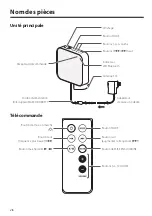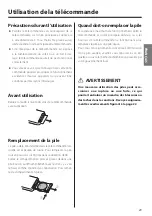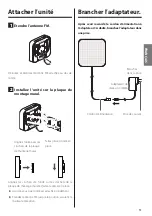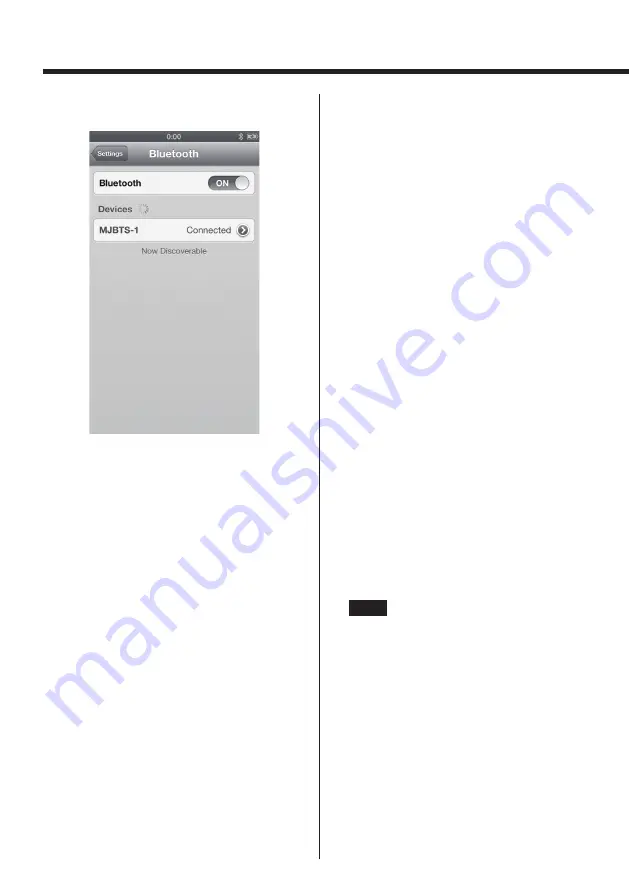
16
Listening to audio from a Bluetooth device (2)
3. Select “MJBTS-1 Not Paired”. When pairing
completes, “MJBTS-1 connected” appears.
Connecting with an already paired
Bluetooth device
When this unit is on and the Bluetooth device
is also on and its Bluetooth function is on, they
should usually connect automatically.
If they do not connect automatically, however,
you can connect them manually as shown in the
following examples with smart phones.
Examples of connecting manually with
smart phones
Connecting with Android 4.0
1. Find the Bluetooth item under WIRELESS &
NETWORKS in the Settings menu.
2. Set Bluetooth to ON to connect with the
MJBTS-1.
Connecting with an iPhone running iOS 6
1. Open the Settings app and select “Bluetooth”.
2. Set Bluetooth to ON. “MJBTS-1 Not
Connected” appears.
3. Select “MJBTS-1 Not Connected” to connect
with the MJBTS-1.
o
If a request for a passcode appears on the
screen of the Bluetooth device, enter “0000”
(four zeros).
o
When this unit connects with another
Bluetooth device, its Bluetooth indicator lights
and it will make a short beeping sound twice.
o
The other Bluetooth device and this unit
should be no more than a few meters away
from each other when paired and connected.
If the distance is too great, pairing might not
be possible and the connection could be lost.
o
If the Bluetooth indicator on the front of this
unit blinks continuously for 10 minutes, it
will automatically enter standby mode. If this
occurs, turn the unit on again.
o
This unit can remember up to 8 paired devices.
If a 9th device is paired, the oldest pairing will
be discarded so that there are never more than
8 pairings. (If the same device is paired more
than once, however, it only counts as 1 pairing.)
NOTE
Regardless of the connection status of this unit and
another Bluetooth device, if the Bluetooth indicator
continues blinking for a long time, restart both this
unit and the other device and then reconnect them.
Содержание MJBTS-1
Страница 130: ...130 ...
Страница 131: ...131 ...