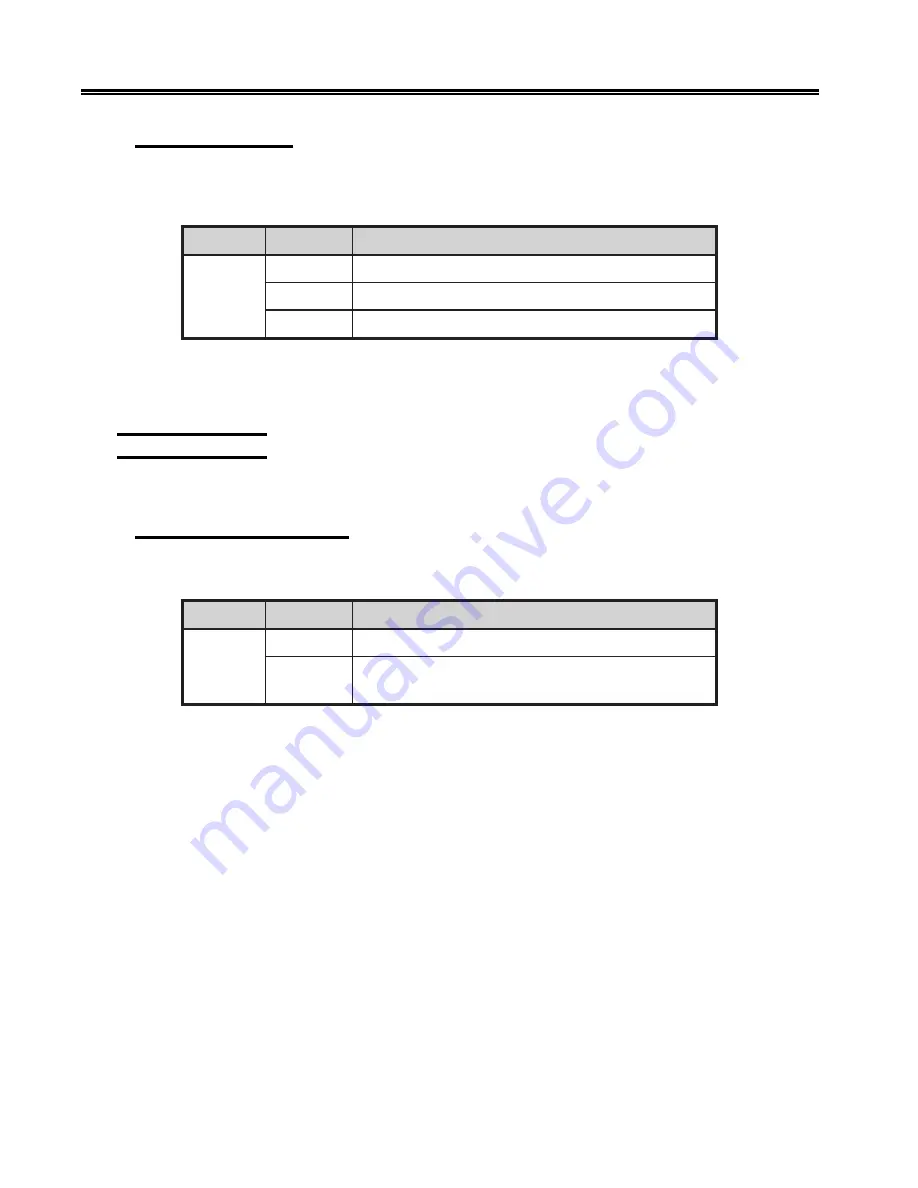
5-10
701333-004
Configuring the 1330 in ASCII Mode
206 – Print Quality
With Configuration Option 206, you can choose between three print qualities, data
processing, data processing text, or near letter quality.
n
o
i
t
p
O
e
c
i
o
h
C
g
n
i
n
a
e
M
6
0
2
1
)
t
l
u
a
f
e
d
(
y
t
i
l
a
u
q
)
t
f
a
r
d
(
g
n
i
s
s
e
c
o
r
p
a
t
a
D
2
y
t
i
l
a
u
q
)
t
x
e
t
P
D
(
t
x
e
t
g
n
i
s
s
e
c
o
r
p
a
t
a
D
3
)
I
P
C
0
2
t
a
t
o
n
(
)
Q
L
N
(
y
t
i
l
a
u
q
r
e
t
t
e
l
r
a
e
N
To select the print quality, follow the configuration procedure that begins on Page 5-1.
Enter your choice by pressing the appropriate number key (1, 2, or 3), or you can keep
the current print quality by pressing Save.
300 Compatibility
The following options define the printer compatibility.
301 – Vertical Tab Setting
Use Configuration Option 301 to specify how the printer handles vertical tab settings.
n
o
i
t
p
O
e
c
i
o
h
C
g
n
i
n
a
e
M
1
0
3
0
)
t
l
u
a
f
e
d
(
s
b
a
t
l
l
a
r
a
e
l
C
2
1
1
-
1
h
g
u
o
r
h
t
3
1
1
(
d
e
r
e
t
n
e
r
e
b
m
u
n
e
n
i
l
r
o
f
s
p
o
t
s
b
a
t
t
e
S
)
d
e
r
o
n
g
i
e
r
a
d
n
a
d
i
l
a
v
n
i
e
r
a
8
9
9
To specify your choice, follow the configuration procedure that begins on Page 5-1.
Enter 0 to clear all tabs, then enter each line number for which you want to set a vertical
tab. Valid line numbers are 1 through 112. Press the Save key after each line number you
enter. You can enter up to 112 line numbers. When you have entered all the tab settings,
press Save.
An asterisk is displayed next to each line number in which tabs are saved. If the Save key
is pressed at a line where a tab is already set, that tab is removed. Tabs are never saved
after the printer is turned off. This means that you must set tabs each time the printer is
powered on.
Содержание 1330-X02
Страница 1: ...1330 X02 Printer Operator s Manual P N 701333 004 ...
Страница 28: ...2 14 701333 004 Preparing to Operate the 1330 D C E F B A Figure 2 12 Print Positioning Continuous Forms ...
Страница 29: ...701333 004 2 15 Preparing to Operate the 1330 D C E F B A Figure 2 13 Print Positioning Single Part Forms ...
Страница 152: ...701333 004 B 25 Programming Notes Figure B 6 OCR A Character Set ...
Страница 153: ...B 26 701333 004 Programming Notes Figure B 7 OCR B Character Set ...
Страница 171: ...C 2 701333 004 Character Sets PC CHARACTER SET 2 Available with Proprinter emulation ...
Страница 172: ...701333 004 C 3 Character Sets PC ALL CHARACTER SET Available with Proprinter emulation ...
Страница 173: ...C 4 701333 004 Character Sets PC MULTILINGUAL CHARACTER SET Available with Proprinter emulation ...
















































