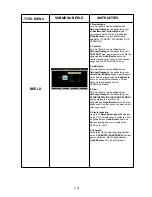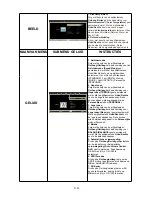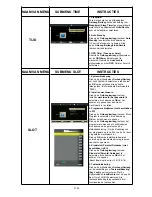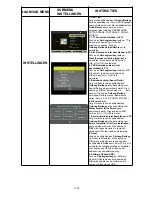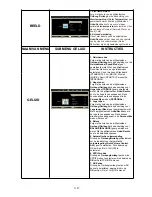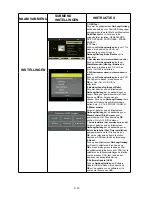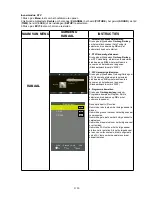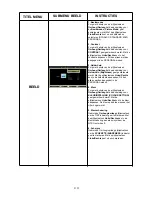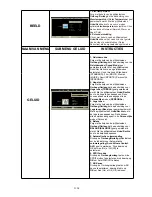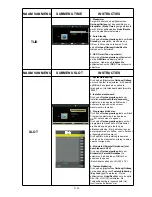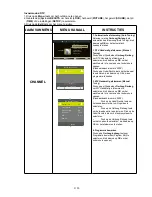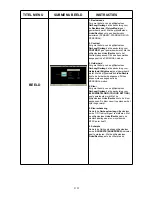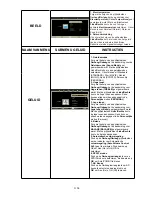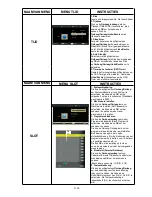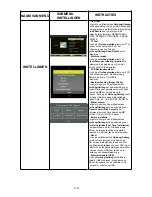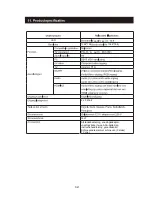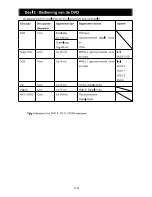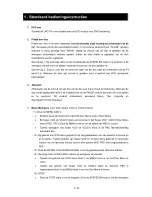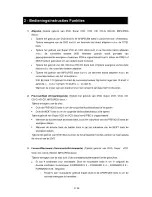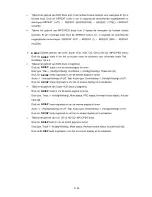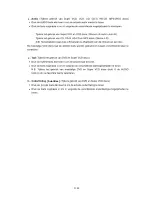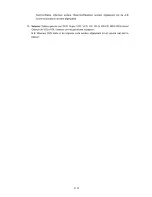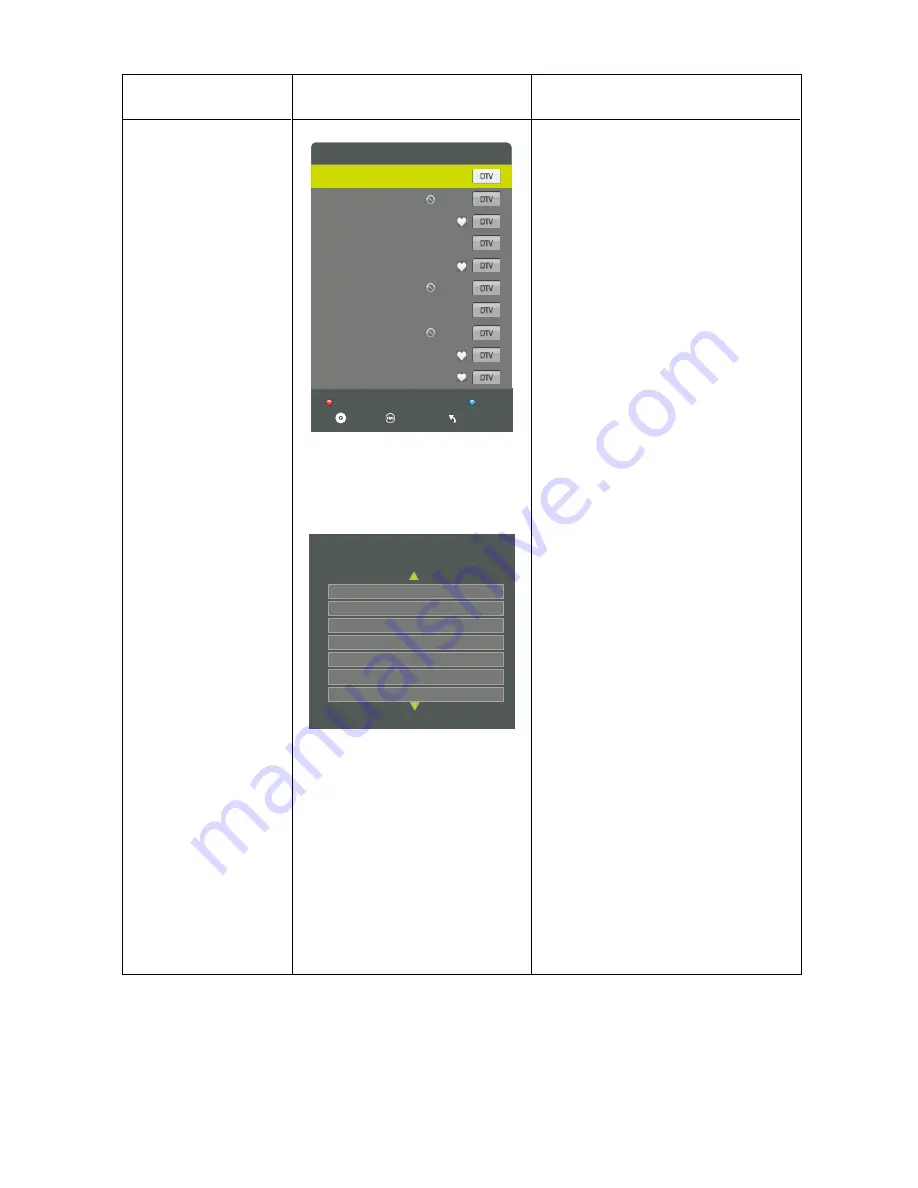
D 36
L
Program Edit
Menu
Fav
OK
p
ik
S
e
t
e
l
e
D
1 7 Digital
2 7 HD Digital
3 7 Digital 1
4 7 Digital 2
5 7 Digital 3
6 AFD0, 16:9
7 AFD0, 4:3
8 AFD1, 16:9
9 AFD1, 4:3
10 AFD2, 16:9
NAAM VAN MENU
MENU KANAAL
INSTRUCTIES
KANAAL
Deze optie heeft meerdere functies.
Gebruik de blauwe toets om het huidige
kanaal over te slaan.
Gebruik de FAV toets om het huidige kanaal
als favoriet in te stellen. Als het huidige
kanaal al een van uw favorieten is, drukt u
nogmaals op de FAV toets om het kanaal
als normaal kanaal te kiezen.
5. Signaalinformatie
Druk op de
Omhoog/Omlaag
toets om
Signaalinformatie (Signal information) te
selecteren, druk daarna op
OK
om
signaalgegevens weer te geven, waaronder
kanaalnummer, frequentie, kwaliteit en
sterkte.
6. CI informatie
Druk op de
Omhoog/Omlaag
toets om CI
informatie te selecteren, druk daarna op
OK
om details weer te geven als u de
CI-kaart heeft ingevoerd.
CI Information
--
--
--
--
--
--
--
--
--
Содержание LE-207784MT
Страница 1: ...GEBRUIKSHANDLEIDING INSTRUCTION MANUAL Model Nr LE 207784MT ...
Страница 43: ...D 42 ...
Страница 44: ...D 43 E ...
Страница 45: ...D 44 ...
Страница 46: ...D 45 OK OK ...
Страница 47: ...D 46 ...
Страница 48: ...D 47 Repeat ...
Страница 49: ...D 48 D DISP D DISP D DISP D DISP D DISP D DISP D DISP D DISP D DISP D DISP ...
Страница 50: ...D 49 Subtitles 8 9 10 ...
Страница 51: ...D 50 12 ...
Страница 52: ...D 51 13 ...
Страница 53: ...D 52 10 10 ...
Страница 54: ...D 53 ...
Страница 55: ...D 54 4 OK OK ...
Страница 56: ...D 55 SCREEN SAVER Selecteer de screensaver aan of uit ...
Страница 57: ...D 56 OK ...
Страница 58: ...D 57 PORTUGEES OK OK OK ENGLISH GERMAN SPANISH PRENCH PORTUGUESE DUTCH ...
Страница 60: ...D 59 PORTUGEES OK OK ENGLISH GERMAN SPANISH PRENCH PORTUGUESE DUTCH ...
Страница 61: ...D 60 ...
Страница 68: ...E 5 OK ...
Страница 105: ...E 42 ...
Страница 107: ...E 44 ...
Страница 108: ...E 45 OK OK ...
Страница 109: ...E 46 ...
Страница 110: ...E 47 D DISP D DISP ...
Страница 111: ...E 48 D DISP 8 Audio ...
Страница 112: ...E 49 9 Language 10 Subtitle 11 Mute ...
Страница 113: ...E 50 12 Repeat A B 13 Volume ...
Страница 115: ...E 52 ...
Страница 116: ...E 53 4 OK OK Press button to move and highlight between different sub menu Press ...
Страница 117: ...E 54 SCREEN SAVER Select the screen saver on or off ...
Страница 118: ...E 55 OK ...
Страница 119: ...E 56 PORTUGUESE OK OK OK GERMAN SPANISH FRENCH PORTUGUESE DUTCH The default language setting is DUTCH ...
Страница 121: ...E 58 OK OK The default language setting is DUTCH GERMAN SPANISH FRENCH PORTUGUESE DUTCH ...
Страница 122: ...E 59 ...