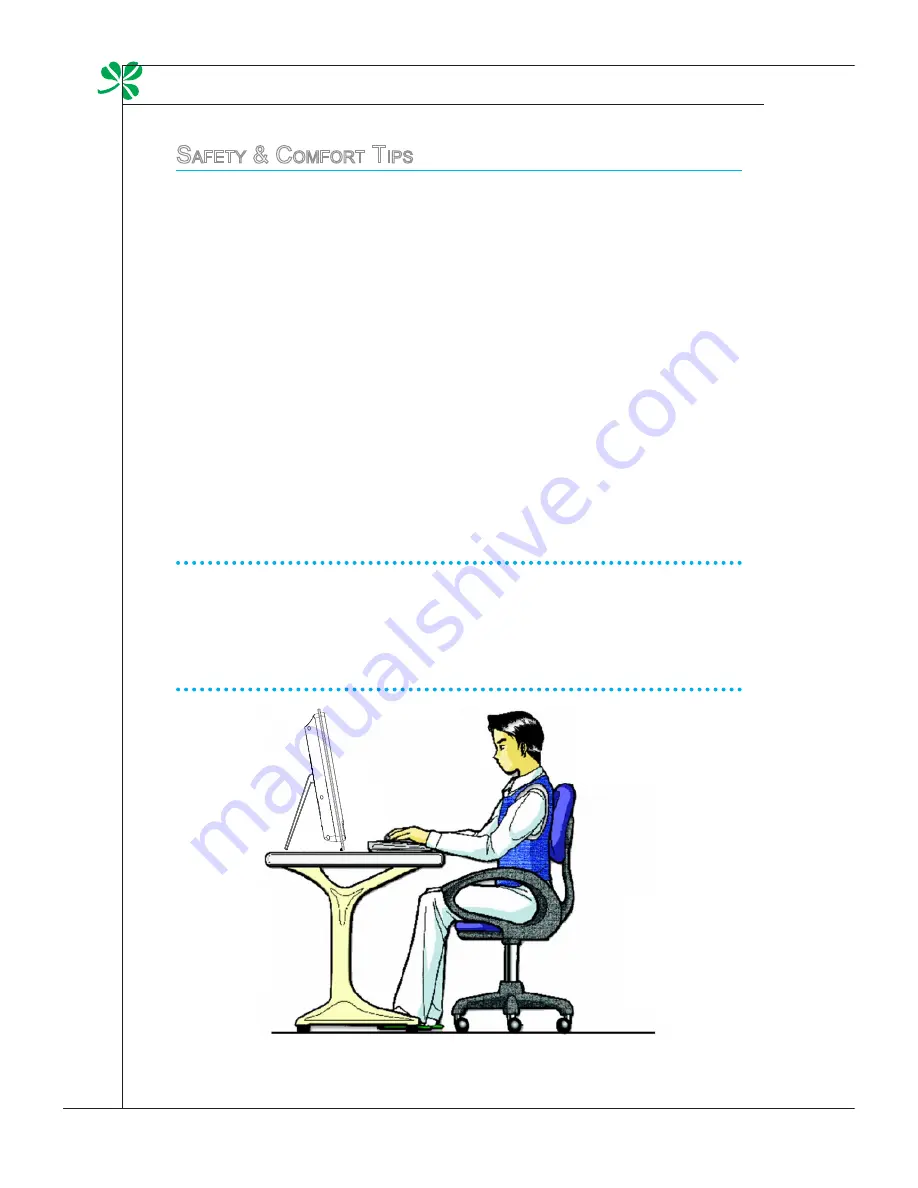
2-2
Getting Started
▍
S
afety
& C
omfort
t
ipS
The AIO PC is a portable platform that allows you to work anywhere. However,
choosing a good workspace is important if you have to work with your PC for a
long period of time.
Your work area should have enough illumination.
Choose the proper desk and chair and adjust their height to fit your pos-
ture when operating.
When sitting on the chair, adjust the chair’s back (if available) to support
your back comfortably.
Place you feet flat and naturally on the floor, so that your knees and el-
bows have the proper position (about 90-degree) when operating.
Put your hands on the desk naturally to support your wrists.
Adjust the angle/ position of the AIO PC to have an optimal view.
Avoid using your PC in a place where discomfort may occur (such as on
the bed).
The AIO PC is an electrical device. Please treat it with great care to avoid
personal injury.
Keep your hands and feet with optimal comfort.
Adjust the angle and position of the monitor.
Adjust the desk’s height.
Sit straight and keep a good posture.
Adjust the chair’s height.
1.
2.
3.
4.
5.
■
■
■
■
■
■
■
■
H
aving
g
ood
W
orking
H
abitS
Having good working habits is important if you have to work with your AIO PC
for long periods of time; otherwise, it may cause discomfort or injury to you.
Please keep the following tips in mind when operating.
Change your posture frequently.
Stretch and exercise your body regularly.
Remember to take a break after working for a period of time.
■
■
■
Содержание MS-AC22
Страница 1: ...Wind Top AE2240 Series All in One AIO PC MS AC22 V1 X System G52 AC221X8...
Страница 24: ......
















































