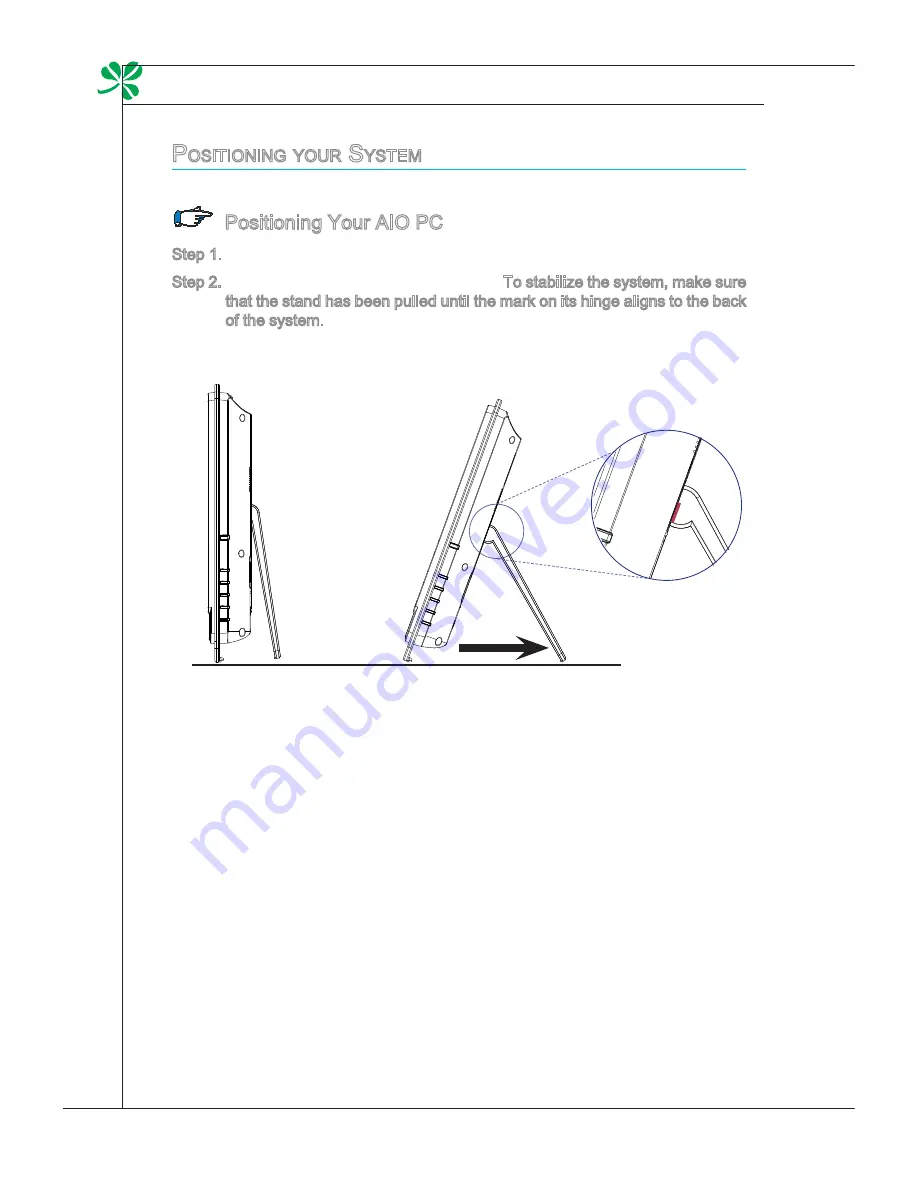
2-6
Getting Started
▍
C
onneCting
p
eripHeral
d
eviCeS
The I/O (input/output) ports on the rear panel allow you to connect peripheral
devices. All devices listed here are for reference only.
Connecting the USB Devices
This AIO PC provides USB ports for connecting various USB devices, such as
mouse, keyboard, digital camera, webcam, printer, external optical storage de-
vice,.. and etc. To connect these devices, install the drivers for each device first
if necessary, and then connect the device to the AIO PC. This AIO PC is capable
of auto detecting the USB devices installed, and if there is no detection of the de-
vices, please manually enable the USB devices by going to Start Menu/ Control
Panel / Add Hardware to add the new device.
p
oSitioning
your
S
yStem
Positioning Your AIO PC
Step 1. Place your AIO PC on a flat and steady surface such as a table or desk.
Step 2. Pull the stand open and tilt the monitor. To stabilize the system, make sure
that the stand has been pulled until the mark on its hinge aligns to the back
of the system. Proper positioning helps to reduce your eye strain & muscle
fatigue as well.
Содержание MS-AC22
Страница 1: ...Wind Top AE2240 Series All in One AIO PC MS AC22 V1 X System G52 AC221X8...
Страница 24: ......
















































