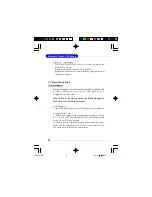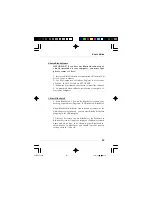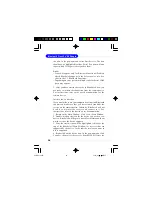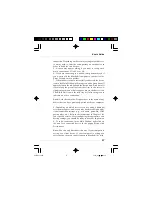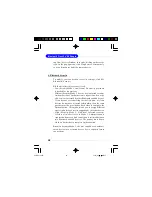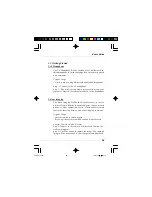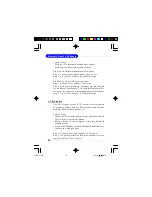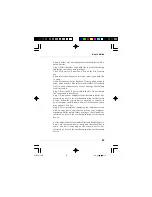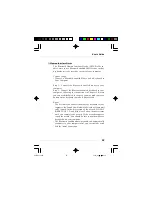User
’
s Guide
15
each device.
5. If the device you want is not listed, make sure that the
device is turned on and discoverable and try searching again.
You have multiple options for starting another search:
- If you start another search by double-clicking on the red
ball or clicking My Bluetooth | My Device Inquiry or View
| Refresh Devices, then the list of previously detected de
vices will not be cleared.
- If you start another search by pressing F5, then the list of
previously detected devices will be cleared.
5. Establish Connection
Note:
These are generic instructions for any type of Bluetooth
enabled device. Refer to the instructions in Chapter 3 for
specific details for the type of service you plan to use.
Normally, a connection is initiated from the client. Check
the chart in Chapter 1 to verify which device role BlueSoleil
supports for the service you wish to use.
- On the server side, start the service
- On the client side, initiate the connection
Start the Service
If you would like to use your computer as a server in a
Bluetooth connection, you must first start (enable) the ap-
propriate service(s) on your system.
1. Access the Service Window. Click View | Service Window.
2. If the icon for a service is highlighted (yellow), then the
service has already been started. If the icon is white, then
you need to start the service in order to use it. Right-click
6970Bv1.0.p65
2005/4/8,
下午
03:09
15
Содержание MS-6970A
Страница 1: ...MICRO STAR INT L MS 6970A v1 x Bluetooth Class 2 USB Dongle 6970Bv1 0 Preface p65 2005 4 8 下午 02 49 1 ...
Страница 14: ...8 Bluetooth Class 2 USB Dongle NOTES 6970Bv1 0 p65 2005 4 8 下午 03 09 8 ...
Страница 54: ...48 Bluetooth Class 2 USB Dongle NOTES 6970Bv1 0 p65 2005 4 8 下午 03 09 48 ...